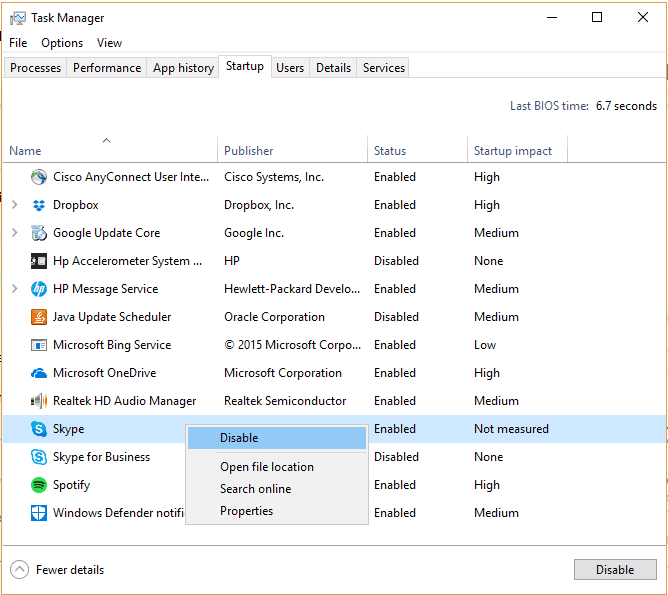- The first step here is to open the Task Manager. To do this, you can either Right Click on the Taskbar and select the Task manager option, or you can search for the Task Manager in the Cortana Search bar. Make sure that you select the Task Manager app, if you are searching on the Cortana Search bar.

- When the task manager opens, chances are that you will not see all the tabs and options. To reveal the expanded view of the Task Manager, just click on the More details drop-down, and you will immediately see the expanded view of the Task Manager.
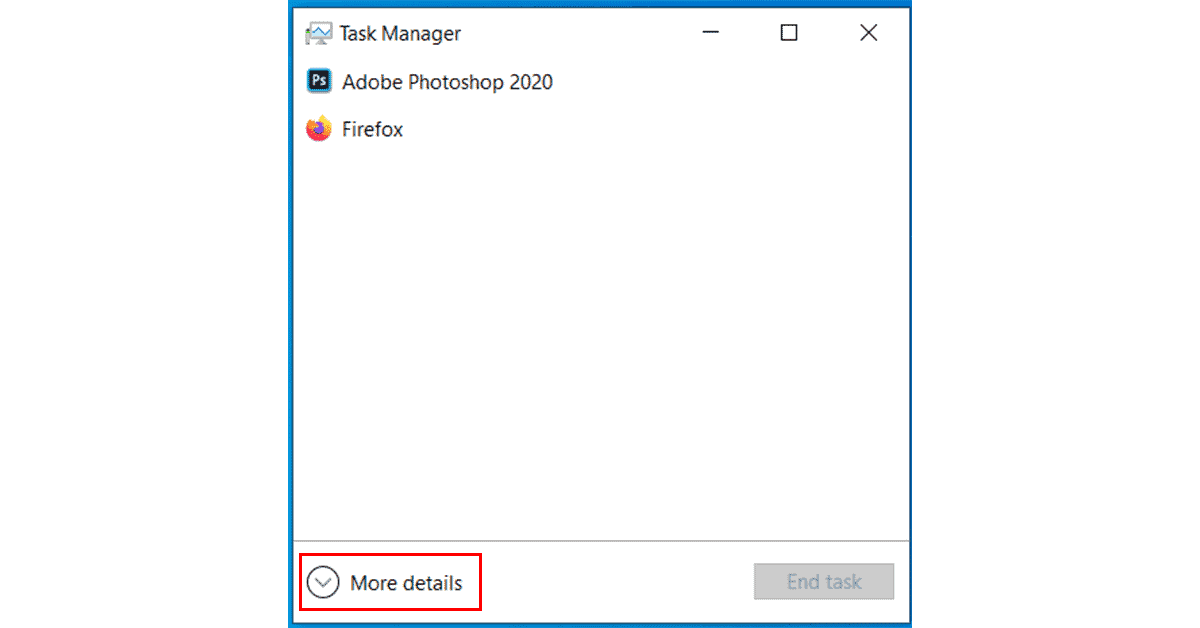
- Now, click on the Startup tab in the Task Manager and then scroll down till you see the Skype option. Right Click on Skype and then click on the Disable option, This will Disable Skype from Starting up automatically on boot.