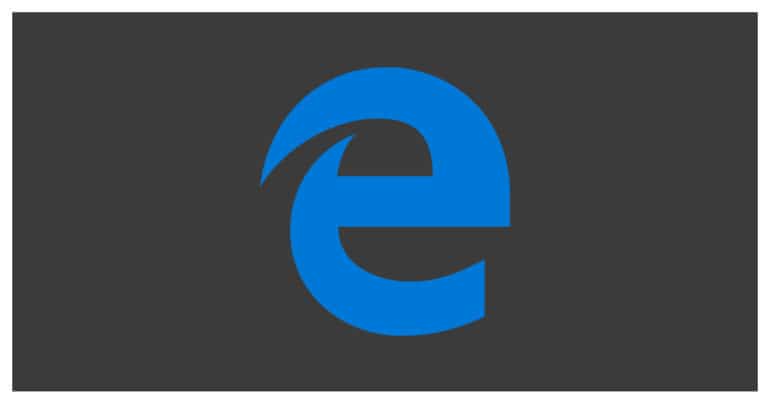One of the most important features of web browsers today is security. Today, it does not matter who the developer of the browser is. If the browser we secure, it’s good enough for us. The web browser market has been dominated by the likes of Chrome, Safari, and Opera, with Microsoft trailing miles away with their Internet Explorer. The game is changing however with the release of Microsoft’s new Edge browser. Built from the ground up using the Chromium engine, the new Microsoft Edge browser has all the features and functionalities that you would expect in a modern web browser.
One of the most used features on the Microsoft Edge browser is the ‘Delete Browsing History’ option. This allows you to delete all the records of the sites that you have visited. Do keep in mind that these records are deleted for you, but the records are still accessible to your Internet service provider.