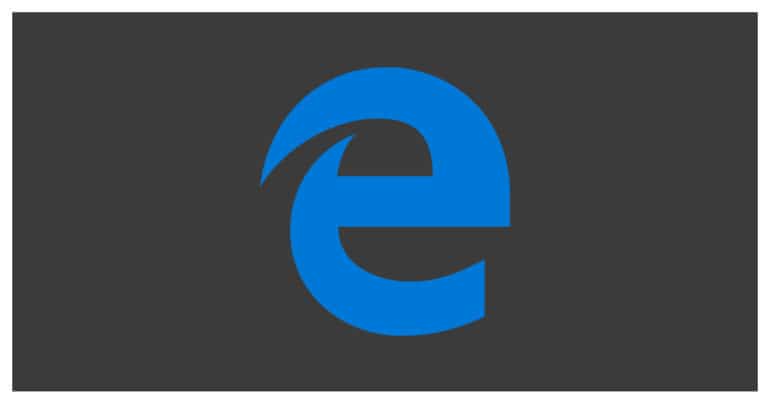IN case you are loaning out your computer to someone and you do not want to let them delete their browsing history, there is a neat way to do it.
Table of Contents
How to disable delete browsing history on Microsoft Edge
In this tutorial, we will show you how to disable delete browsing history on Microsoft Edge.
Open the Microsoft Edge browser on your PC/Laptop.
Click on the ‘three-dot’ icon on the top right-hand side of the browser.
Click on the ‘Settings‘ option from the drop-down menu.
Click on the ‘Privacy and Services‘ tab.
In the right pane, click on the ‘Choose what to Clear‘ option.
Uncheck the ‘Browsing History‘ option. You can uncheck the others too if you wish.
Click on the ‘Clear Now‘ button to confirm the operation.
The browsing history on your Microsoft Edge browser will now be saved and other users will not be able to delete their browsing history.