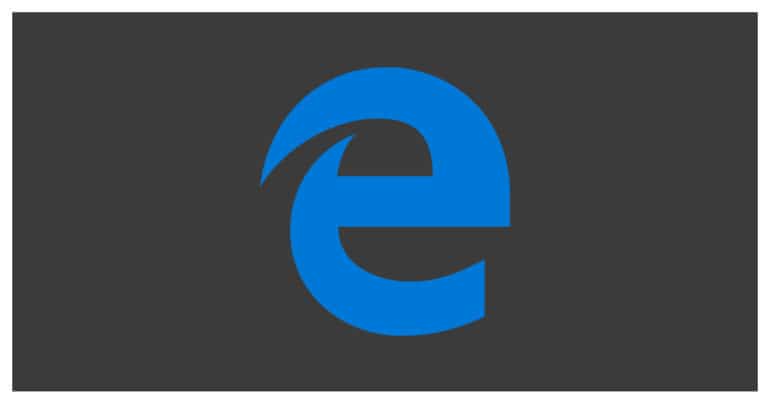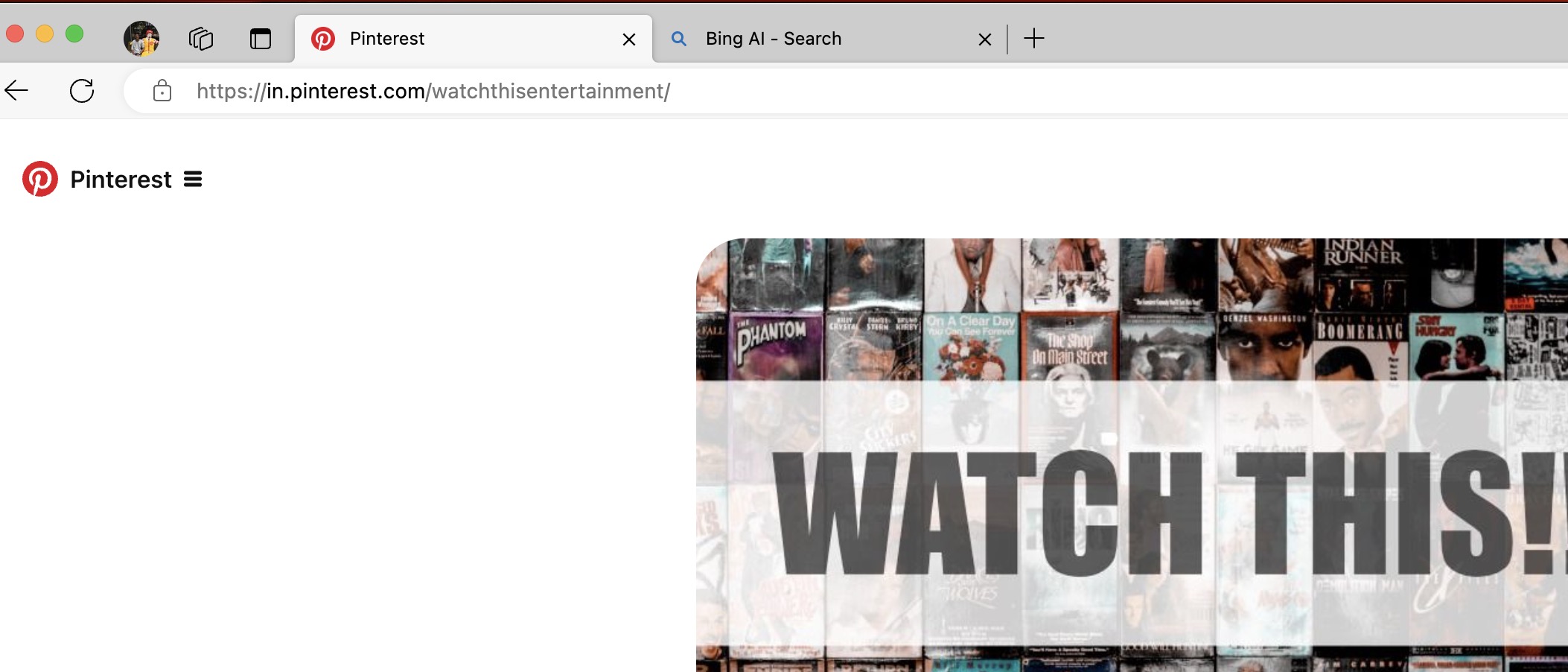Microsoft Edge is the new web browser introduced by Microsoft alongside the Windows 10 OS. It is a direct successor to the very polarising Internet Explorer browser and contains features that were previously absent in the Internet Explorer browser.
The new version of Microsoft Edge is something different since it is made on the Chromium engine, the same one used in the popular Chrome browser. What this has done is that it has now placed the Edge browser in close contention with Google Chrome, and have used this browser for a few weeks, it is clear that Microsoft Edge has what it takes to take over the throne of the might Chrome browser.
If you are browsing on the new Microsoft Edge browser and your session is interrupted, you do not have to restart the whole process. Instead, the Microsoft Edge browser allows you to easily restore the previously opened tabs
Table of Contents
How to restore closed tabs on Microsoft Edge
In this tutorial, we will show you how to restore closed tabs on Microsoft Edge.
Open the Microsoft Edge browser on your PC/Laptop.
Click on the ‘three-dot’ icon on the top right-hand side of the browser.
Hover over the ‘History‘ option in the drop-down menu.
You will now see a list of recently closed tabs.
You can now click on the desired tabs to restore them to the last saved browsing session.
This feature may look similar to that on the Chrome browser, and it is since both Chrome and the new Microsoft Edge browser are built on the same Chromium engine.
If you want to try out the new Microsoft Edge browser, you can download a copy by clicking this link.