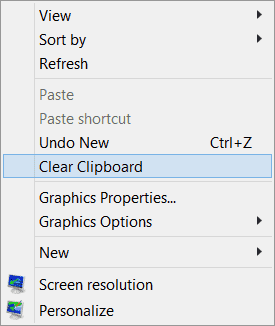Method 2 – Clear Clipboard History using Command Prompt
1. To clear the Clipboard History using the command line, open CMD.exe and execute the following command:
echo off | clip
Method 3 – Add Clear Clipboard to Context Menu
1. Open the Registry Editor and navigate to the following key:
HKEY_CLASSES_ROOT\Directory\Background\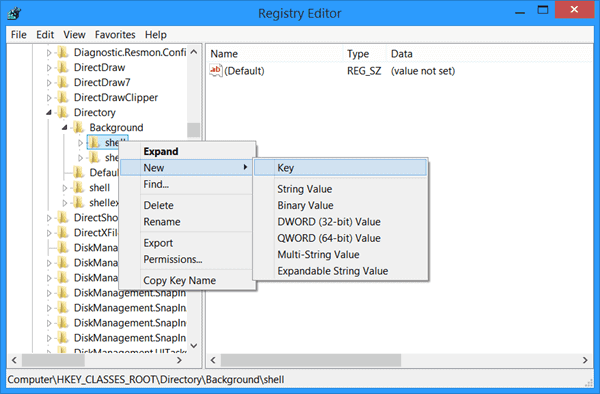
2. In the left pane, right-click on Shell and select New > Key, and name it Clear Clipboard.
3. Next, right-click on this newly created Clear Clipboard key, select New > Key and name it Command.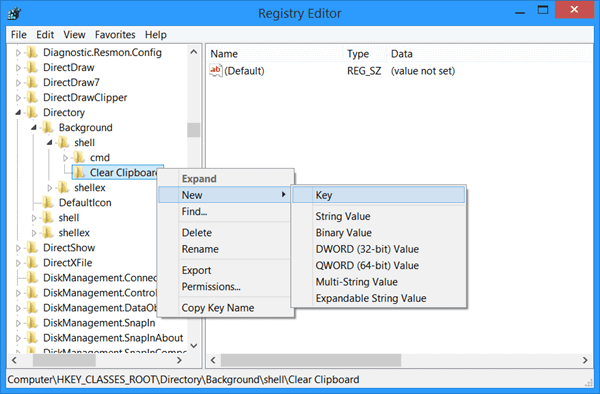
4. Now in the right pane, double-click on Default, select Modify, and in the Value Data box, give it the following Value Data:
cmd.exe /c echo off | clip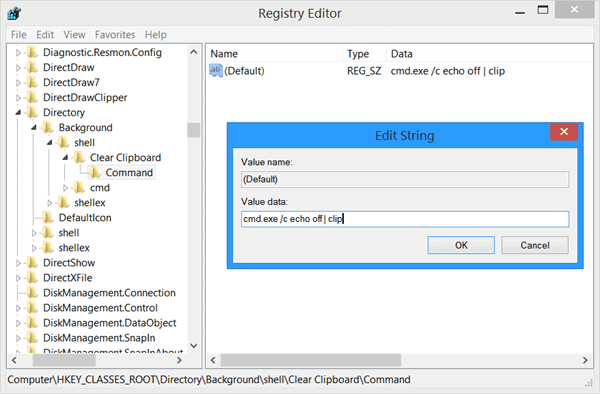
5. Click OK. Press F5 to refresh the registry and exit it.
6. You will now see the Clear Clipboard entry in the desktop context menu. You can use it to clear the Clipboard memory.