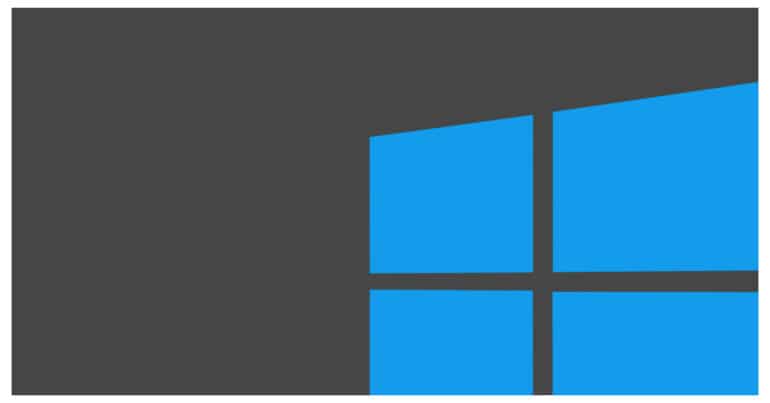Method 2 – Changing the Mouse Sensitivity from the Control Panel
1. Open the Control Panel. Afterwards, select the Hardware and Sound settings and click on Mouse option which is found under the Devices and Printers Tab.

2. Upon entering the Mouse Properties Window, you will see a host of options, but the one we want for this step is the Double Click Speed option. You can set the slider to either increase or decrease the Double Click Response of your mouse.

3. Next, head to the Pointer Options Tab, and the first thing we are going to change here is the Motion slider. You can set the slider to either increase or decrease the speed of your Mouse Pointer. You can also go ahead and check mark the Enhance Pointer Precision check box. This will make your pointer visibly more responsive.

4. Finally, head on to the Wheel tab and here, you can tweak the values of the Vertical Scrolling. You can either enter the number of lines you want to scroll through per notch, or you can even choose to scroll one page per notch. The choice is yours !!

Method 3 – Changing the Mouse Sensitivity using the Registry Editor
This method may sound a bit more advanced than the ones above, but just follow along and you should be fine.
1. First, we are going to open a new Run Command Box. To do this, press the Window Key + R on your keyboard. Now, in the search bar, type regedit and press the Enter key on your Keyboard, or click on OK. You may get a User Account Control prompt, where you will have to press Yes in order to open the registry editor as an Administrator.

2. Now lets make a backup of our registry in case something goes wrong in the next steps. To do this, go to File, and then select Export. This will open a File Browser Window as shown below, where you will pick the destination of your Export file. Select the location. choose the file name and then press Save.

3. Just a side note. If your Registry gets damaged in this process, all you need to do is head to File, and then Import, and then simply select the saved registry file that you created in the previous step.
4. Now, coming back to the tutorial. In the Registry Editor, head to the left pane, and navigate to the following Location using the drop down folders – Computer \ HKEY_CURRENT_USER \ Control Panel \ Mouse . Once you have reached this location, we can start making the required changes as follows.
5. Look for the MouseSpeed tab, double click it and set the value to 2, and then click OK to lock in the change.
6. Change the MouseThreshold1 value to 0 and Save it.
7. Finally, change the MouseThreshold2 value to 0, and Save.
8. The changes we have made will set the Mouse Sensitivity to Maximum, but you will have to reboot your PC in order to really experience the change.