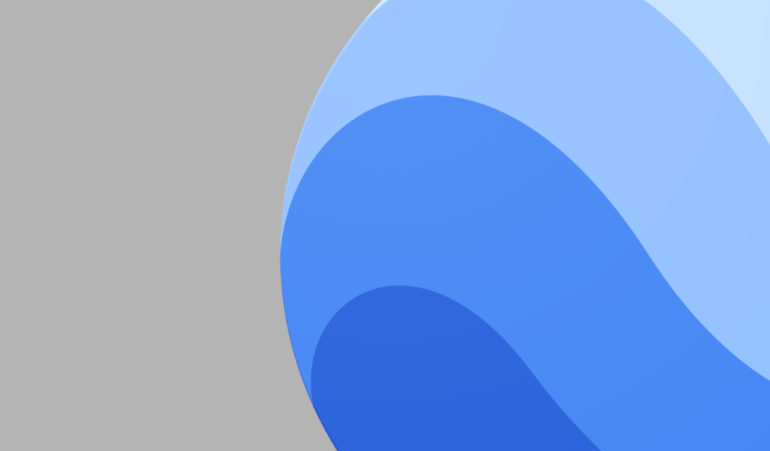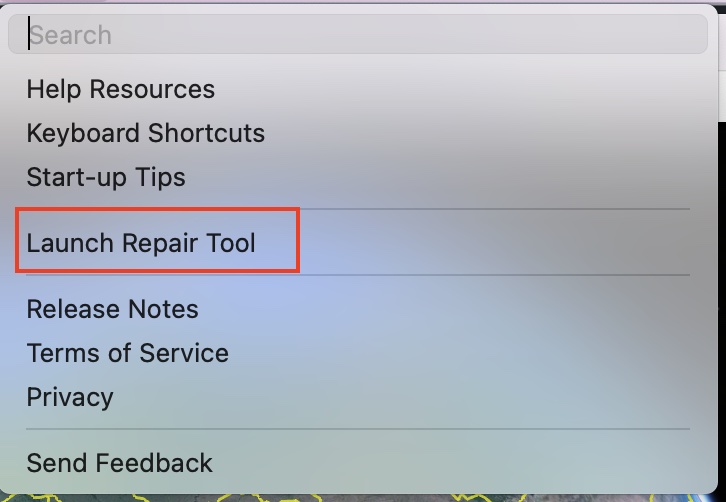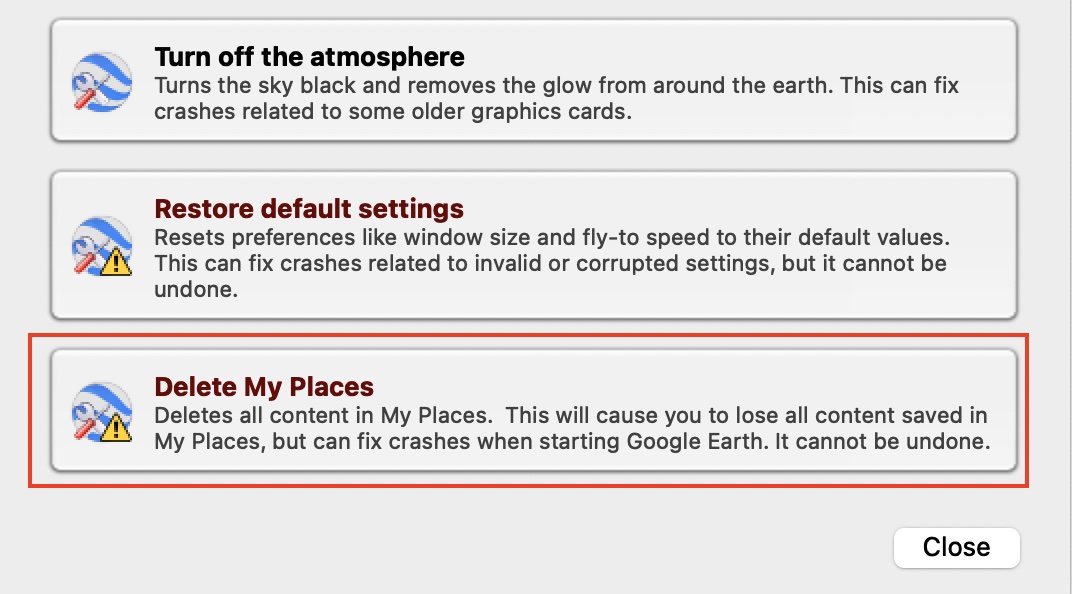Step 2. At the top of the application, click on the ‘Help button’ to reveal a drop down menu.
Step 3. Click on the ‘Launch Repair Tool‘ option.
Step 4. From the list of options, choose the Google Earth Pro application.
Step 5. Keep the Repair Tool running, but proceed to close the Google Earth Pro application.
Step 6. Click on the ‘Delete My Places‘ option.
Step 7. Click on the ‘Delete‘ option to confirm the operation.
Finally, we come to the final step of the process, but this is limited to Windows PCs only.
Table of Contents
Switch Graphics Display
Step 1. Open the Google Earth Application on your PC.