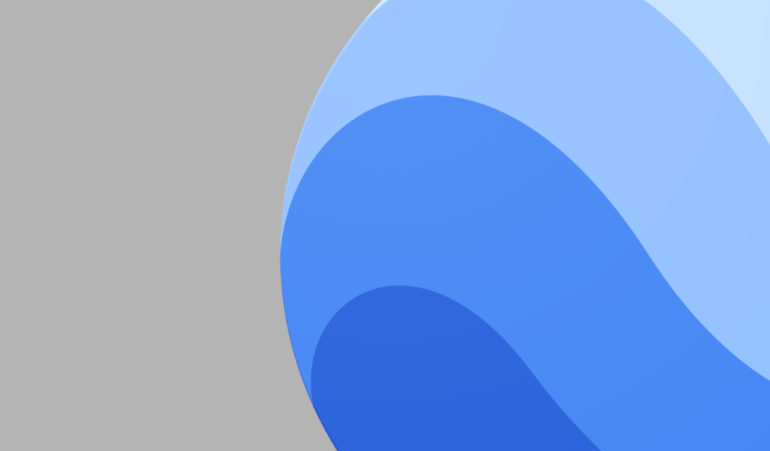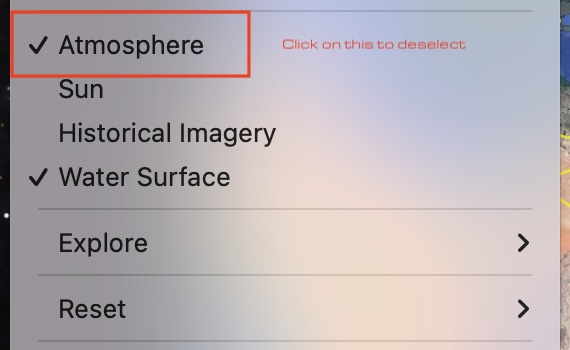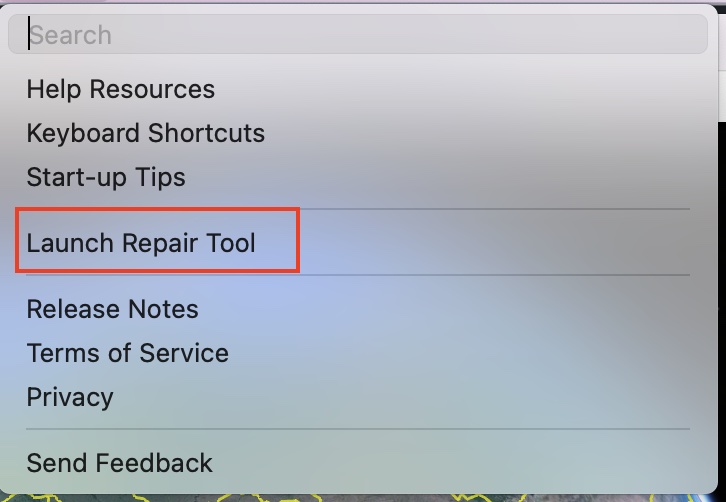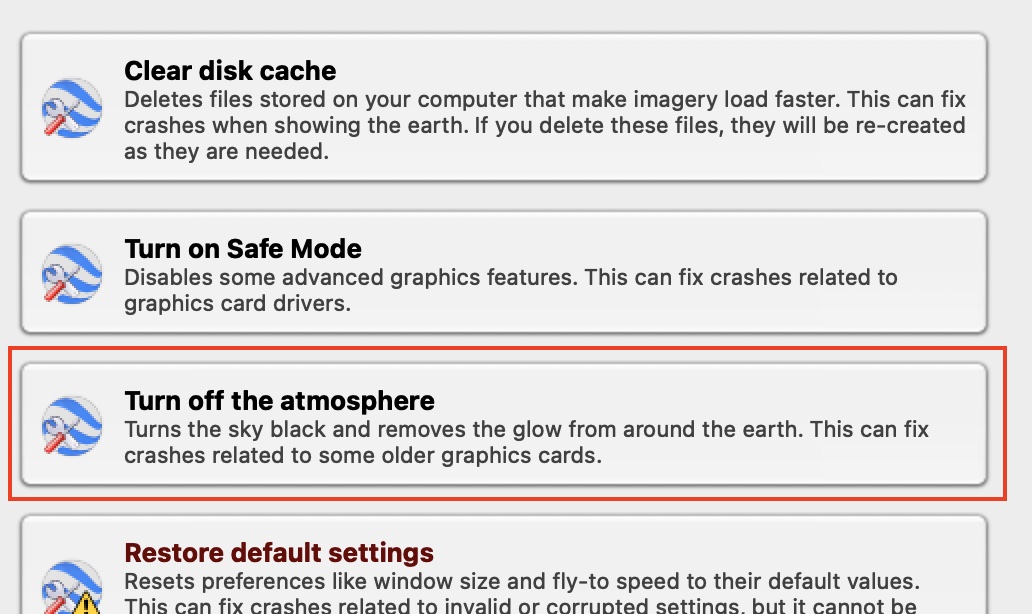Google Earth offers users a whole new way of exploring the planet, without even stepping out of the house. The Google Earth application, on the web, computer and the smartphones, offers features that are not only cutting edge, but also play a very important role in offering everyone the most authentic and immersive look at the world as we know it.
One of the most important cogs that makes this experience so immersive is ‘Atmosphere’. This feature introduces atmospheric effects on the globe, which makes it even more fun when you are exploring the world on your computer. The weather data that is received from the partner satellites, along with the images sent in by the on ground support, makes it easy for the software to simulate atmospheric effects such as dawn and dusk, and much more, and that in turn, makes you feel like you are really there.
However, one major drawback of this feature is that on slower computers, this feature can hamper the overall performance of the Google Earth application, which can in turn spoil the fluid and immersive experience that you may be having. Thankfully, the application allows you to disable this feature in order to make the app work a little better, especially if you are running on dated hardware.
In this tutorial, we will walk you through the ways in which you can easily disable the atmosphere on Google Earth.
Table of Contents
Method 1
Step 1. Open the Google Earth application on your computer.
Step 2. From the top menu bar, click on the ‘View‘ button.
Step 3. Browse through the drop down menu and click on the ‘Atmosphere‘ option to deselect it.
This will disable the atmosphere and related atmospheric effects on the Google Earth application.
Method 2
Step 1. Open the Google Earth application on your computer.
Step 2. From the top menu bar, click on the ‘Help‘ button.
Step 3. Browse through the drop down menu and click on the ‘Launch Repair Tool’ option.
Step 4. Keep the repair tool running but close the Google Earth application.
Step 5. From the Repair tool options, click on the ‘Turn Off the Atmosphere‘ option.
These two methods can be used to easily disable the atmosphere on the Google Earth application.