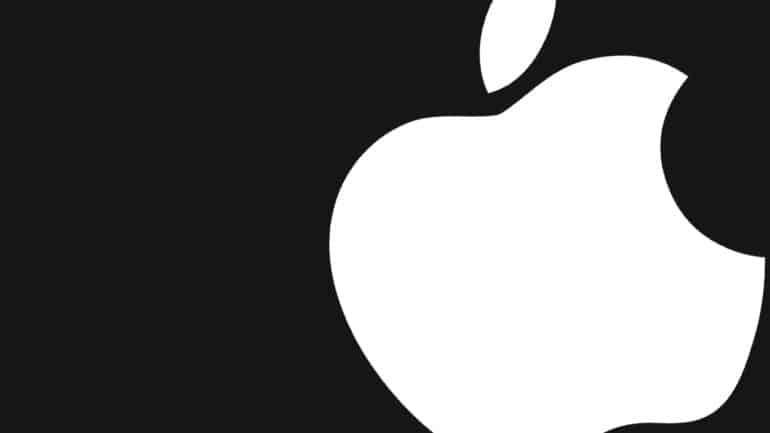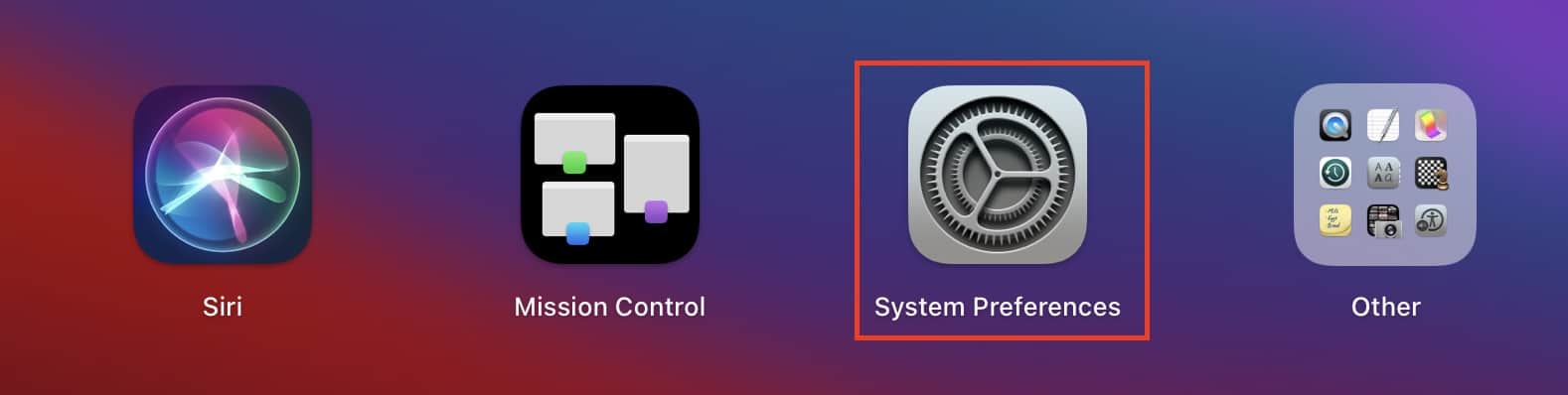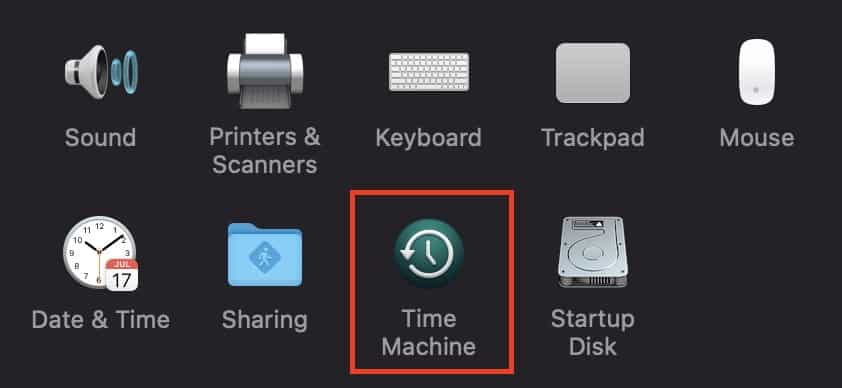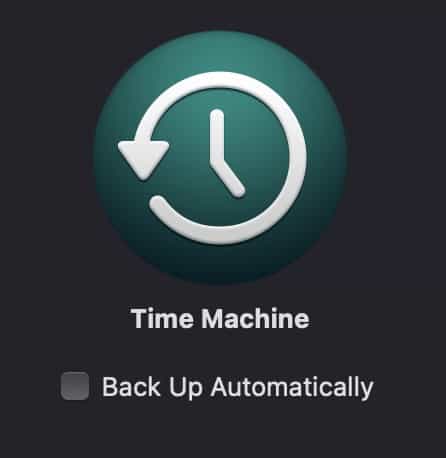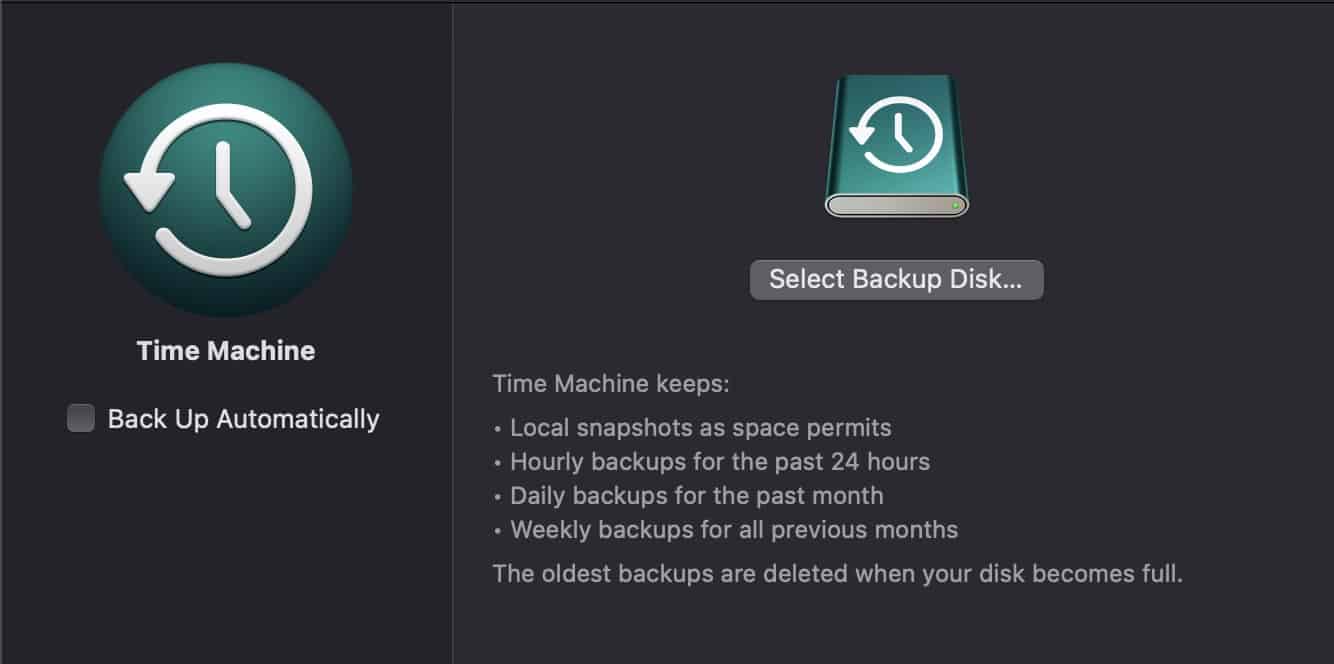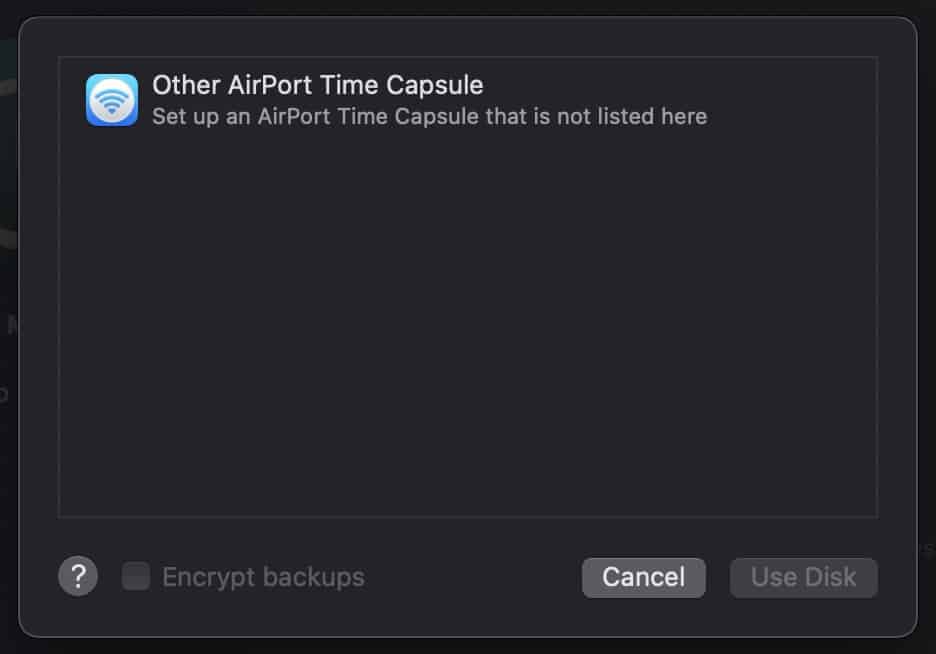When it comes to desktops or laptops, one of the most important tasks for the user is to back up the system. BAcking up frequently allows you to retain the data you have been working on for days or months, and in case of a system glitch or problem, having a recent backup helps you pick up right where you left off. The Mac and Macbook devices allow you to backup your data using two methods.
- Using the Cloud service from Apple, called iCloud.
- Using the proprietary Time Machine feature.
iCloud allows you to store all the data you have on your Mac device in the cloud and once you perform a reset operation on your Mac, you can always re-download all your data from the cloud. In the beginning, iCloud offers you 15GB of storage space which sounds good, but when you have a lot of data, expanding the iCloud storage costs, which may or may not be to your taste.
While iCloud does come with limitations and with recent data breaches, you may be a bit skeptical about using iCloud for a full system backup, which is why, in this tutorial, we will show you how to back up your Mac using Time Machine.
Table of Contents
Open the System Preferences app on your Mac device.
Click on the ‘Time Machine’ app from the menu.
Here, if you want the system to back up automatically, you can check the box next to the option.
If you want to manually backup, you can click on the ‘Select Backup Disk’ button.
From the menu, select the compatible backup disk and follow the on-screen procedure.
Now, just to make things a little more clear, the time machine backup –
- Saves local snapshots as the space permits.
- Hourly backups for the past 24 hours.
- Daily backups for the past month.
- Weekly backups for all previous months.
The time machine is an amazing way to keep your Mac data backed up, and the best part is that when you reset your Mac, you can simply reset your Mac to the last known point using the Time Machine backup disk.