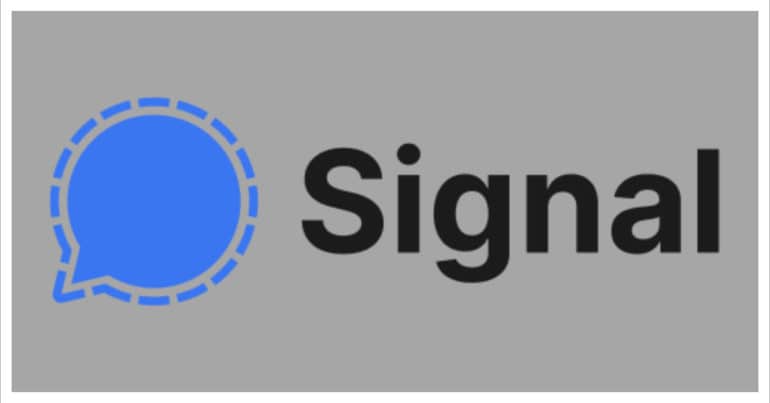One of the most important parts of our lives today is messaging. We send thousands of messages every day to our family, friends, and even colleagues. These messages can be simple greetings or even contain confidential data or media. Recently, the digital world was plagued with security issues, with news coming in that many popular social media platforms had resorted to some shady activity and as a result, the seemingly private information of users was no longer safe. To counter this breach of data, the concept of end to end encryption was introduced.
How to remove a contact from the Signal Messaging app
However, even with these security protocols, there are some apps that do not adhere to these norms and sell user data anyways. If you are tired of this ambiguity, you should go for the Signal messaging app.
If there ever comes a point where you do not want to communicate with a particular contact on the Signal Messaging app, there are two solutions you can try.
Solution 1. Delete the contact
There is no way to actually delete a particular user on the Signal messaging app. In order to remove a user from your Signal contact list, you have to physically delete the contact from your device. This means that the contact will not be visible anywhere on any app you have on your device.
Solution 2. Block the User
The simpler solution to prevent a user from communicating with you on the signal messaging app is to block him/her on the app.
Step 1. Open the Signal Messaging app on your smartphone.
Step 2. Tap on the contact you want to block. This will open the chat window with the particular contact.
Step 3. Tap on the contact name to open the individual contact settings.
Step 4. Tap on the Block User option.
Step 5. In the confirmation window, tap on the Block button.
The contact will now be blocked and will not be able to communicate with you on the Signal messaging app.
If you want to try out the Signal Messaging app, you can download your copy from the links given below.
Signal for Android – Click Here
Signal for iOS – Click Here
Signal for PC – Click Here