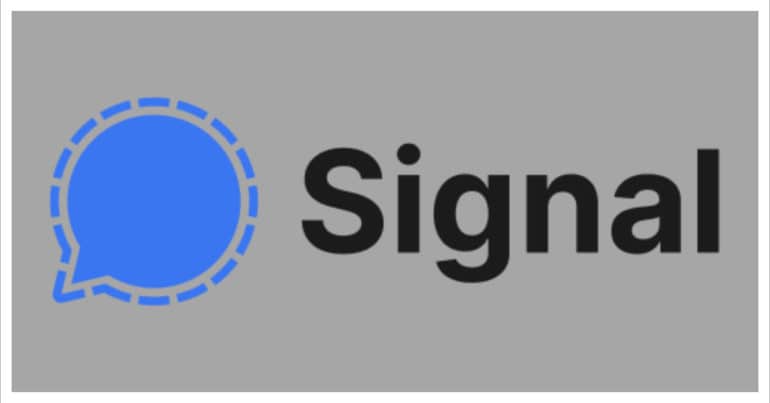One of the most important parts of our lives today is messaging. We send thousands of messages every day to our family, friends, and even colleagues. These messages can be simple greetings or even contain confidential data or media. Recently, the digital world was plagued with security issues, with news coming in that many popular social media platforms had resorted to some shady activity and as a result, the seemingly private information of users was no longer safe. To counter this breach of data, the concept of end to end encryption was introduced.
However, even with these security protocols, there are some apps that do not adhere to these norms and sell user data anyways. If you are tired of this ambiguity, you should go for the Signal messaging app.
Table of Contents
How to clear the media in the Signal Messaging app ?
Over time, you may end up sending a lot of pictures and videos or other media content to your contacts on the Signal Messaging app. This accumulates and starts occupying a lot of space on your smartphone. The best way to solve this is to periodically clear away the media from the Signal Messaging app.
Here’s how to do it.
Open the Signal Messaging app on your smartphone.
Open the chat from where you want to clear the media.
Tap on the name of the contact to open the chat settings.
In the chat settings, tap on the ‘All Media’ option.
Tap on the ‘Select button on the top right-hand side. Alternatively, you can long-press on one of the images.
Select all the media you want to clear.
Tap on the delete icon on the bottom to delete the media from the Signal Messaging app.
This will delete all the unwanted media from the Signal Messaging app. You can repeat this process for multiple conversations if needed. This will help you keep the smartphone storage in check and avoid storing unnecessary media on your device as well.
If you want to try out the Signal Messaging app, you can download your copy from the links given below.
Signal for Android – Click Here
Signal for iOS – Click Here
Signal for PC – Click Here