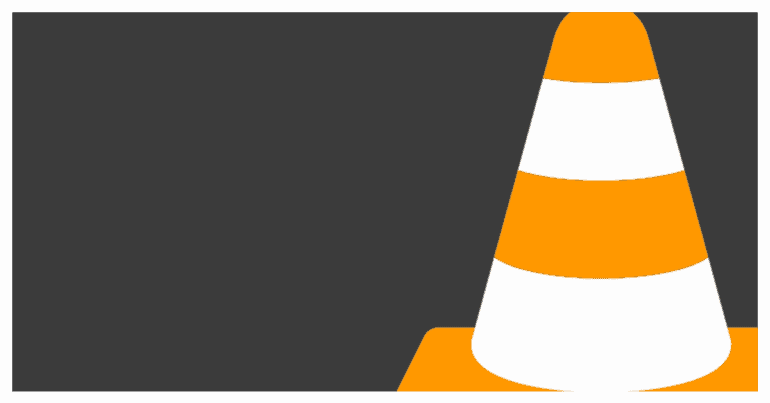In the VLC Media Player, you can accomplish this using the Space Bar key on the keyboard.
Table of Contents
Number 2. Use the Z key to adjust the zoom.
Sometimes, while watching a video on the VLC Media Player, you may want to change the zoom on the video to see certain aspects clearly. You can do this in real time using the ‘Z‘ key on the keyboard.
Number 3. Use the A key to adjust the aspect ratio.
The aspect ratio of the video determines how the content is presented to you on your computer display. You can change the aspect ratio in real-time on the VLC Media Player, by pressing the ‘A‘ key on the keyboard.
Number 4. Three modes of fast-forwarding.
The VLC Media Player allows you to fast forward a video very easily and at three different speeds. The difference is the key combination.
- ALT+LEFT key or ALT+RIGHT key moves the video backward or forward respectively by 10 seconds.
- CTRL+LEFT key or CTRL+RIGHT key moves the video backward or forward by 1 minute.
- ALT+CTRL+LEFT or ALT+CTRL+RIGHT moves the video backward or forward by 5 minutes.
Number 5. CTRL key for volume toggle.
If you are too lazy to use the mouse to control the volume bar on the VLC Media Player, you can achieve the same adjustment using the CTRL+UP or CTRL+DOWN hotkeys.
Number 6. Use a Hotkey to quickly adjust the audio and video effects.
The VLC Media Player allows you to apply some fancy effects to the audio or video that we have in our library. However, manually doing this is a bit of a task because of its essentially a 3 step process.
You can use the CTRL+E hotkey to bypass the whole manual process and directly start applying audio and video effects to your media.
Number 7. Instant Mute hotkey.
Sometimes, while watching a movie or listening to a song, there are certain phrases or words that may be too explicit for those around you to hear. You can quickly mute the content on VLC Media Player by pressing the ‘M’ key on the keyboard.
Number 8. The timestamp hotkey.
You can quickly view the time elapsed and time remaining for a video by pressing the ‘T‘ key on the keyboard.
Number 9. Watch the video faster or slower.
Sometimes, we want to rewatch a video slower to spot details in each frame, and there are other times where we just want to blitz through an entire sequence because it is repetitive. You can adjust the speed of playback in the VLC Media Player by using the ‘+/-‘ keys on the keyboard.
Number 10. Stop the Playback.
Finally, you can quickly stop the playback on the VLC Media Player, by pressing the ‘S‘ key on the keyboard.