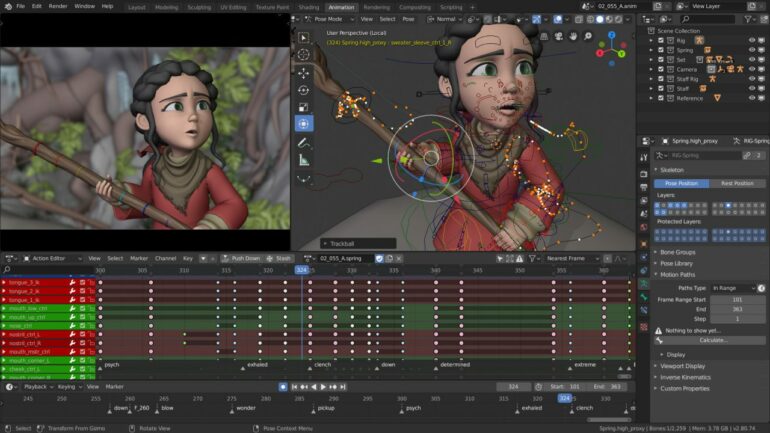Blender 3D is most commonly used in the animation and video game industry. A quick browse on youtube will show you an immense amount of content including short movies and games created completely on Blender 3D. One of the most important aspects of these industries is adding textures to the 3D model. Textures allow designers to give simple 3d models a whole new meaning are are especially great when you want to present the idea in the form of renders or the final animation.
In order to assign a texture to your 3D model, you need to have the image format of the particular texture downloaded and saved on your desktop. The image can be anything but preferably in the .png format. You can head onto google and download a few texture png files and save them onto your desktop. You are now ready for the tutorial.
In this tutorial, we will show you how to add texture to a 3D model on Blender 3D.
Table of Contents
Step 1. Open the Blender 3D app on the Desktop/Laptop.
Step 2. Open a new file and save it with the appropriate file name.
Step 3. Left-click on the default cube and delete it by pressing the ‘X’ key on the keyboard.
Step 4. Click on the ‘Add’ button on the toolbar.
Step 5. Choose the ‘Mesh’ option and click on the ‘Cube’ option from the drop-down menu. A new cube will now be added to the workspace.
Step 6. Left Click on the cube to select it. Now click on the ‘material properties’ tab.
Step 7. Click on the ‘New’ button to add new material to the cube.
Step 8. Now click on the button next to the ‘Base color’ option and then click on the ‘Image texture’ option.
Step 9. Click on the ‘Open’ button to load the file browser.
Step 10. In the file browser, navigate to the saved texture images and select the image texture you want to apply to the cube.
Step 11. Click on ‘Open image’ to apply the texture to the cube.
Step 12. In order to see the preview of the applied texture, click on the ‘Viewport Shading’ option in the top toolbar.
Step 13. Now, under the material properties, choose the interpolation setting as ‘Closest’.
Step 14. The texture is now applied to your 3D file in the highest possible resolution.
This is how you can apply a texture to a 3D model on Blender 3D.