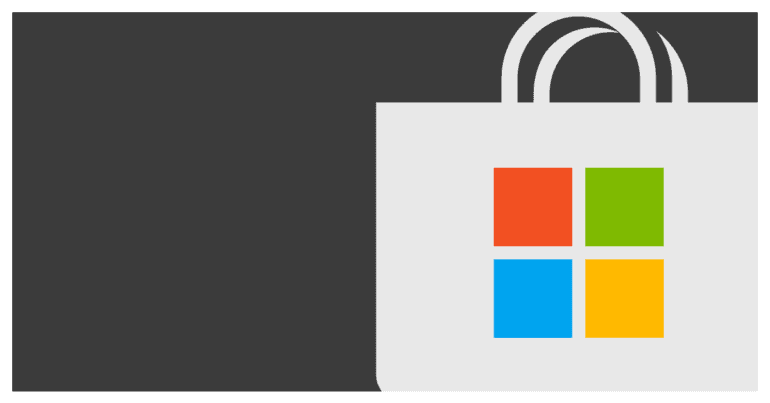Microsoft has been trying to revamp its operating system, and Windows 10 was a solid addition to their portfolio. With optimizations being added in on a daily basis, the OS is truly turning into a solid offering from the team at Microsoft.
While there are several positives in the Windows 10 OS, one of the more glitchy aspects of the Windows 10 OS is the Microsoft Store.
The Microsoft Store is the one-stop destination to get all the official applications that you want to install onto the Windows 10 OS, and while the interface is great to see, one of the biggest complaints is that the downloads on the Microsoft Store can sometimes take hours to complete. The file may be a small one, but this is definitely a glitch that still needs to be fixed.
In this tutorial, we will tell you the BEST solutions for the Microsoft Store Slow Download.
Table of Contents
Solution 1 – Update the Windows 10 OS
One of the major reasons for the slow download speed on the Microsoft Store is pending updates. The first thing you can do is to check for updates and install them.
Step 1. Open the Settings on Windows 10.
Step 2. Click on the ‘Update and Security‘ button within the Settings Window.
Step 3. In the left pane, click on the ‘Windows Update‘ option.
Step 4. If there are pending updates, you can install them by click on the ‘Install Now‘ button on the right-hand side window.
Solution 2 – Check if Microsoft Servers are down
Another reason for the Microsoft Store to download at slow speeds is if the Microsoft Server is down or is facing issues. Microsoft Store works on its proprietary cloud server known as Windows Azure, and the best way you can check its status is by using the down detector website.
This website is incredibly useful for checking the live status of servers at any given point of time. If the Microsoft server is down, then it is advisable to wait a bit before trying to download anything from the Microsoft Store.
Solution 3 – Check your internet speed.
The Microsoft Store slow download can also occur if you are facing internet speed issues. So, if you are facing consistent slow downloads on the Microsoft Store, you should head over to the SpeedTest website and check the current speed of your internet connection.
If the speeds are drastically low, you should preferably call up your ISP and get things sorted out.
Solution 4. Microsoft Store is busy.
The Microsft store relies on batch downloading to get its job done. What this means is that the Microsoft Store downloads 3-4 files at the same time and this results in the formation of a download queue.
Check to see if the Microsoft Store is downloading other updates. If so, then be patient as your app will be in the Download queue and will be downloaded in due time.
Solution 5 – Check the Date and Time on your Windows 10 PC/Laptop.
If there is a mismatch in the date and time settings on your Windows 10 PC/Laptop, the Microsoft Store will stop all downloads until this is resolved.
You can check the Date and Time Settings to ensure that everything is in order. Once the Date and Time are set to the correct values, your Microsoft Store downloads will resume.
Solution 6 – Sign out and Sign In.
Finally, the staple solution approach to fix the Microsoft Store download is to Sign Out of the Microsoft Store and to Sign back in.
What this does is sort of creates this reset situation for the Microsoft Store and is found to be a viable solution to fix the Microsoft Store slow download problem.
These are the BEST solutions to fix the Microsoft Store Slow Download error.