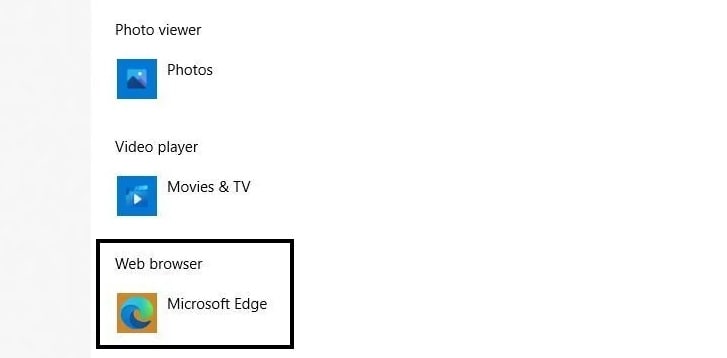Step 5. Once you click on the app button, you will see a drop-down menu showing you all the available browsers that can replace Microsoft Edge as the default web browser. Select the one you have installed and the change will be made.
On older Windows versions, any change you made to the settings required a restart to actually stand, but in this case, you don’t need to reboot your Windows PC as the change will be applied as soon as you make the selection.
Table of Contents
Side Note
The pop-up also has a “Look for an app in the Microsoft Store” option, but if you click it, you won’t find the standard options like Google Chrome, Firefox, Opera, or any other browser you’ve likely ever heard of. Clicking it launches a search of the Windows App Store for the term “HTTP,” which turns up a generic collection of apps, from file downloaders to an app that dims your Windows background to make it easier to view videos. There are also some little-known browsers listed, such as the Super-Fast Browser and BlueSky Browser. You can try them out if you like, but keep in mind that since they are Windows Store apps, they will be underpowered compared to desktop apps like Chrome, Firefox, and Opera.