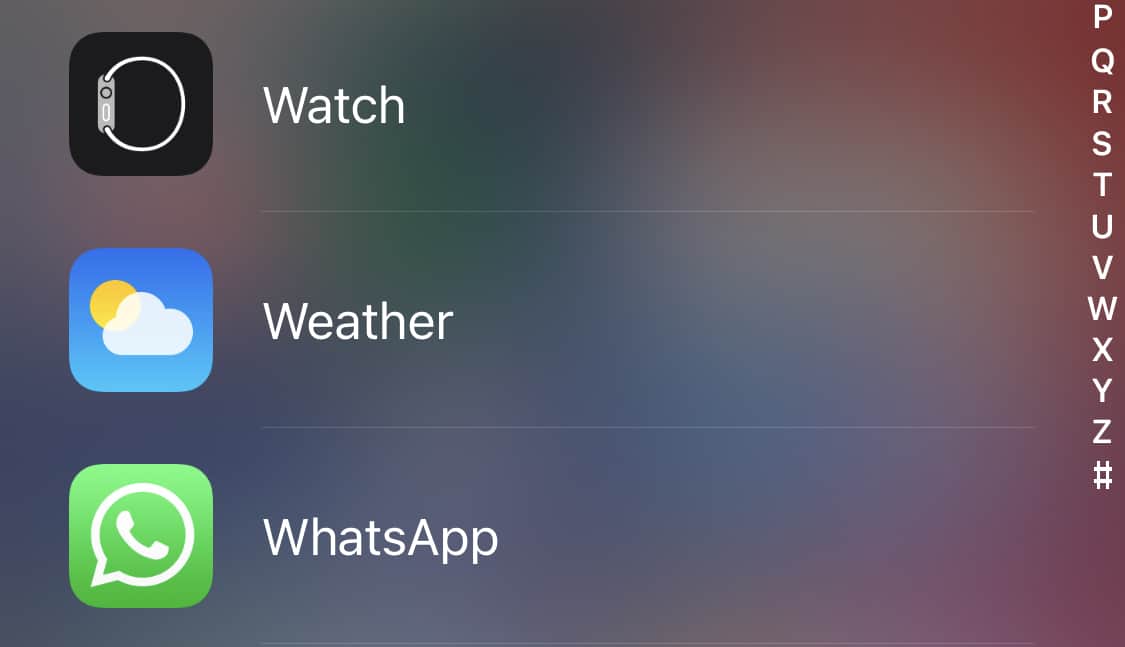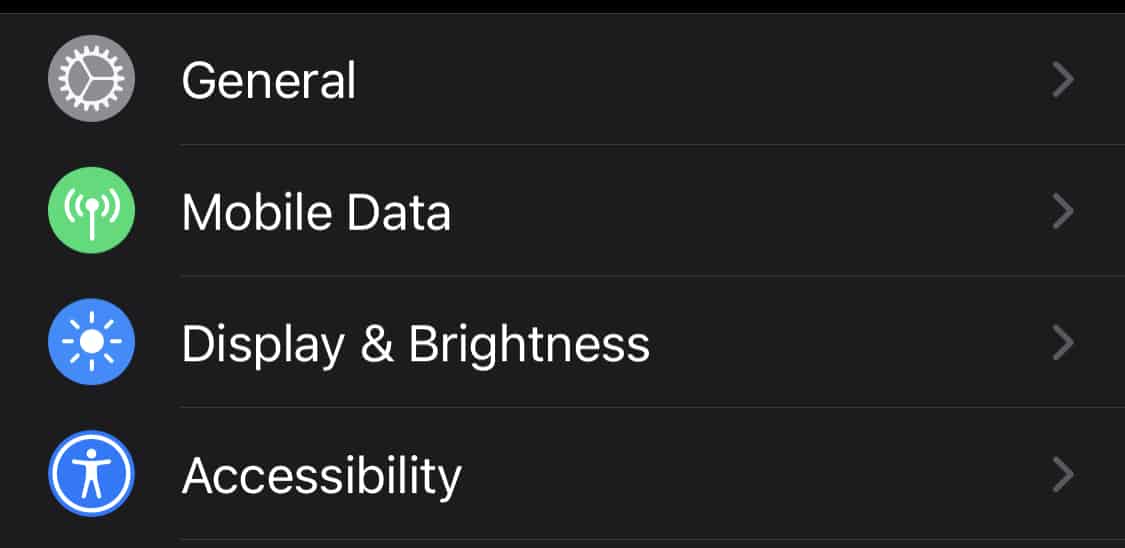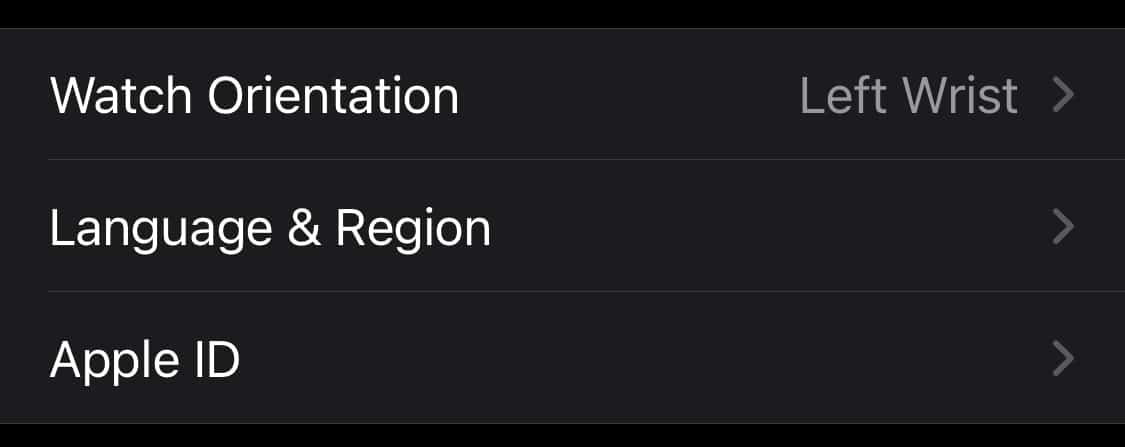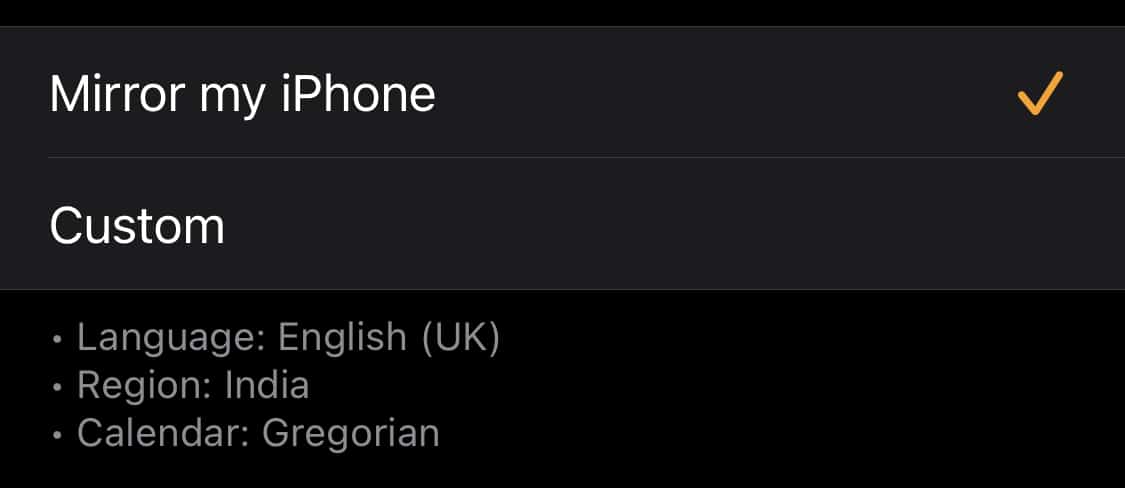The Apple Watch has been the front runner in the wearable tech market for the last few years. While this industry was one of the slower ones in the world of technology, with many people questioning the need for a smartwatch, Apple has innovated their way to the top, by giving the people, a product that they didn’t know they would need.
The Apple watch started off as a smartwatch that relied on a connection with the. iPhone, to really give you all the features, but now, then to the E-Sim feature, the Cellular version of the new Apple Watch can work on its own, even if you don’t have an iPhone or your connected iPhone is not in the vicinity.
The things you can do on the new Apple watch include, but is not limited to –
- Making and Receiving calls (Yes, the Apple Watch has a Microphone)
- In-Depth Fitness Tracking.
- Sending and Receiving Messages (iMessage, Whatsapp, Instagram, etc)
- Listening to music (Apple Watch is compatible with Bluetooth earphones and headphones).
- Sleep Analysis and much more.
When you have a device that is so versatile, there is obviously the question of whether the Apple Watch is compatible with different languages. The simple answer is yes, and in this tutorial, we will show you how to change the language on the Apple Watch.
Table of Contents
Open the ‘Apple Watch’ app on your iPhone.
Tap on the ‘General’ option from the menu.
Tap on the ‘Language and Region’ option from the general settings.
You can now choose between the following two options –
Mirror my iPhone – This option will adopt the language settings that you have on your iPhone.
Custom – This option allows you to switch to another language of your choice.
Once you make your decision, the Apple Watch will start displaying content in the language of your choice. The best part is that you can change this setting as many times as you want, and Apple is hard at work at adding new languages and improving the current options to make them more accurate and engaging.