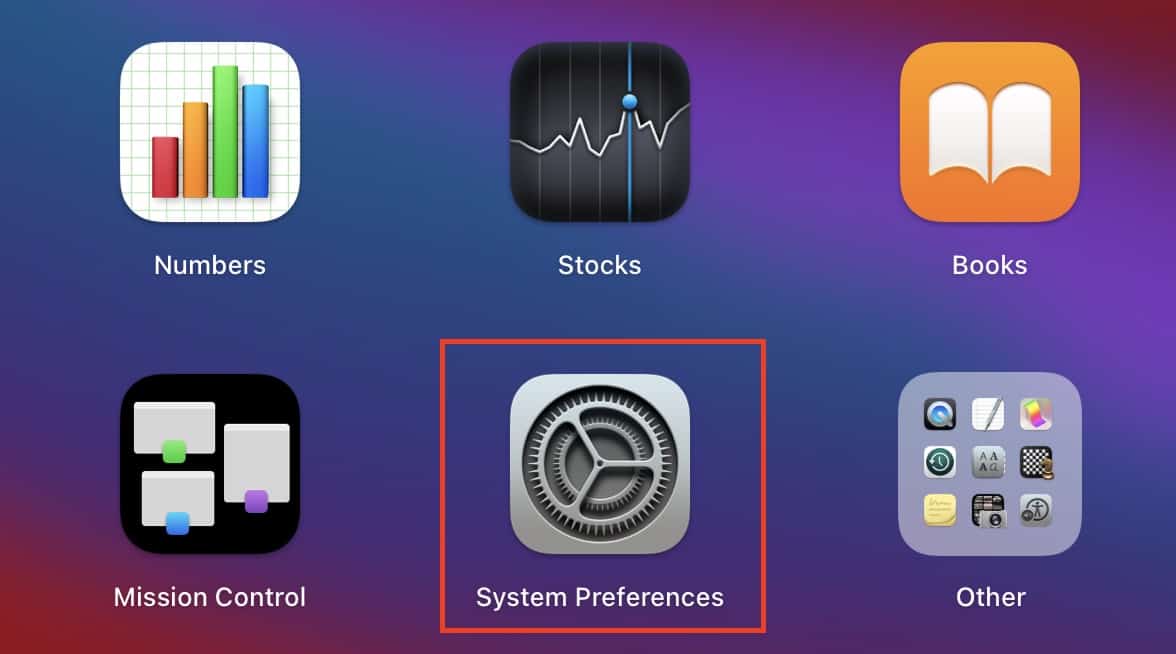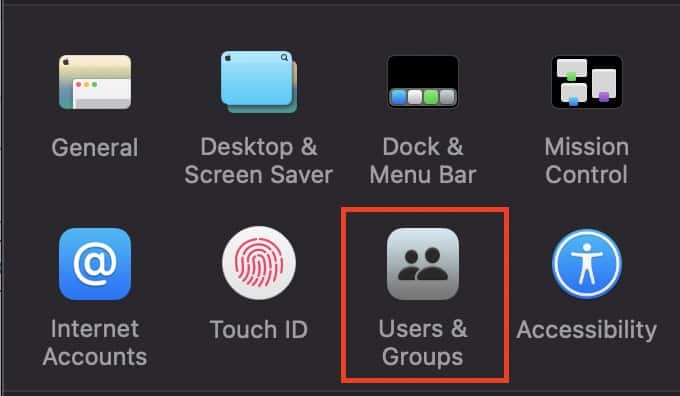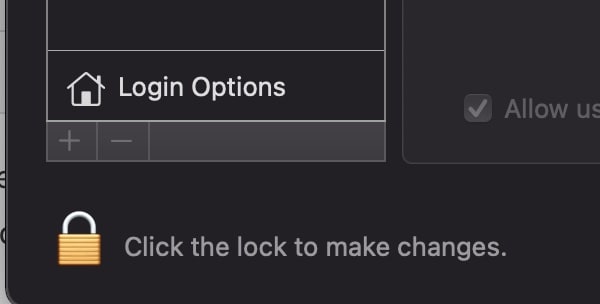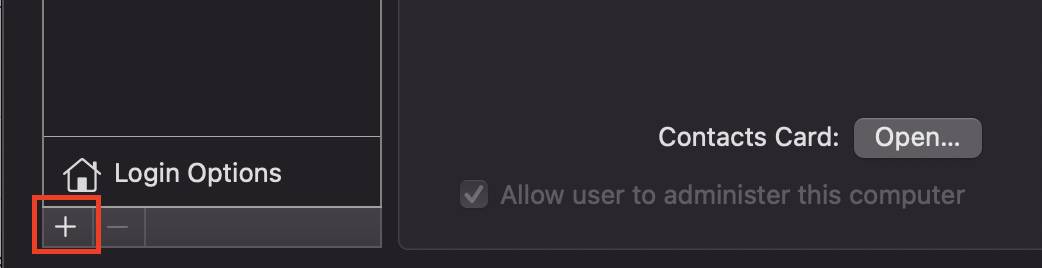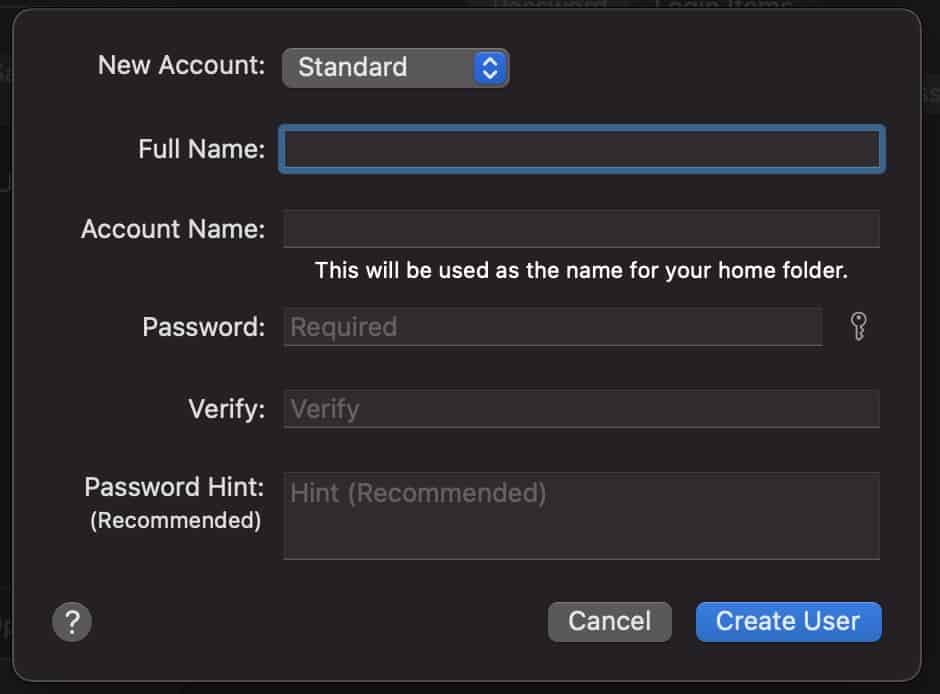The Mac, like other computers, allows multiple users on a single system. This is helpful when you have multiple family members and one common Mac PC or Laptop. You can create separate profiles of each of the family members, and also decide what files (If Any), they can access. If you want them to all have a fresh start with access to only their personal files, you, as an administrator, can do that as well.
In a time where data security is paramount, the user creation system on the Mac gives you full access to the absolute minute details that you can set in order to create user profiles that conform to your privacy and security needs.
Adding a new user on the Mac is simple and takes only a minute to set up. So let’s see how you can add a new user on the Mac.
Step 1. Open the ‘System Preferences app on the Mac/Macbook.
Step 2. In the system preferences menu, click on the ‘User and Groups‘ button.
Step 3. Now, click on the lock icon at the bottom of the screen and enter your password to unlock the settings.
Step 4. Once unlocked, click on the ‘+‘ button.
Enter the details of the new user, including the name, and also choose whether the user had admin rights or not.
Step 4. Once you are done, click on the ‘Create User‘ button.
This will create the new user profile and your family members or friends or colleagues can now log into their user profile on your Mac if they need to use it for their tasks. Your data will be safely stored on your profile and other users on the Mac will have no access to the same unless you authorize it.
If a certain user profile is no longer required, you can always delete it from your user profile as well. You have to follow the same procedure mentioned above, but instead of pressing the ‘+’ key, you have to click on the ‘-‘ key. Finally, make sure that you click not the Lock icon once you are done creating the user profiles. this will lock the changes and as such, no one will be able to change anything unless you unlock the settings again.