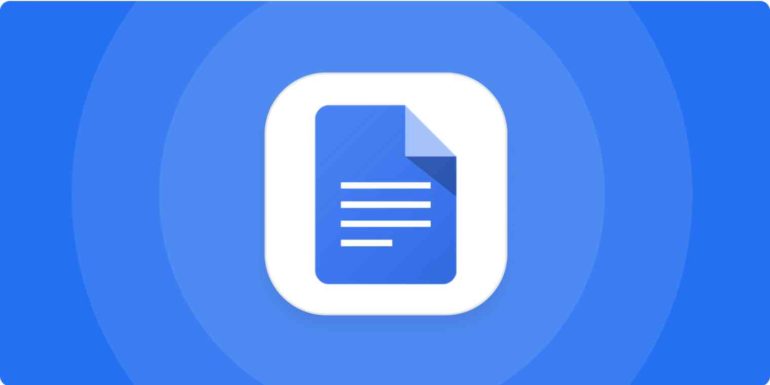For a long time, Microsoft Word was the only program available for creating and modifying text documents. However, as time went on, the dominant Office Suite began to encounter some severe competition, notably from groups that offered their product for free distribution to the public. Google Docs is the most popular word processing alternative to Microsoft Word at the time of this writing.
On the surface, there are many things common between Google Docs and MS Word, but the difference is that Google Docs is free for personal use.
If you have a Google account you can start creating your own document using Google Docs right now by heading to this link.
Table of Contents
How to Add a Title Page to Google Docs Quickly
When generating a new document, the cover page, often known as the ‘Title Page,’ is the first item that people view. It is critical that the title page provides the correct information while also grabbing the reader’s attention and holding it there.
In this tutorial, we will show you the BEST way to add a title page in Google Docs.
Step 1. Open the web browser on your desktop/laptop.
Step 2. In the URL bar, enter www.google.com/docs/about/
Step 3. Click on the ‘Go to Google Docs‘ button.
Step 4. If you want to edit a pre-existing title page, then choose one of the templates from the template gallery and start editing directly.
Step 5. If you want to make a custom title page, then on the document creation screen, click on the ‘Blank‘ option.
Step 6. Click on the ‘Insert‘ button.
Step 7. Hover over the ‘Table‘ option.
Step 8. From the drop-down menu, click on the ‘1×1‘ option to create a single cell.
Step 9. Expand the cell to fill the whole page.
Step 10. You can now start inserting images and text effects to create a truly unique Title Page on Google Docs.
Upon completion, save the document to a location on your computer that is convenient for you. Using Google Docs for editing and creating new documents for a variety of projects has proven to be extremely beneficial, and the collaborative nature of the Google Productivity Suite is truly impressive. There have been times when we have not missed using the traditional Microsoft Office Suite, which is a remarkable accomplishment in and of itself.