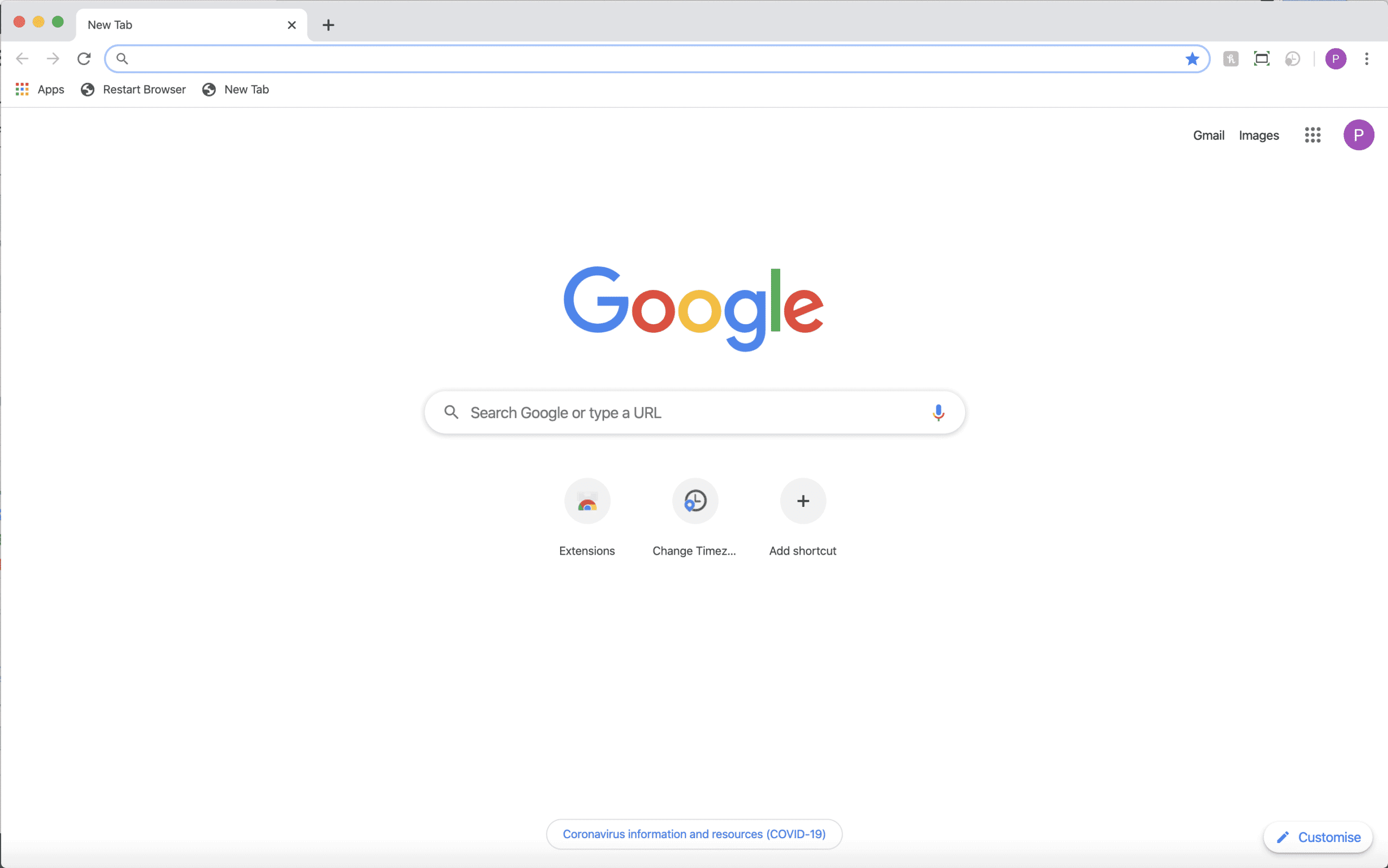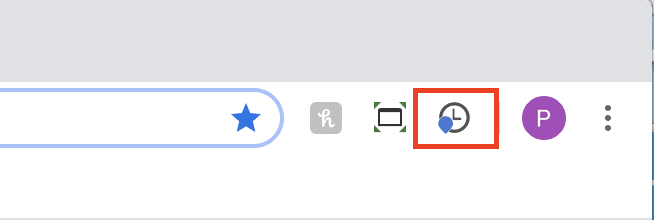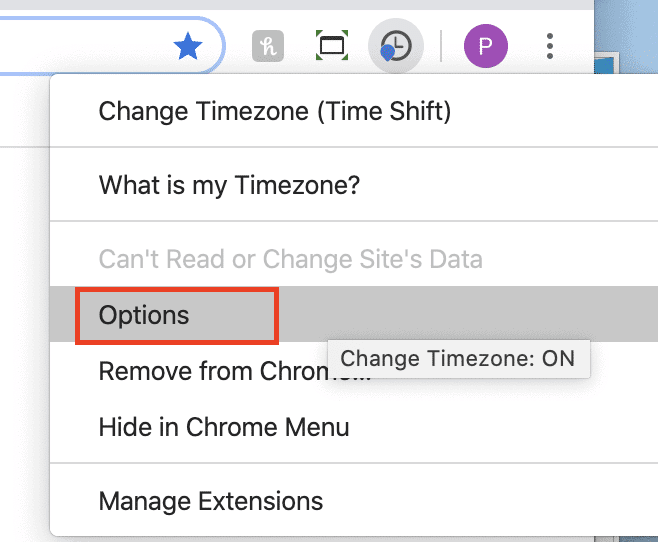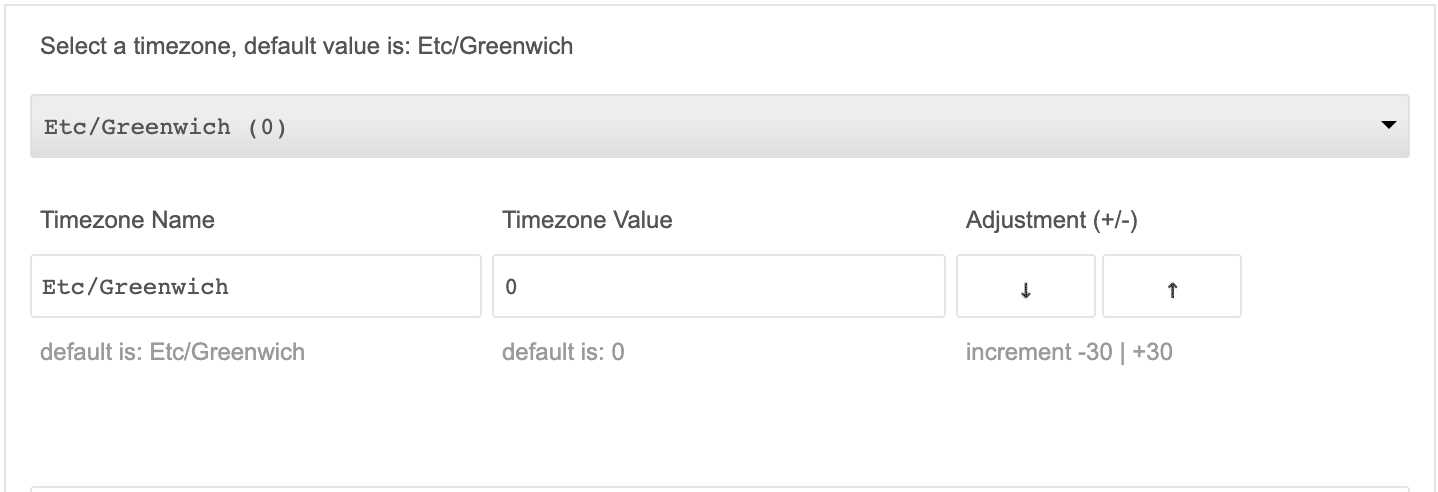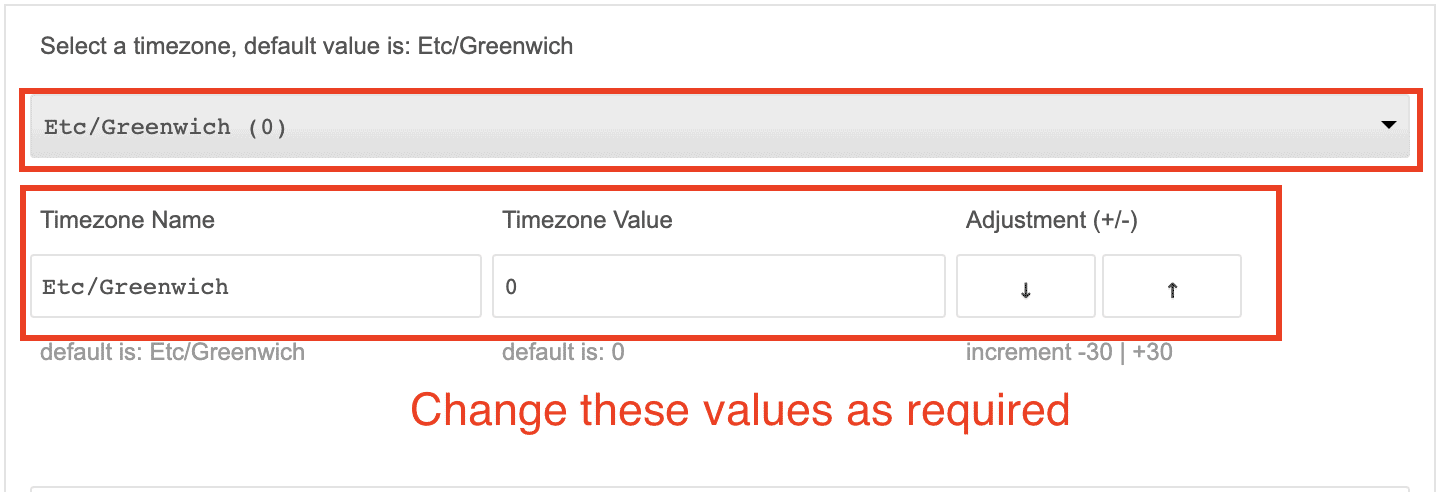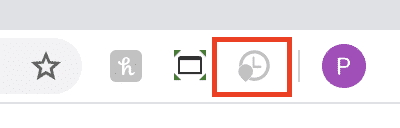For the first time on the internet, the Google Chrome browser has been endowed with an online shop that has the greatest collection of add-ins and extensions available anywhere. These extensions enhance the already powerful Chrome browser by adding new features and capabilities.
In this tutorial, we will take a look at how. you can change the time zone in the Google Chrome browser. By doing this, all tabs, start behaving as per the custom time zone you select, rather than the time zone you are in presently.
What you need –
- Laptop or Desktop PC.
- Google Chrome browser. You can use this link to download and install the Chrome browser on your Laptop or PC.
- Time Shift extension. This is available on the Chrome web store, or you can use this link to head directly to the extension page on the web store.
Please note – These extensions can only be installed on the Chrome Browser.
Now, let’s start the tutorial –
Table of Contents
If you have downloaded and installed the Chrome browser, open a new session.
On the top right of the browser window, you will now see the Time Shift extension button.
Right-Click on the button and in the drop-down, select the Options tab.
This will open a new tab in the Chrome browser where you will see the time zone settings.
By default, the time zone is set to GMT(Greenwich Mean Time), but you can select the desired time zone from the drop-down list and then make finer time settings in the adjoining windows.
- Keep in mind, the changes you make will instantaneously reflect in all your chrome tabs.
- If you want to turn off the extension, just left-click on the icon. It will turn grey, and this will indicate that the extension is off.
In this way, you can easily change the time zone and time in your Google Chrome browser.
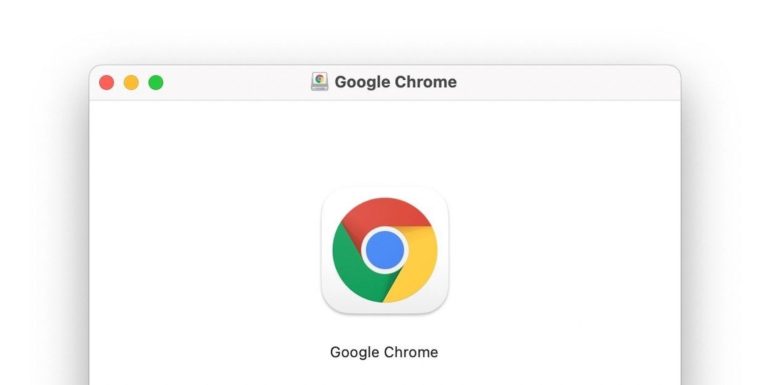
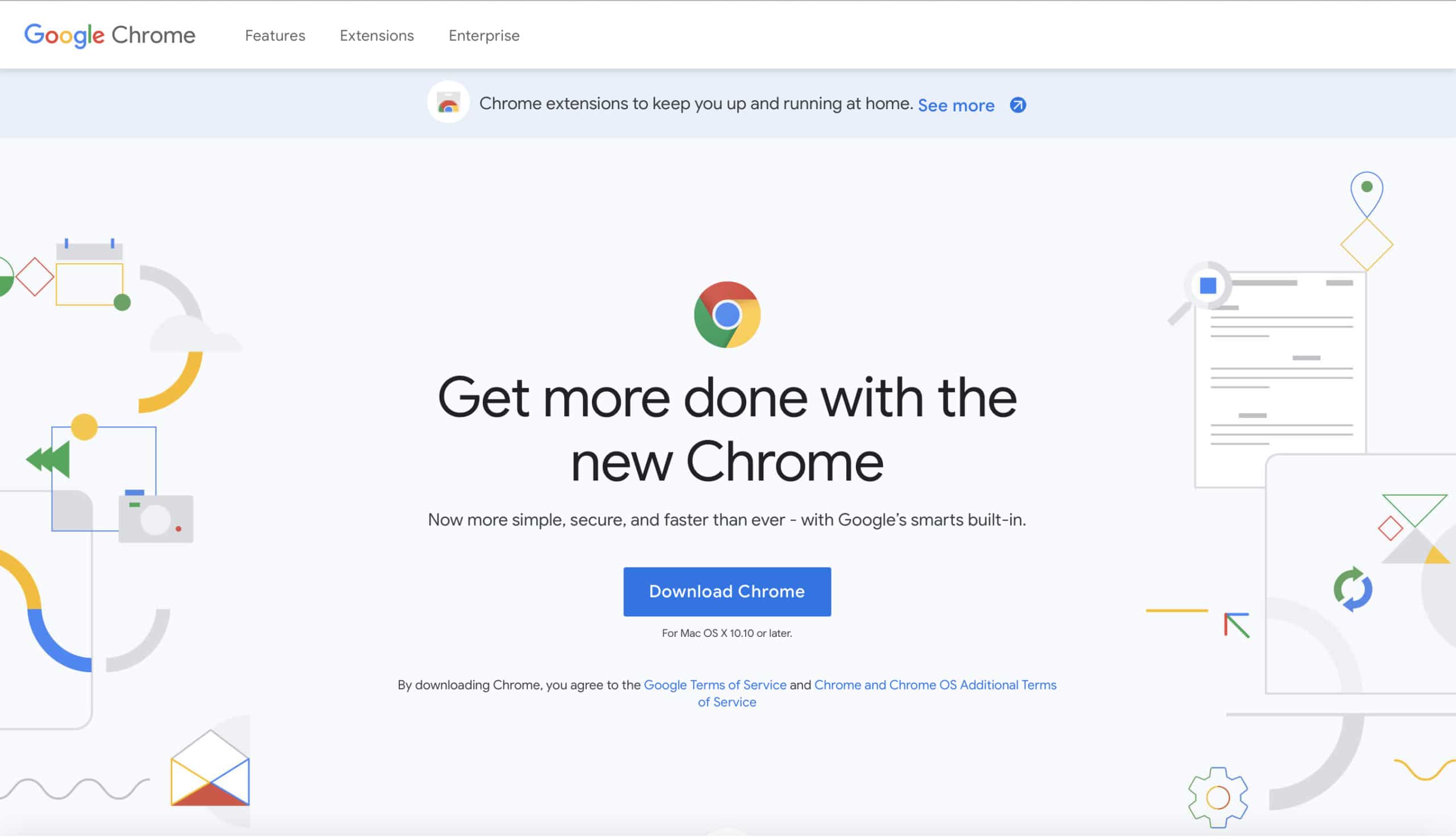
 Please note – These extensions can only be installed on the Chrome Browser.
Please note – These extensions can only be installed on the Chrome Browser.