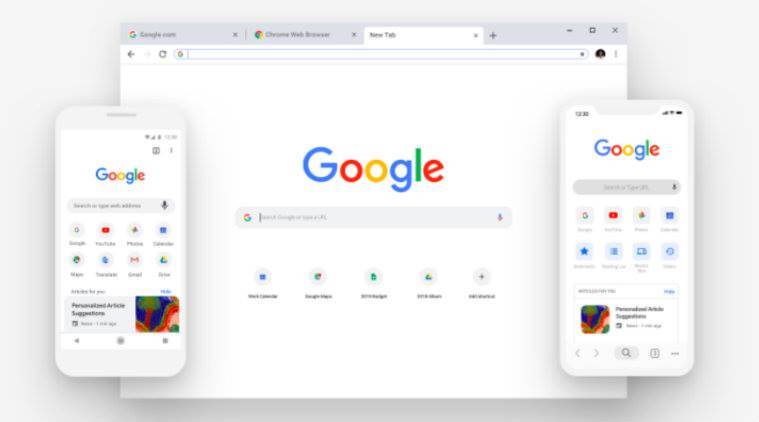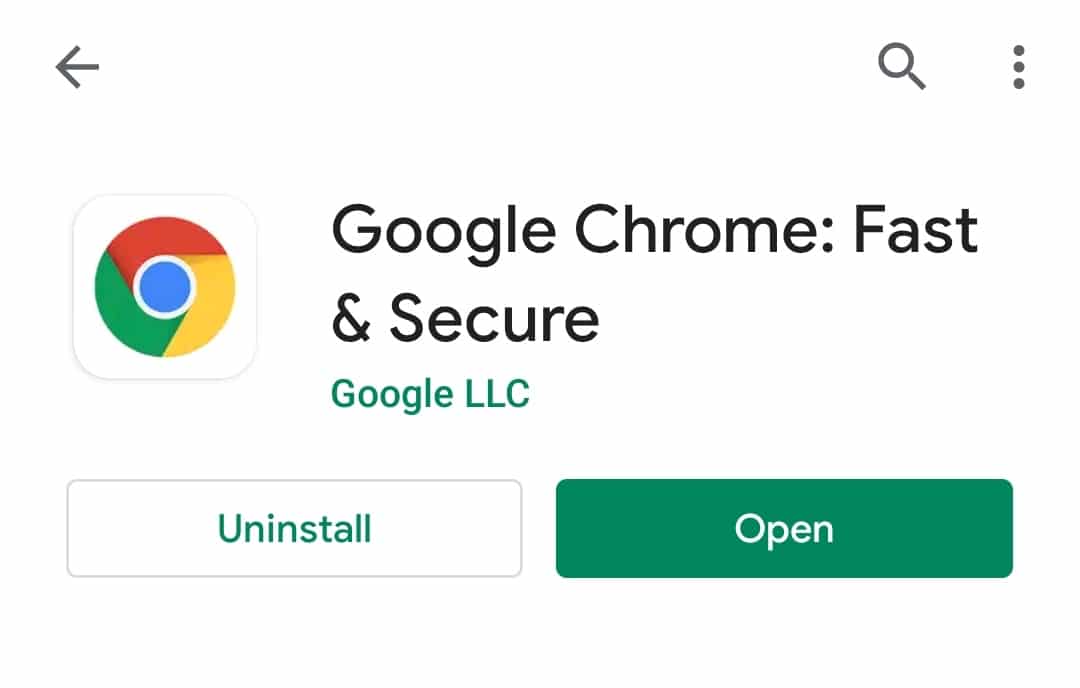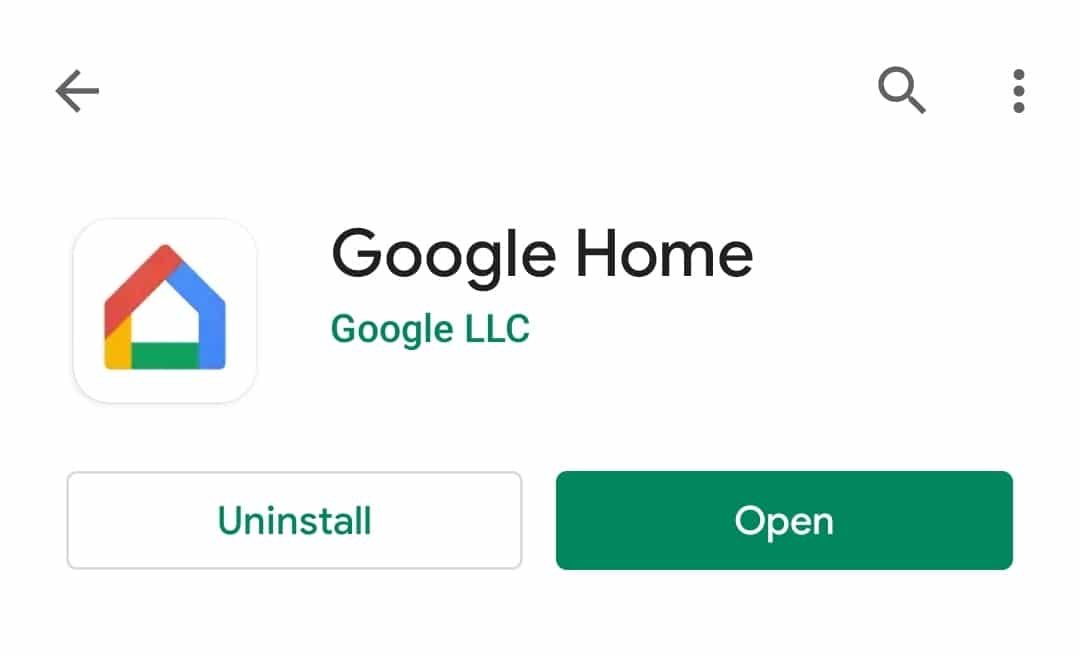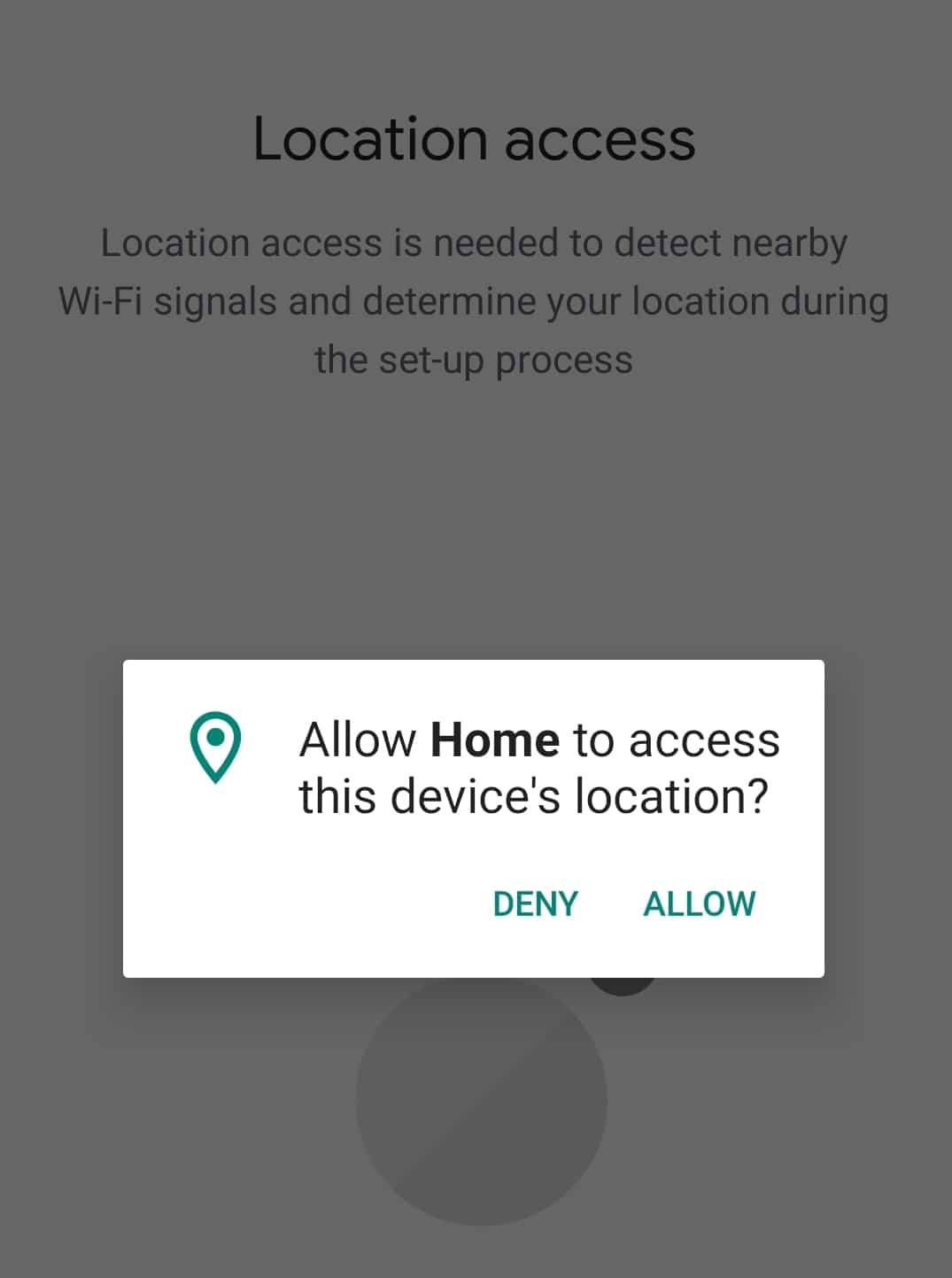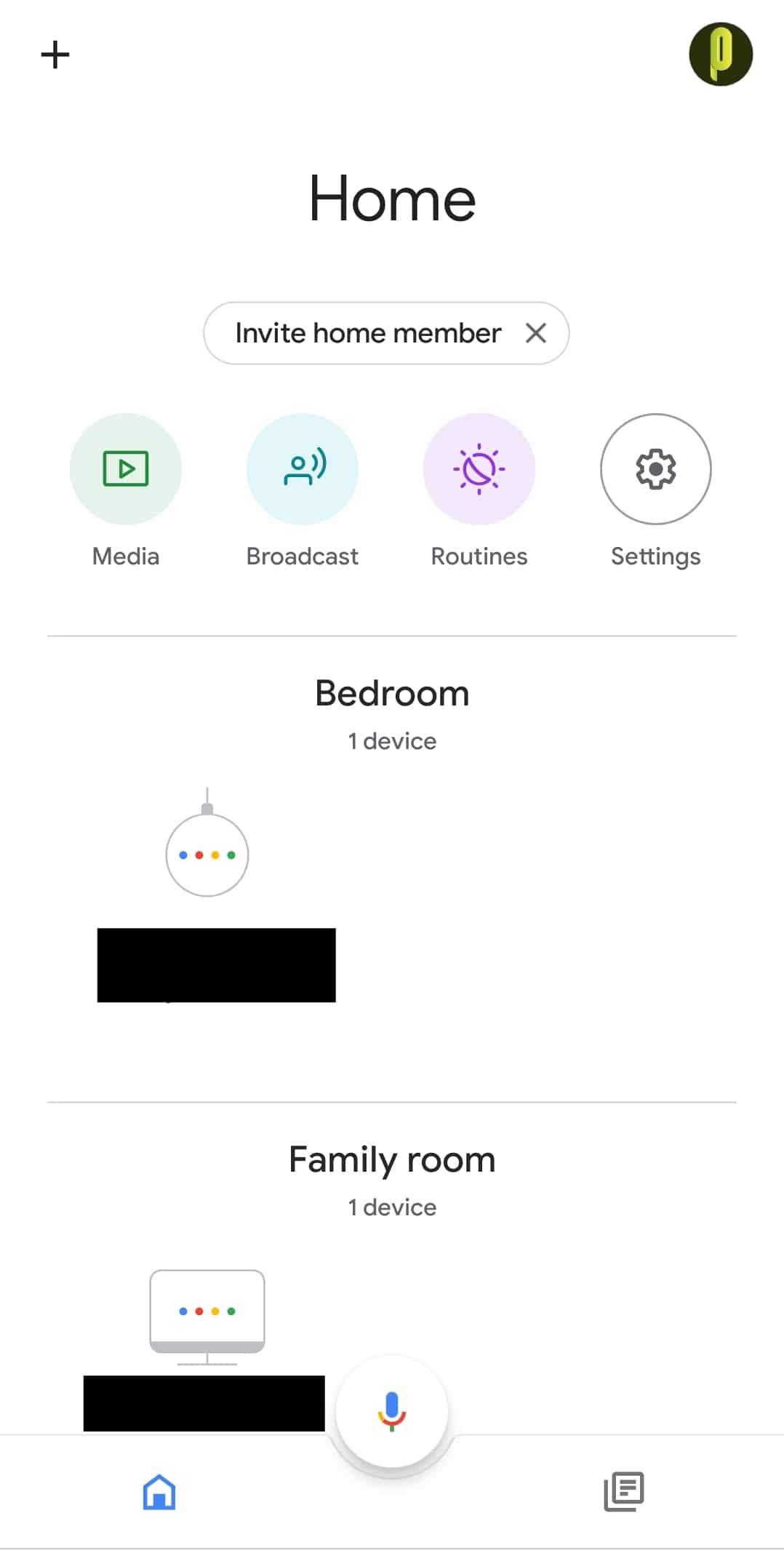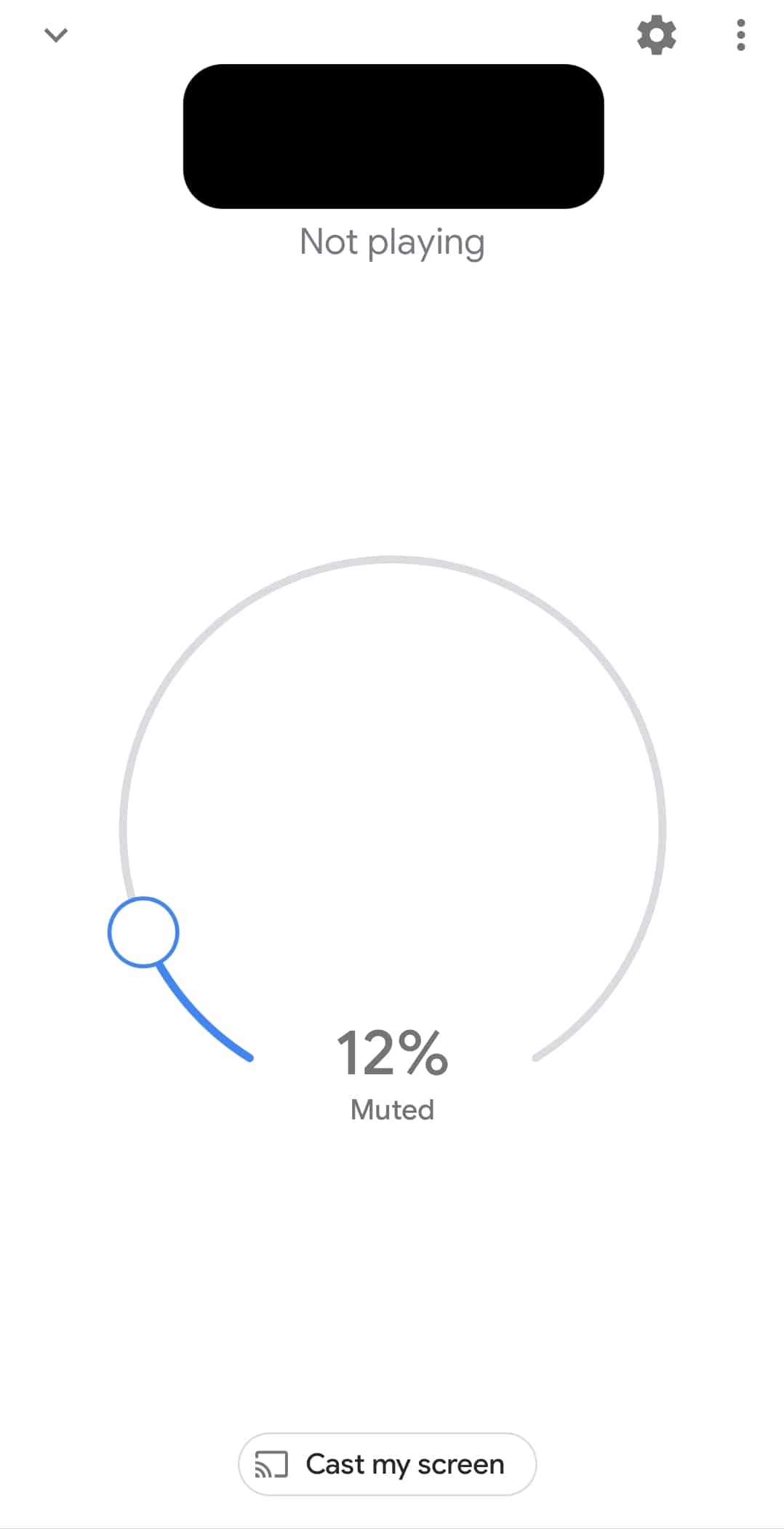Casting your smartphone’s screen, once referred to as phone mirroring, has existed for years, although in an experimental stage. However, with the advent of casting devices and smart televisions, it has become a standard function on every smartphone available. Google Cast has been a huge success, allowing users to cast either a portion or the entirety of their smartphone/tablet to a bigger monitor. While casting was previously confined to various programmes that together consumed a significant amount of capacity on your device, the new Google Home app has simplified the process and reduced it to a single unique app.
We’ll look at how to cast the Chrome browser from your Android device in this tutorial. Bear in mind that for the time being, screen casting is only available on Android devices.
- First, make sure you have got the Chrome browser installed on your Android device. The browser does ship by default, but if for some reason, it is not visible, you can download the Chrome browser from the Play Store. You can also use this link, to go directly to the install page on the Play Store.
- Next, from the Play Store, download and install the Google Home app. This will be the conduit between your Android device and the casting device. You can use this link to go directly to the download page on Play Store.
- Make sure you turn off Power Saving mode. When your device is running on power-saving mode, the processing power is dialed down, and the casting may face issues.
- Next, open the Google Home app and choose the account you want to use. If your. Android device has only one account logged in, that account will be used for signing into google home. You will be asked for certain access permissions. Make sure you approve the same.
- You will now see a dashboard with settings and a list of all devices in your home that can be used for casting. This includes, but is not limited to, Smart TVs, Google Home devices, Chromecast devices, etc.
- Here, choose your Smart TV or Chromecast device from the list, and this will take you to another screen with a volume slider and an option called Cast My Screen, on the bottom. Choose that option.
- You will now see a mirror of your Android Device screen on the Chromecast device/Smart TV. Here you can browse your chrome browser and view all currently open Chrome Tabs. Keep in mind that all plugins may not work while casting.