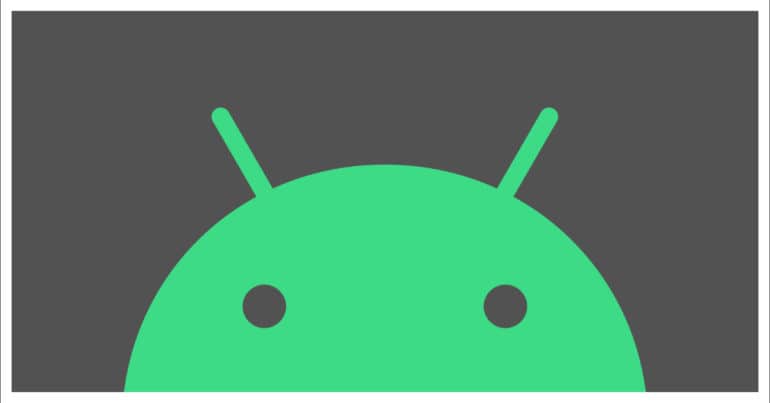In the mobile market, there are two dominant forces, iOS, and Android. The two operating systems account for the entire smartphone OS market share today and have been able to successfully put down pretenders with ease in the past (Windows Phone OS).
Android is the open-source variant here and has been very popular with OEMs all over the world. The customization options that Android offers allows brands to create their own flavor of the Android OS without cutting down on the critical features. The most popular flavor of Android, however, is the stock version.
The Messages app on the Android OS has evolved over the years and now supports a host of new features and functionalities. The content you receive on the messages all is crisp and well organized, making it very easy to use and access critical information. However, there are times when the Messages app on Android starts crashing without warning and if you are facing this issue, this tutorial is for you.
How to solve the Android Messages keeps crashing error
In this tutorial, we will show you how to solve the Android Messages keeps crashing error.
Table of Contents
Solution 1. Reboot the Android smartphone.
If the Messages app starts crashing without warning, chances are that it is just a simple glitch. The best way to solve this kind of crash is to simply reboot your Android smartphone.
Long press the power key on your Android smartphone and tap on the ‘Reboot/Restart’ option to start the process. The Messages app should start working fine once the reboot is complete.
Solution 2. Grant Permissions
If a reboot does not fix the issue, we need to look at deeper solutions. The first among those is to grant all the required permissions to the Messages app.
Ideally, the Messages app is granted all the required permissions (storage, SMS, contacts, and phone) by default, but you should still check for any changes in this respect.
Step 1. Open the ‘Settings‘ app on your Android smartphone.
Step 2. Tap on the ‘Apps and Notification‘ option from the Settings menu.
Step 3. Tap n the ‘All Apps‘ option.
Step 4. Navigate and tap on the ‘Messages‘ option.
Step 5. In the Messages app settings, tap on the ‘Permissions‘ option.
Step 6. Make sure that all the required permissions are under the ‘Allowed‘ tab.
Step 7. You can now reboot your smartphone for safe measure.
The Messages app should start working normally after this fix.
Solution 3. Clear the Messages cache and data
Step 1. Open the ‘Settings‘ app on your Android smartphone.
Step 2. Tap on the ‘Apps and notifications‘ option from the Settings window.
Step 3. Tap n the ‘All apps‘ option.
Step 4. Scroll down and tap on the ‘Messages‘ app
Step 5. Tap on the ‘Storage‘ option in the Messages app settings.
Step 6. Tap on the ‘Clear Cache‘ and ‘Clear Data‘ options one after the other.
Reboot your Android Smartphone for safe measure. The Messages app error should now be fixed.
Solution 4. Update the Messages app.
One of the reasons that the Messages app starts crashing is if there is an update pending for the app. Make sure you check for updates periodically on the Play Store and ensure that you keep the Messages app up to date. Every update contains bug fixes and enhancements, and so it’s a good idea to spend some time updating the apps on your Android Smartphone.
These are four surefire solutions that will help you solve the Android Messages that keeps crashing error. Before concluding the tutorial, another quick tip to avoid facing crash issues with the Messages app on Android is to keep clearing away unwanted Message threads. These threads tend to accumulate and start eating away at the memory. Large threads can often lead to crashes in the Messages app.