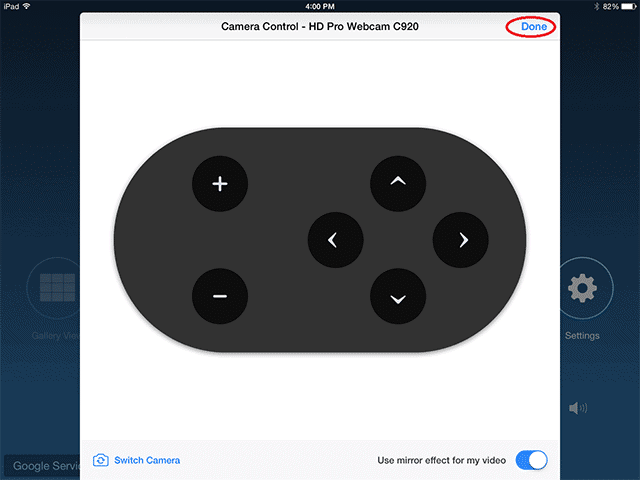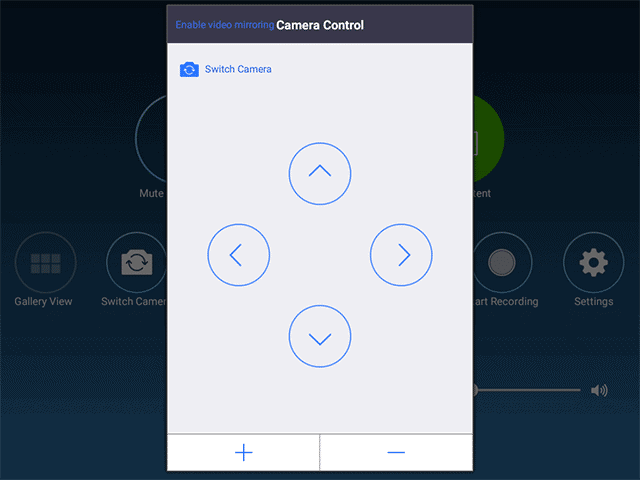The Zoom Room app allows you. to control cameras that have been set up for the video conference. At the moment, you can Pan-Tilt-Zoom the camera using an iOS or an Android device, provided they support the Zoom Rooms app.
In this tutorial, we will take a look at how you can control a locally set up camera using the Zoom Room App, on both, the iOS and Android platforms. Let’s get started –
Table of Contents
iOS Device –
If you are setting up for a Zoom Video conference and you have an iOS device on hand (iPad preferably), then follow these steps.
- Download the Zoom Rooms for iPad app version 4.2.37605.0629 or higher.
- Make sure you have a PTZ camera with UVC controls. Only then can you use the iPad as a camera controller.
- Start or Join a Zoom Video Conference.
- Next, tap on the Camera Control button.
- You will now see a pop-up window with the control layout. You can now pan or zoom the camera until the camera is in the right orientation.
Android Device –
If you are setting up for a Zoom Video Conference and you have an Android Device as a controller, then follow these steps.
- Download the Zoom Rooms App on your Android device. (Make sure the app is version 4.0 or later).
- Makes sure you have a PTZ Camera with UVC controls. Only then can you use your Android Device as a camera controller.
- Start or Join a Zoom Conference.
- Next, on your Android Device, in the Zoom Room App, tap on the Camera Control Button.
- You will now see a pop-up window with the control layout. You can now pan or zoom the camera until the camera is in the right orientation.
This is how you can easily zoom your camera in a Zoom Video Conference.