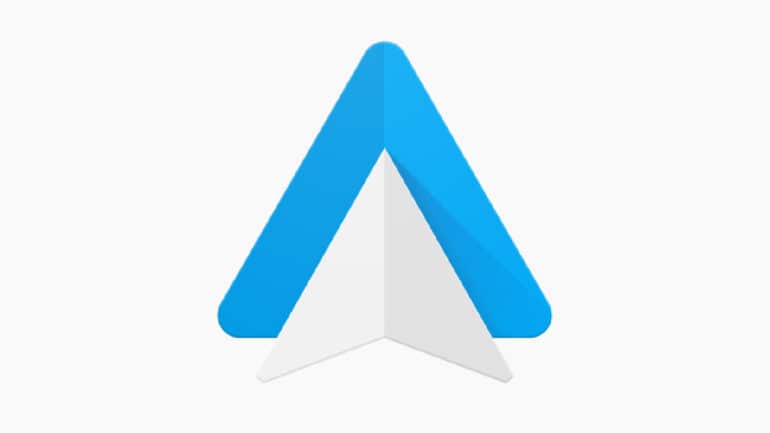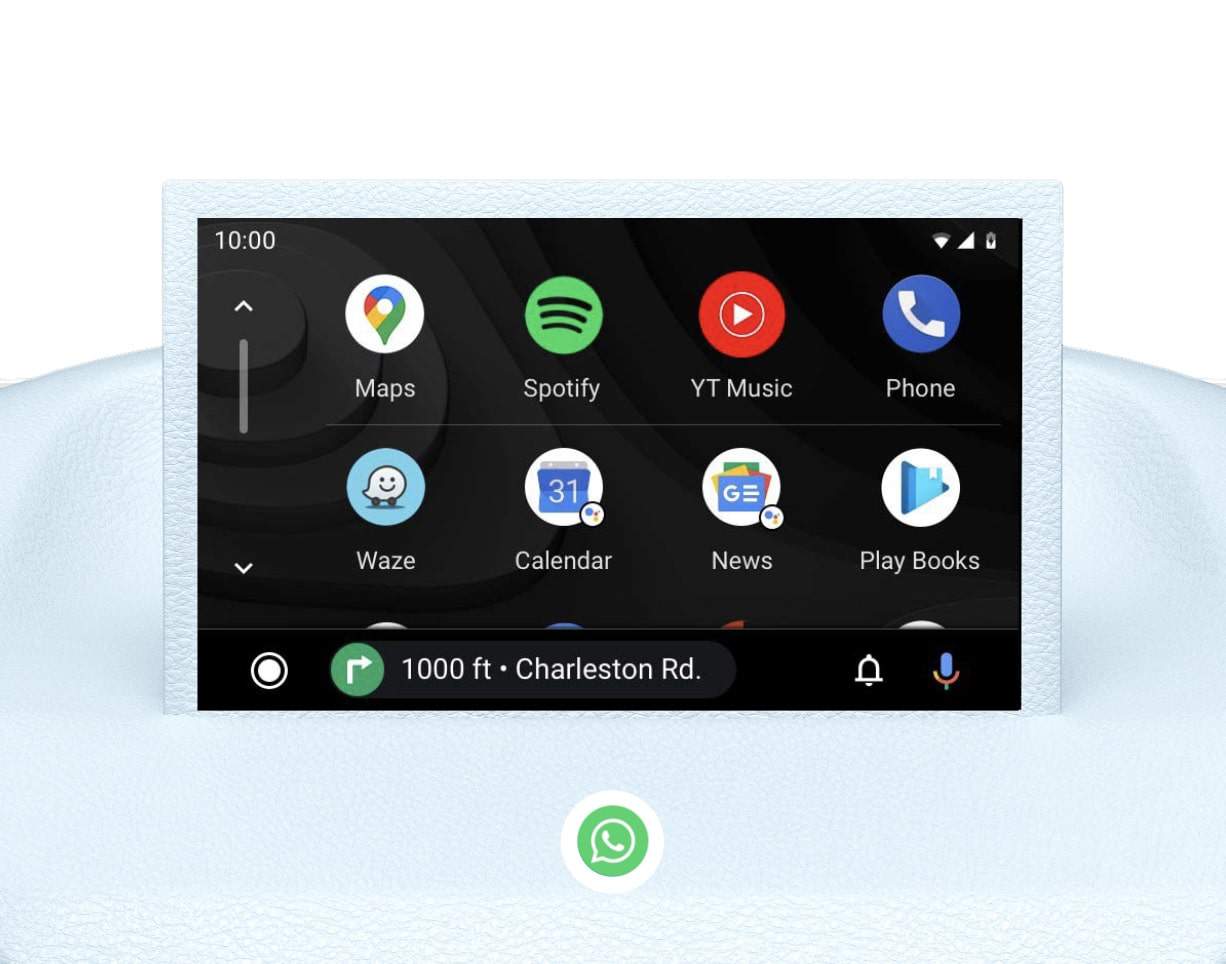One of the most up and coming segments of technology is Auto Tech. With cars now moving towards a more digital platform, brands like Google and Apple have caught the wave and introduced their versions of an in-car OS. This OS runs all the digital tasks that you perform in your car, like playing the music, calling your friends or family, navigating to a particular destination, or just looking up the nearby coffee shop. The best part though is that these new Operating systems are derivatives of the popular mobile OS. In the case of Android, their version of the Auto Operating System is called Android Auto’.
When it comes to using Android Auto, literally everything can be controlled directly from your steering wheel. Android Auto compatible vehicles come with a hardware button mapped to the Google Assistant, and it is strategically placed on the steering wheel, where you can easily access it, without taking your eyes off the road.
There are four aspects that you can control using the Google Assistant on Android Auto.
- Google Search
- Navigation
- Music and other Media
- SMS and Calls
You can long-press the Google Assistant button on the steering wheel of your car to fire up the Assistant and do a quick google search. You can also use the Assistant to route you to a particular destination using Google Maps integration.
If you are one of those people who loves to listen to music or podcasts while driving, you can use the Google Assistant on Android Auto to play your favorite music or saved podcasts from all major streaming platforms.
Finally, if you are someone who works on the go as well, the Google Assistant on Android Auto can read out text messages that you receive on your phone. It can also announce incoming calls and you can respond to them or send a feedback message.
All in all, no matter what you want to achieve, Android Auto is here to assist you at just the press of a button.