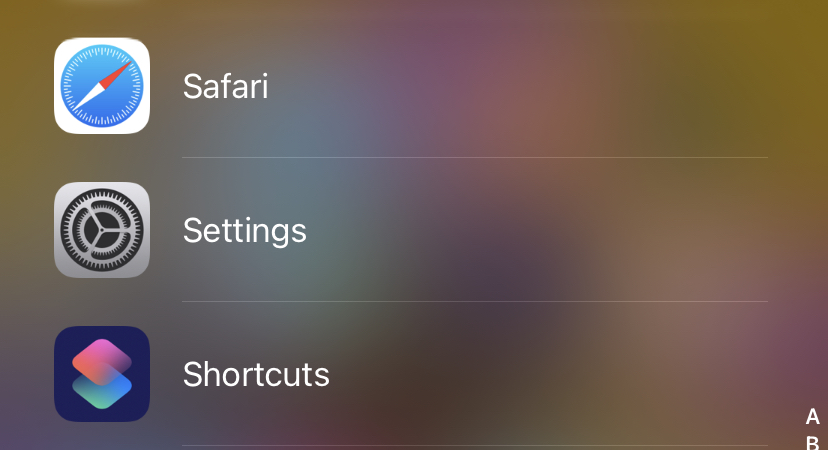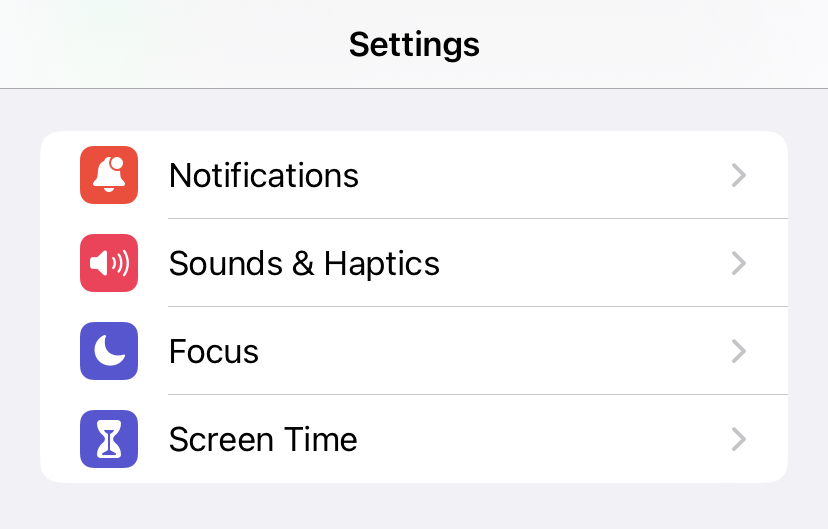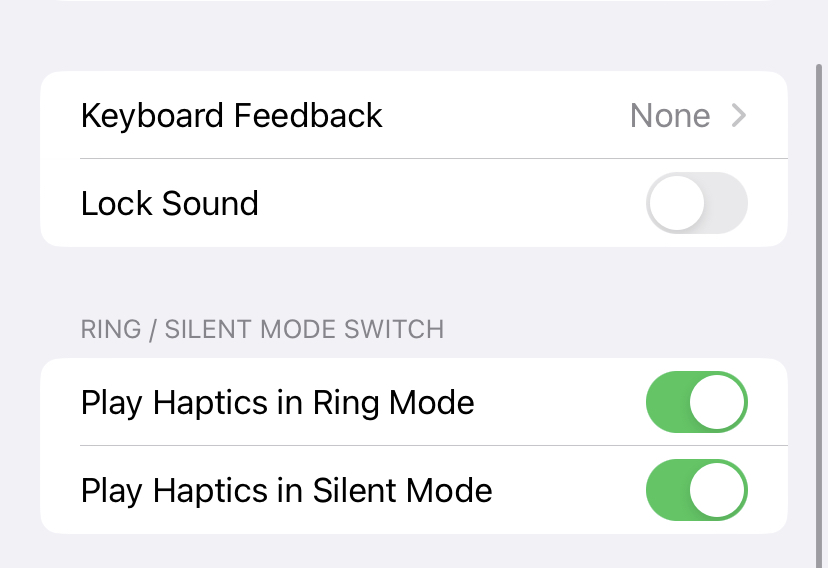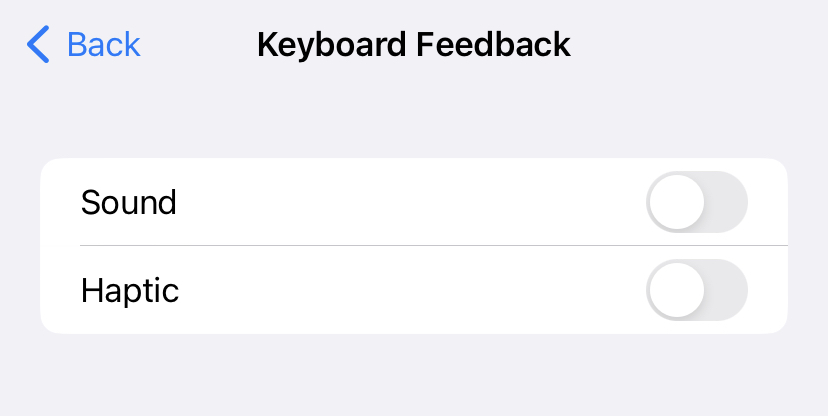iOS 16 now has the ability to enable haptic feedback when typing, which means you’ll feel a little vibration beneath your fingers every time you click a key on the iPhone’s virtual keyboard. However, those subtle sensations may come at a cost: according to a new support page, turning on haptic feedback may reduce the battery life of your iPhone.
Now, one thing to note is that the overall battery performance of your iPhone depends on your individual style of usage, so you may not even feel that much of a difference when you turn on this setting, and personally, we have been waiting for this feature, and at the moment, we have enabled haptic feedback on our devices, and if you want to do the same, this guide is for you.
Let’s take a look at how you can enable Haptic Feedback on your iPhone.
Step 1. Open the settings apps on your iPhone.
Step 2. Scroll through the settings menu and tap on the Sounds and Haptics option.
Step 3. Scroll through the sounds and haptics option and tap on the Keyboard Feedback option.
Step 4. Here, toggle on the Haptic option and you are good to go.
Now, whenever you tap on the keyboard, every key press will be followed by a subtle vibration to indicate that the key press has been registered. As far as the impact on battery life is concerned, we still have to carry out some tests to see if there is indeed a significant drop off. Also, alongside the haptic option, you can also enable a sound feedback for every key press on the keyboard. This key ppress sound was available on the iOS devices since the beginning, but the haptic feedback was what the users were craving, and it looks like Apple finally decided to serve it up.
iOS 16 us currently available as a free upgrade on all compatible iOS devices. If you have not upgraded your iPhone, we highly recommend that you do it. iPadOS and macOS should be available sometime in October.