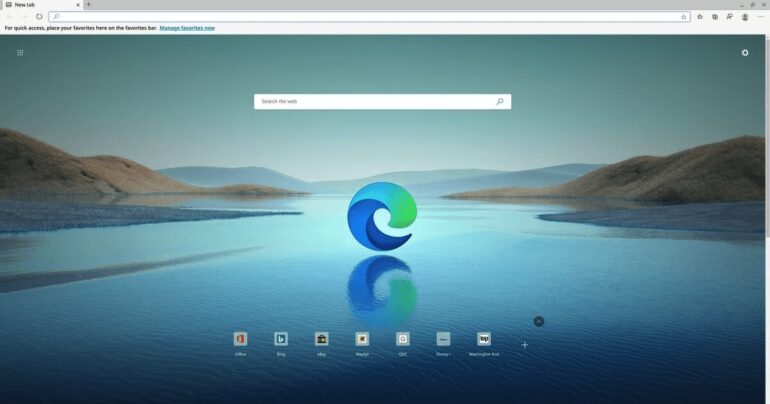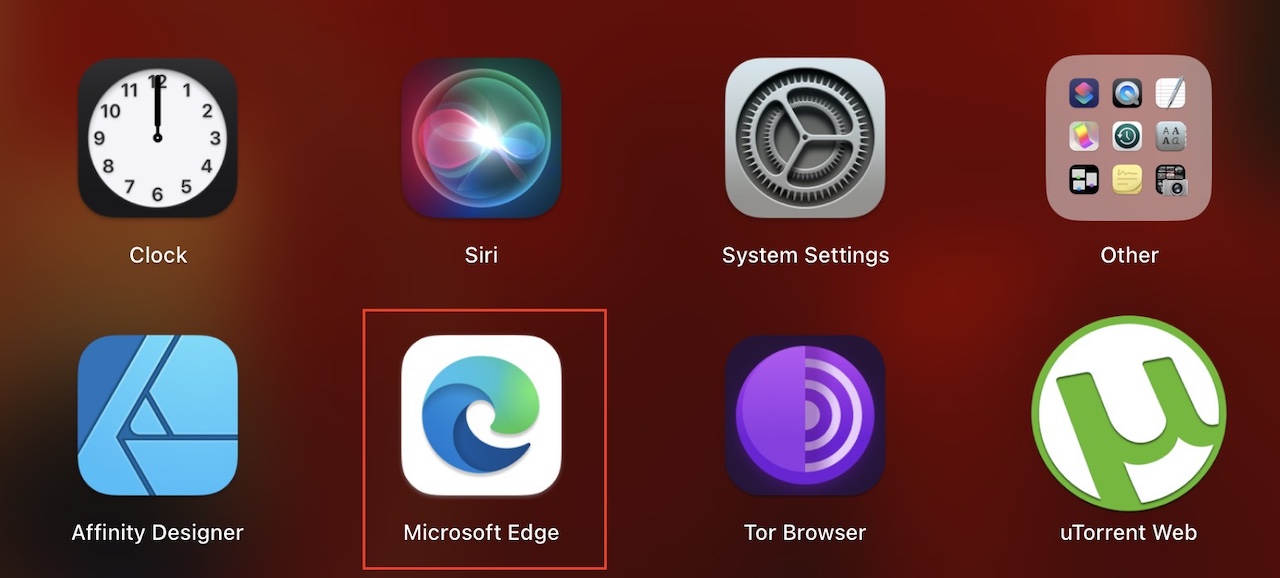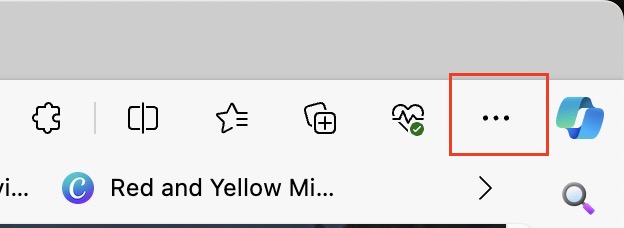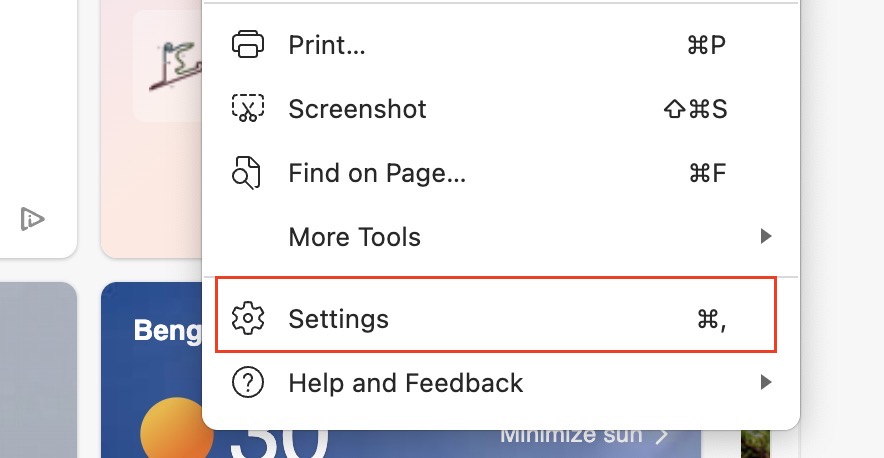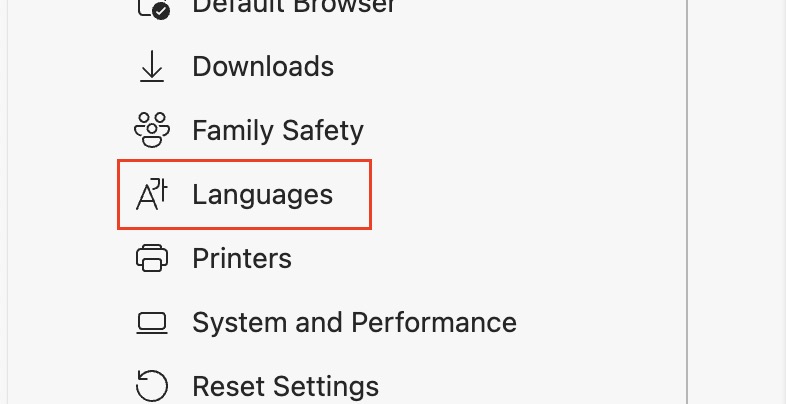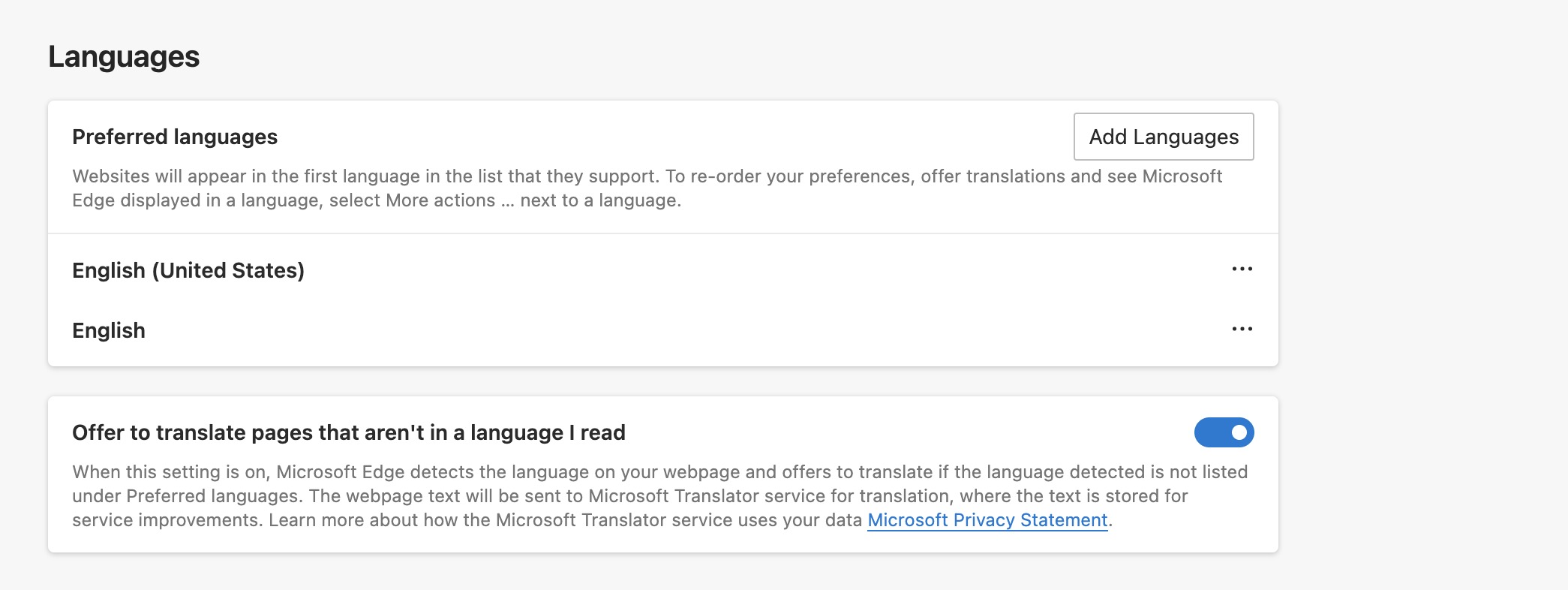The internet has done a great job of bringing the world under one roof and today, we see a great influx of websites that are natively created in a different language. While some of these support an English version, there are some that are only available in the foreign text. In such cases, browsers like the new Microsoft Edge does a great job of helping you live to translate the contents on the page, making it easy to understand and interact.
The new Microsoft Edge browser has been built on the popular and powerful Chromium engine, making it versatile, fast, and very powerful. It was released as a direct successor to the polarising Internet Explorer browser and has been fitted with features and functionalities which were previously absent in the Internet Explorer browser.
How to translate pages on Microsoft Edge
In this tutorial, we will show you how to translate pages on Microsoft Edge.
Table of Contents
Startup the Microsoft Edge browser on your PC/Laptop.
Click on the ‘three-dot icon on the top right-hand side of the browser.
Click on the ‘Settings’ option from the drop-down menu.
In the left pane, click on the ‘Languages’ tab.
In the right-hand tab, toggle ‘ON’ the ‘Offer to Translate pages that aren’t in a language I read’ option.
Once you complete this procedure, you will be prompted to translate the page if it is in a foreign language.
This is how to translate pages on Microsoft Edge.