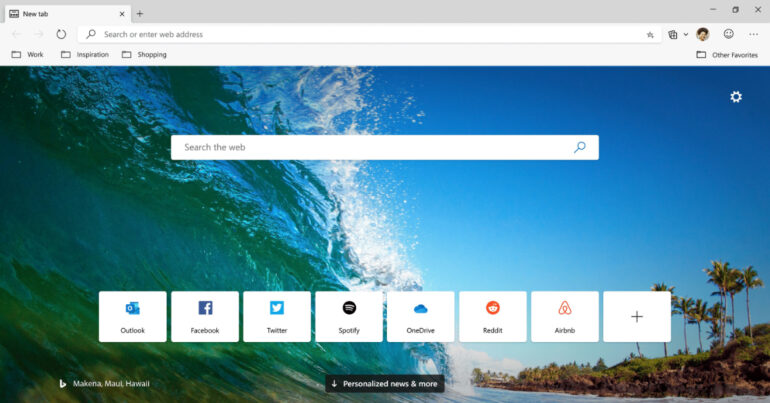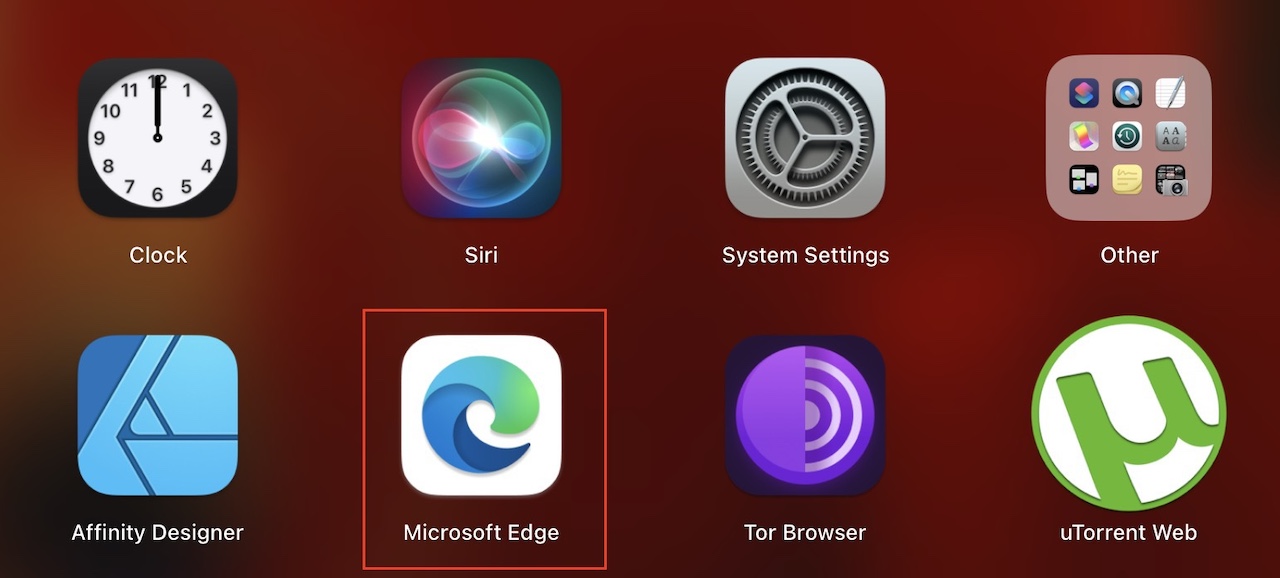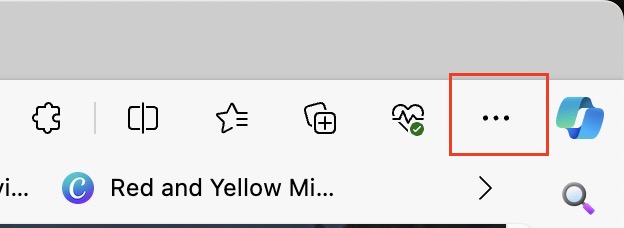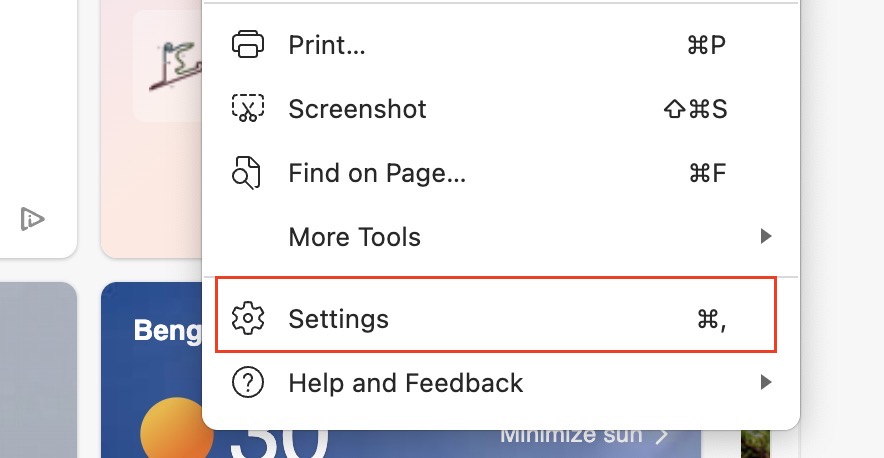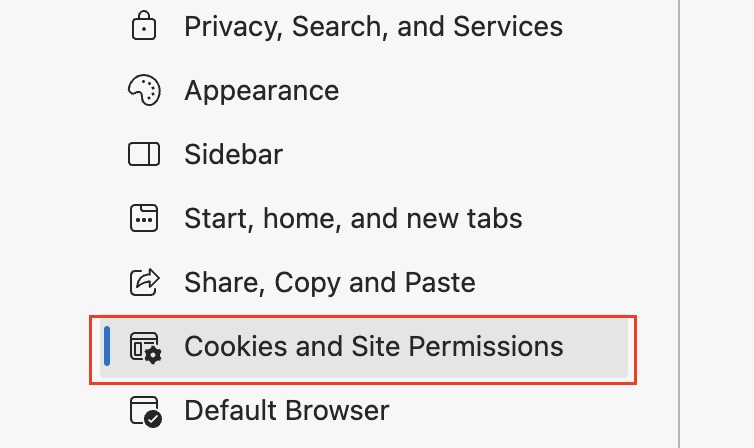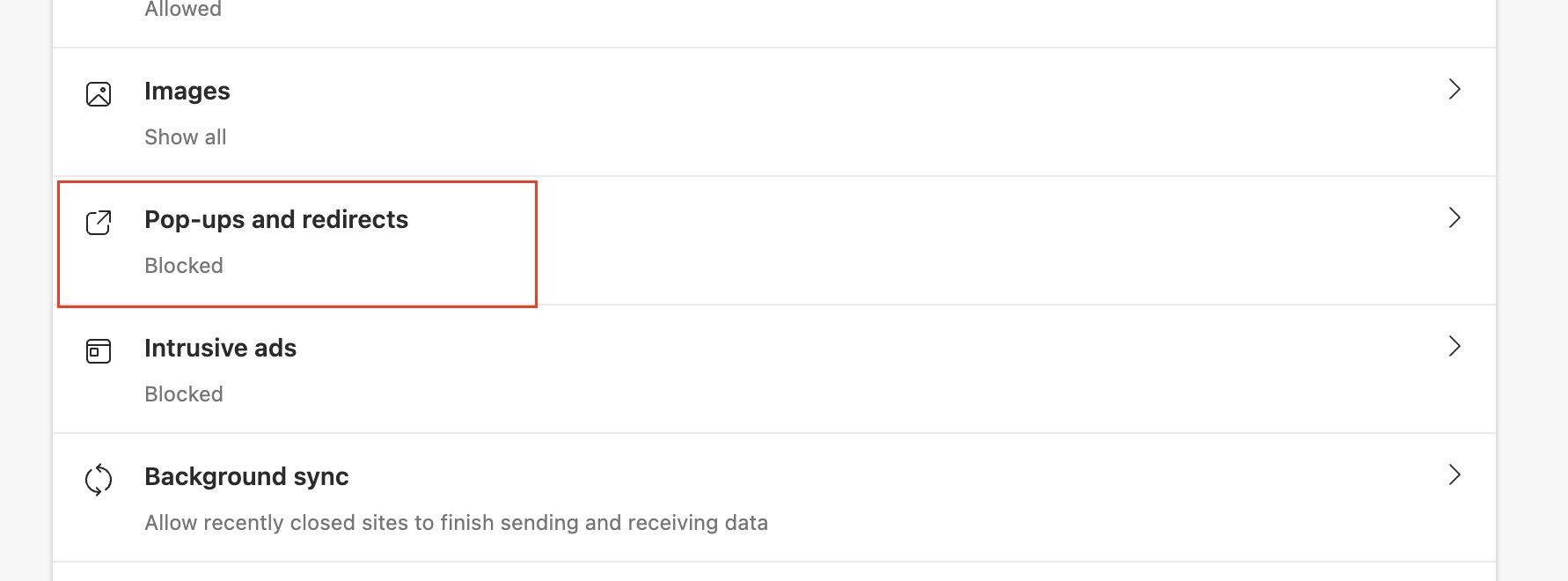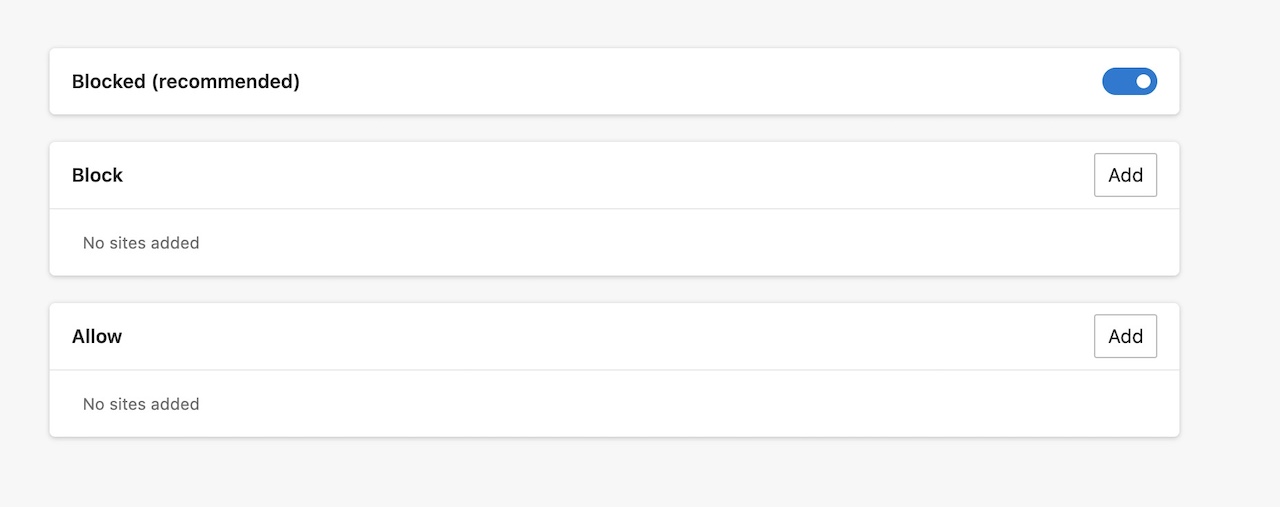Websites today make use of sponsored ads to generate revenue, and although its not a bad practice, what matters is the way the ads are implemented. There are some ads that are placed across the web page albeit at regular intervals, making it easy to read the contents on the page without distractions, and then there are pop up ads.
There are many cases where the web page just won’t open until you allow the pop-up ad to run, and in most cases, browsers ensure that they block the pop-ups as a safety concern. The new Microsoft Edge is among these browsers. Built on the robust Chromium engine, the new Microsoft Edge is loaded with features and functionalities that were previously absent in its predecessor, the Internet Explorer. You will see that Microsoft Edge will block pop-ups on its own in order to keep you safe, but there are ways to make it stop doing so.
However, there are some websites, which use pop-ups to redirect you to a payment gateway or a login form. If you are trying to interact with such pages or websites, its a good idea to disable for pop-up blocker for the time being.
How to disable pop-up blocker on Microsoft Edge
In this tutorial, we will show you how to disable the pop-up blocker on Microsoft Edge.
Table of Contents
Startup the Microsoft Edge browser on your PC/Laptop.
Click on the ‘three-dot icon at the top right-hand side of the browser.
Click on the ‘Settings’ option from the drop-down menu.
In the left pane, click on the ‘Site Permissions’ option.
In the right-hand side pane, scroll down and click on the ‘Popups and Redirects’ option.
Toggle the ‘Block (Recommended)’ option to ‘OFF’.
The pop-up blocker will now be disabled on your Microsoft Edge browser. Do keep in mind that it is a good idea to turn on the pop-up blocker once you have completed the desired tasks online. Not all websites out there contain safe pop-ups.