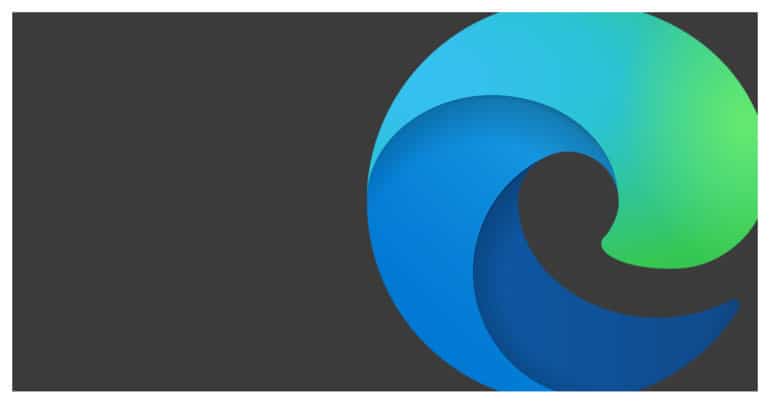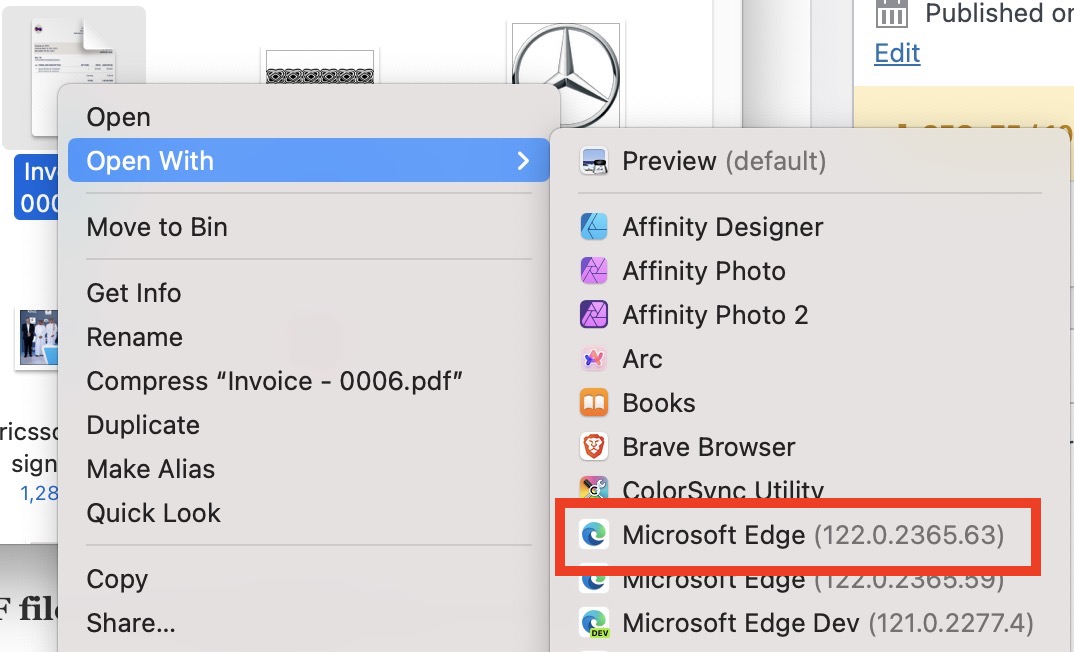When it comes to exporting or reading text documents, the most popular format in the market is ‘.pdf’. Initially, pdf documents could only be opened with the Adobe Reader but today, we have many alternatives in the market. One of the most under-rated PDF viewers is the Microsoft Edge browser.
Microsoft Edge is the new browser released by Microsoft as a direct replacement for Internet Explorer. Unlike previous versions, the new Microsoft Edge browser has been built from the ground up, on the Chromium Engine. What’s interesting to note is that the same Chromium engine has been used in building the popular Chrome browser, and as such, Microsoft has instantly taken the fight to Chrome in the battle for web browser supremacy.
How to rotate a PDF on Microsoft Edge
Microsoft Edge browser comes with a PDF viewer built-in, but what is special here is that you can actually perform many operations on the PDF document with just this PDF viewer.
In this tutorial, we will show you how to rotate PDF on Microsoft Edge.
Table of Contents
Locate the PDF file you want to rotate. Make sure the PDF file is downloaded and saved on your PC.
Right, Click on the PDF document.
Hover over the ‘Open With’ option.
Click on the ‘Microsoft Edge’ option from the drop-down menu.
The PDF file will now open on the Microsoft Edge browser through the default PDF viewer.
In the toolbar, click on the rotate button to start rotating the document at 90-degree angles.
Rotate the PDF until you have the desired alignment.
Click on the ‘Save’ button in the toolbar to save the edited PDF file on your PC.
This is how you can easily rotate PDF on the Microsoft Edge browser.