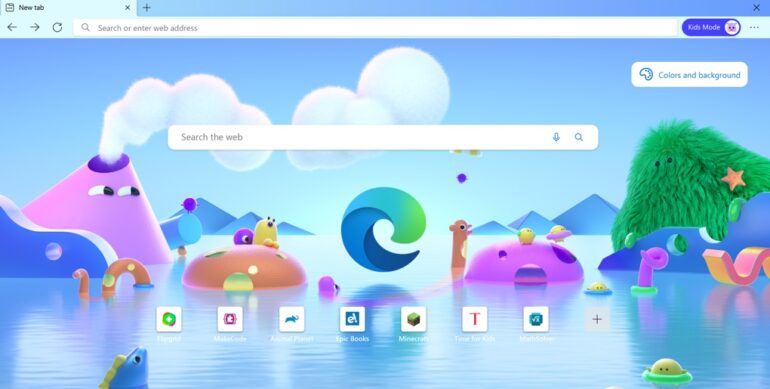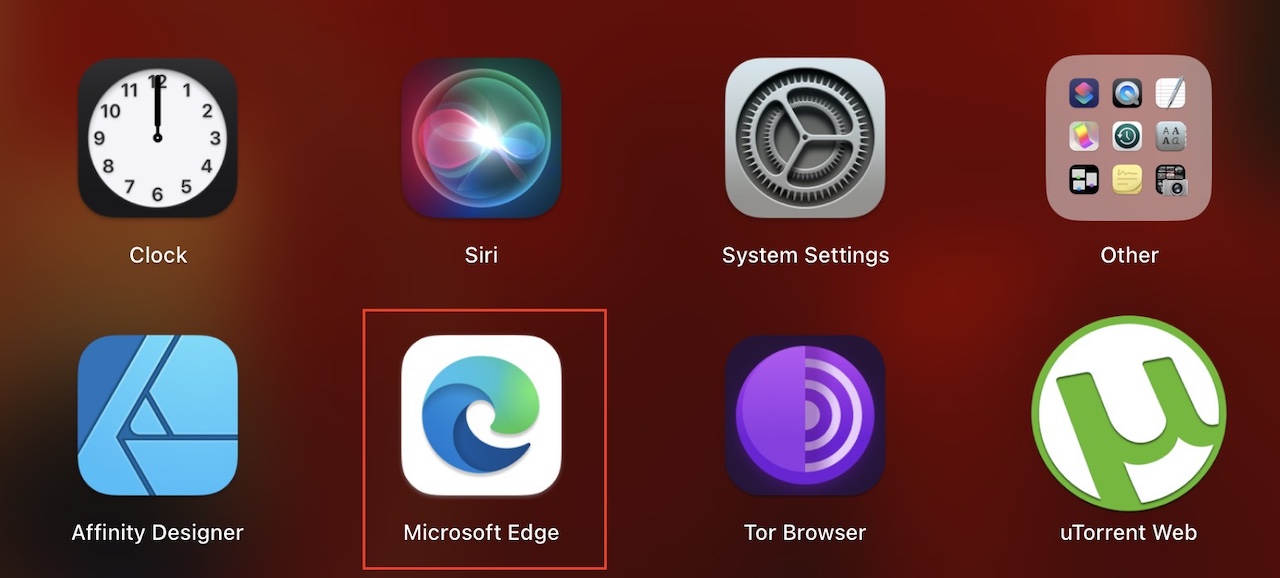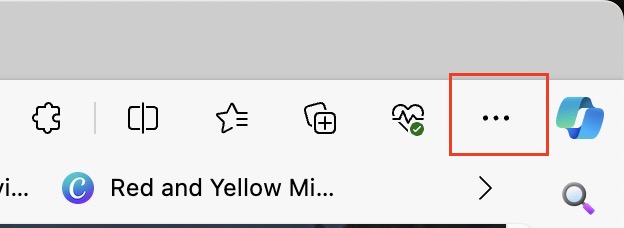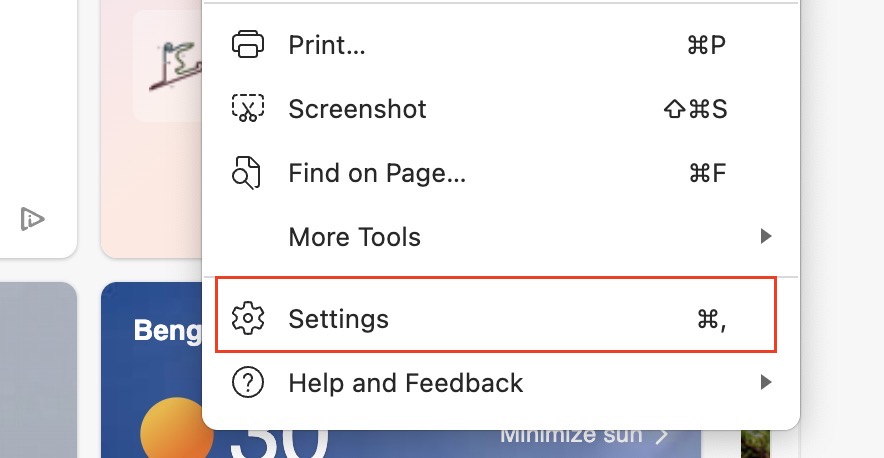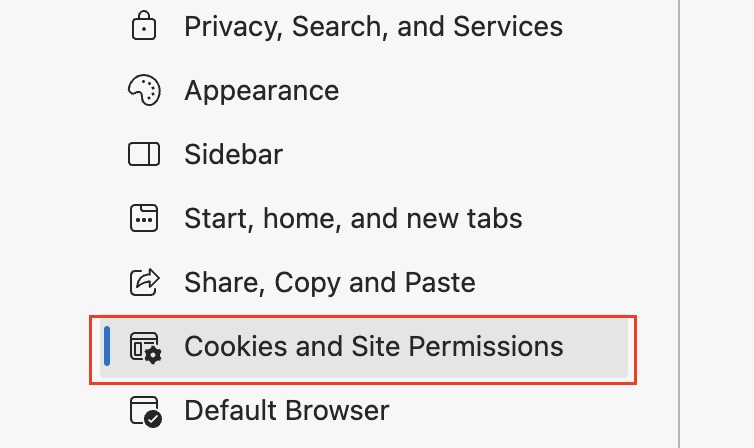When you open a web page on your browser, chances are that it has a lot of multimedia content. Maybe a small video, or an interactive window column. What makes these elements work on our browser is Adobe Flash. In the past, you had to separately download and install Flash on your system in order to view or interactiwht multimedia content on web pages/ Now, the newest browsers come with Flash in-built so that multimedia. content instantly plays when you load it.
The new Microsoft Edge browser also comes with Flash built-in, making it very easy to run or interact with multimedia content on the webpage without any add-ons. Microsoft has built the new Edge browser from the ground up on the Chromium browser, which means the features and functionalities mimic those of the Chrome browser, which is great considering how dependable the Chrome platform is.
How to enable Flash on Microsoft Edge
In this tutorial, we will show you how to enable Flash on Microsoft Edge.
Table of Contents
Startup the Microsoft Edge browser on your PC.
Click on the ‘three-dot icon on the top right-hand side of the browser.
Click on the ‘Settings’ option in the drop-down menu.
In the left pane, click on the ‘Site Permissions’ tab.
Now, in the right-hand pane, scroll down and click on the Adobe Flash option.
Toggle the ‘Ask Before Running Flash’ to the ‘On’ mode.
Flash will now run all multimedia on web pages.
Additionally, if you want to disable Flash on certain websites, you can add those websites to the ‘Blocked’ list in the Adobe Flash Player window in the Microsoft Edge Settings.
This is how to enable Flash on Microsoft Edge.