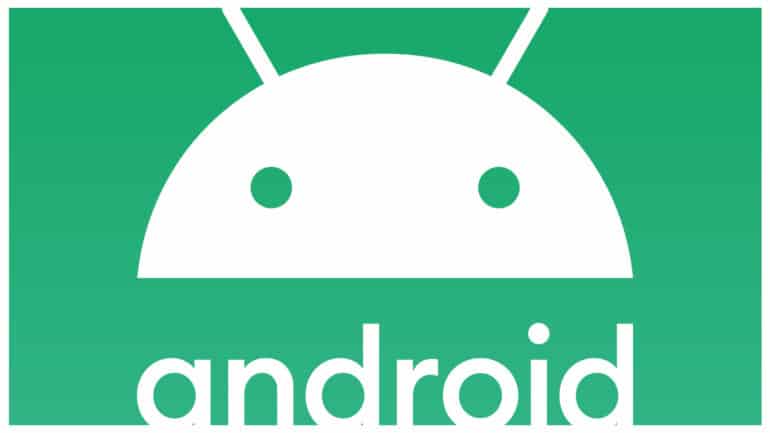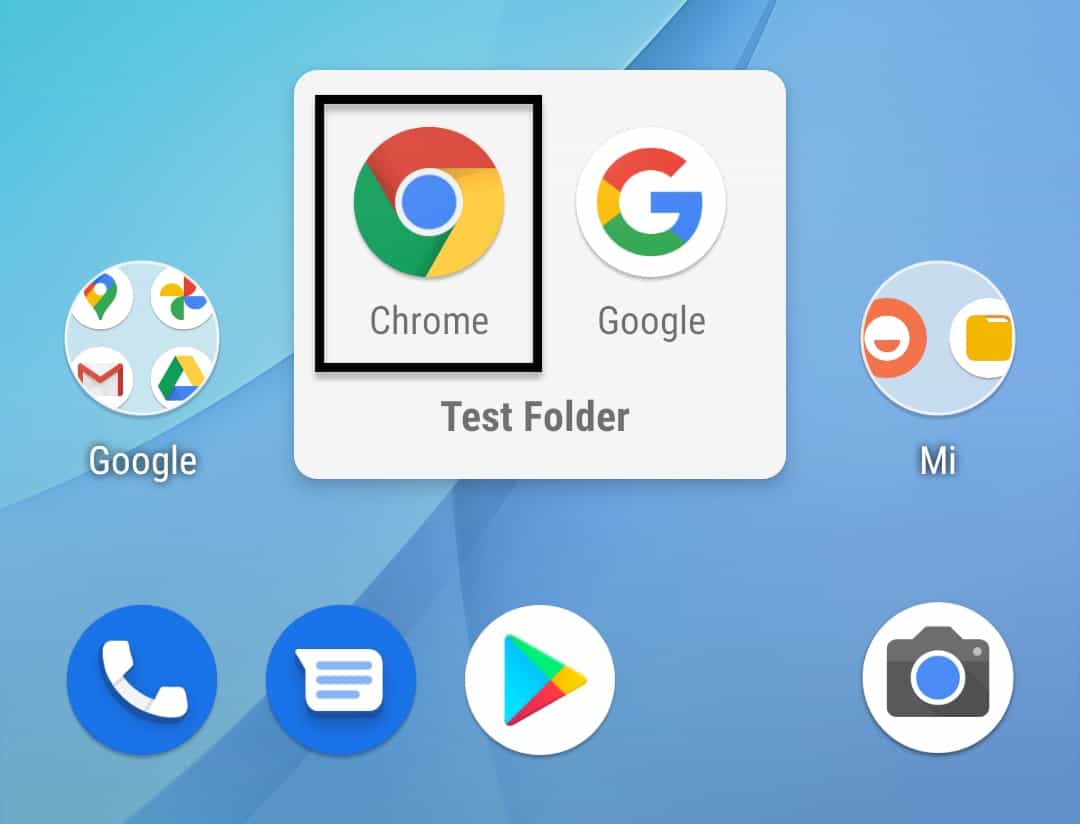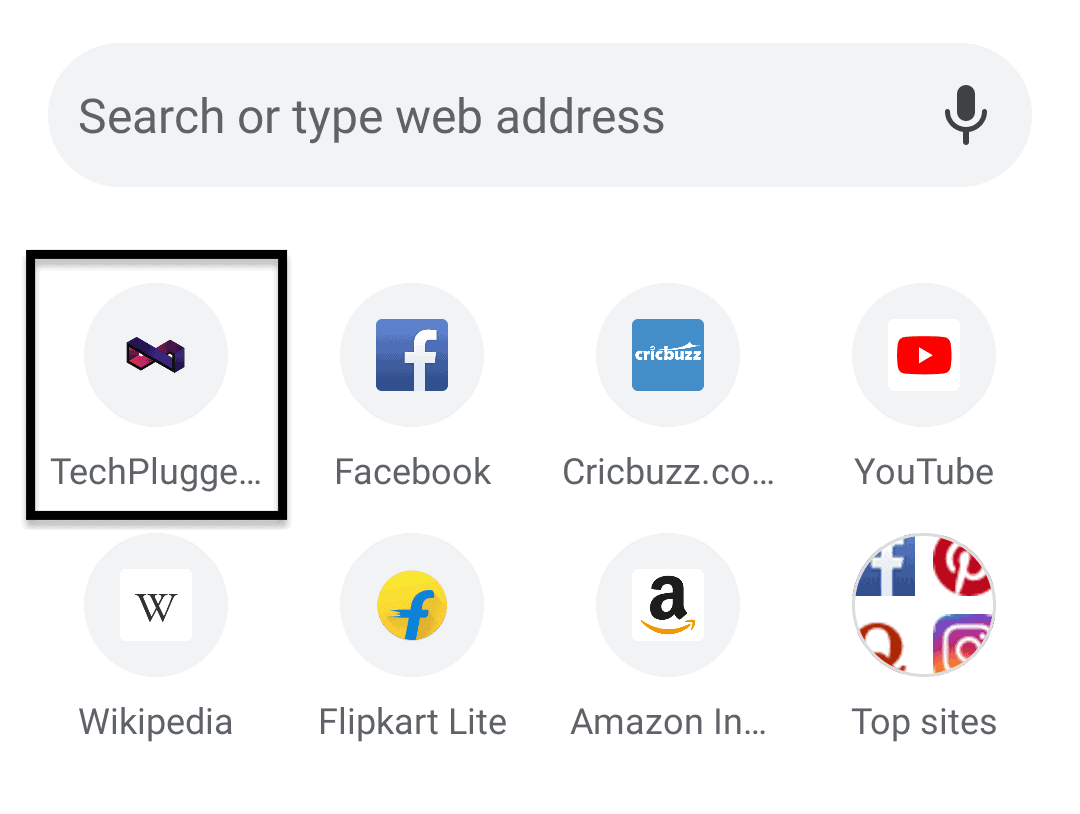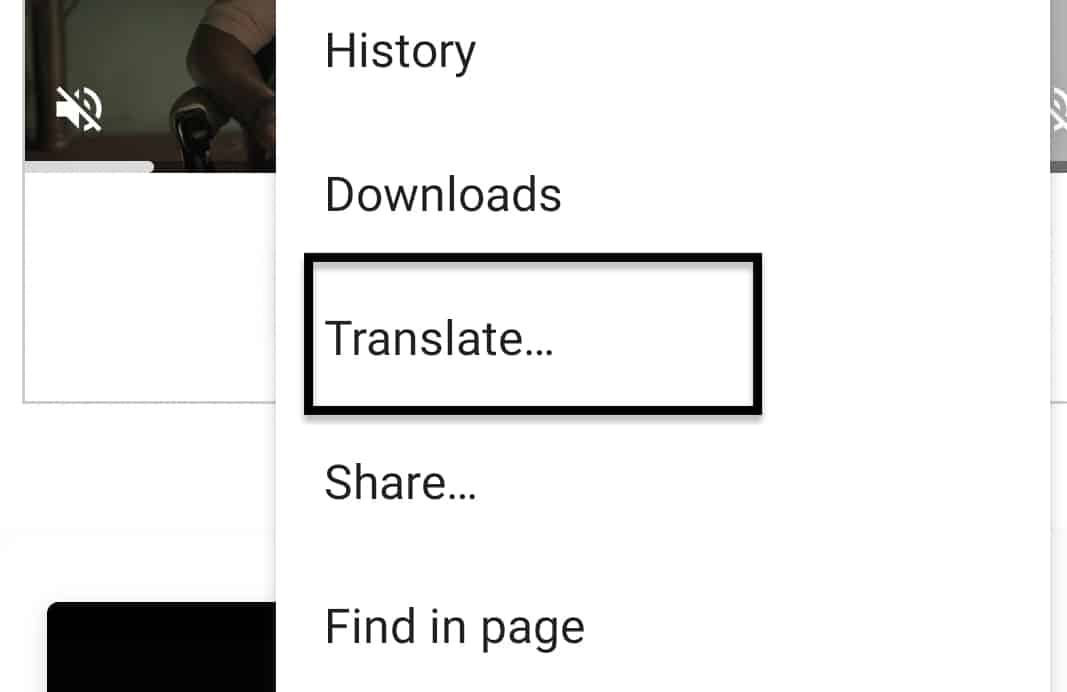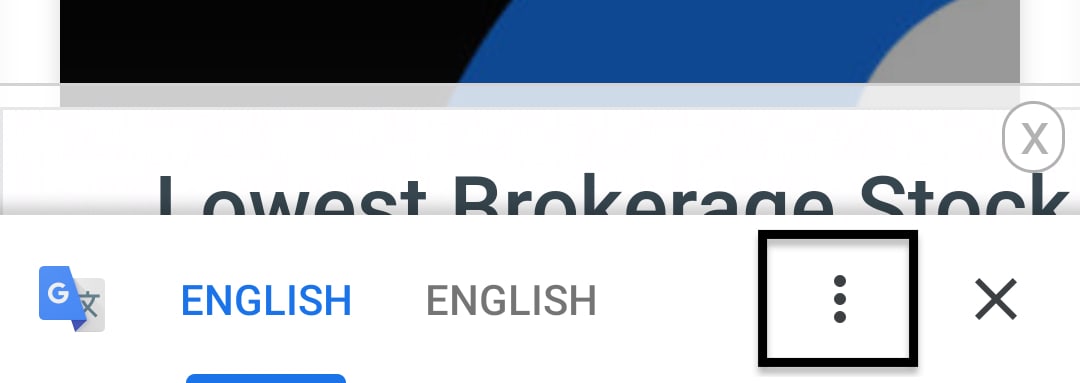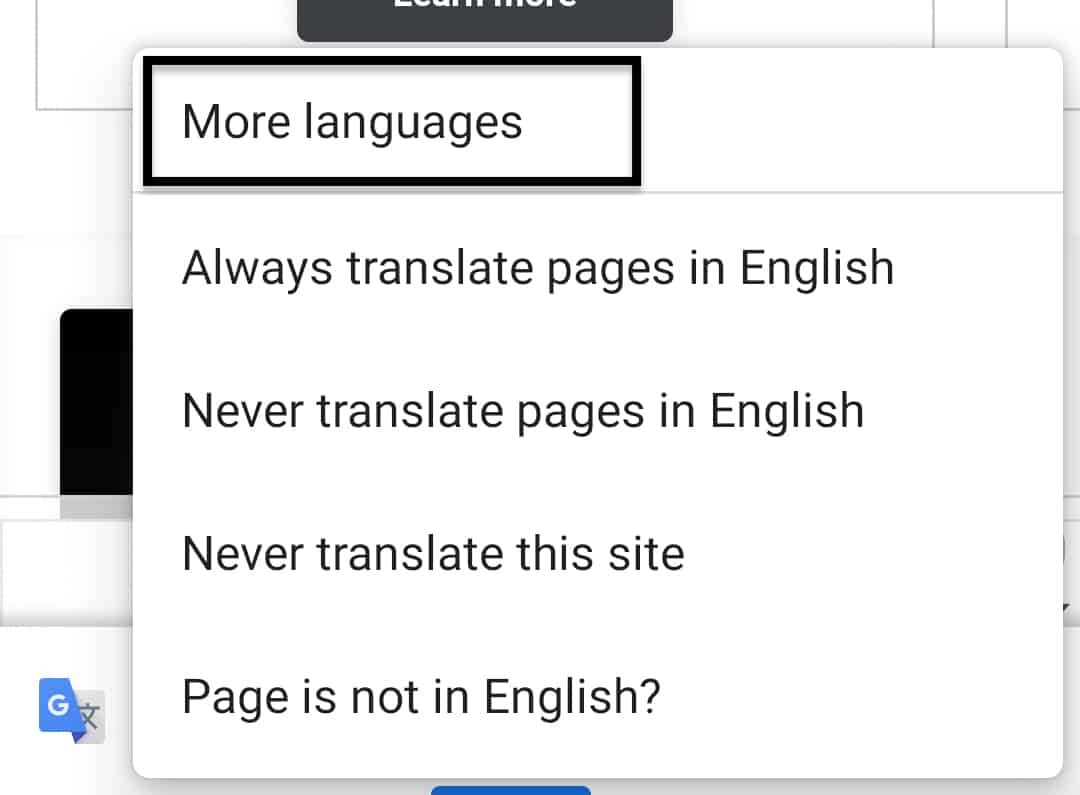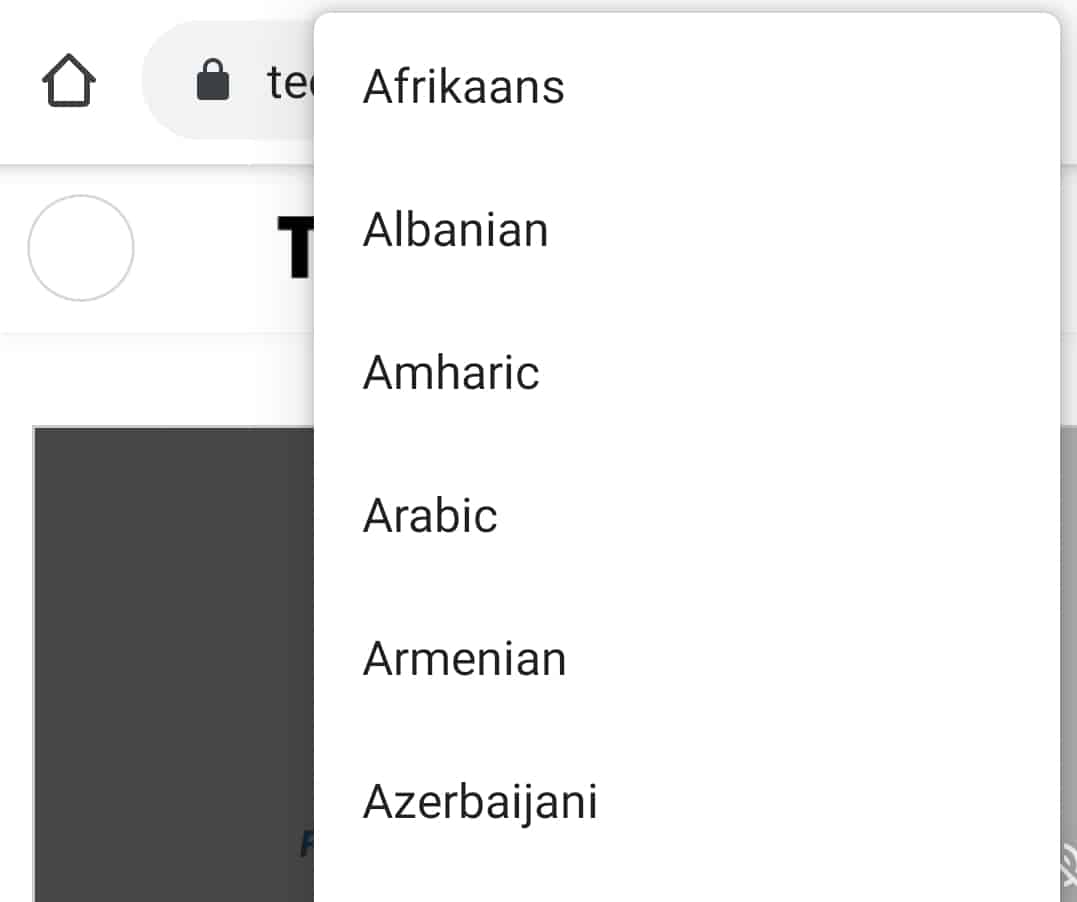Google has been improving the translational abilities of the Android OS since its launch almost a decade ago. The Chrome browser on Android is now capable of not only displaying content in a new language but also translates a page to another language if you desire.
This is useful when you are browsing on a webpage that is not available in your preferred language. Using the translate feature, you can translate the page to the language of your choice and get a better understanding of the content, and avoid misunderstandings.
In this tutorial, we will show you how to translate a page on Android.
Table of Contents
Open the Chrome browser on your Android smartphone.
Navigate to the web page of your choice.
Now, tap on the ‘three-dot icon on the top right-hand side of the browser.
Tap on the ‘Translate’ option from the drop-down menu.
Now, once again, tap on the ‘three-dot icon on the translate bar.
Tap on the ‘More Languages’ option.
Choose the language of your choice from the list.
The page will now be translated into the language of your choice. We have tried it out on a few different web pages, and we are happy to report that the translation is very accurate and we were comfortably able to read the content on foreign pages without a problem.
If you want to try out the Chrome browser on your Android smartphone, you can try it out by downloading it for free from the Play store, using this link.