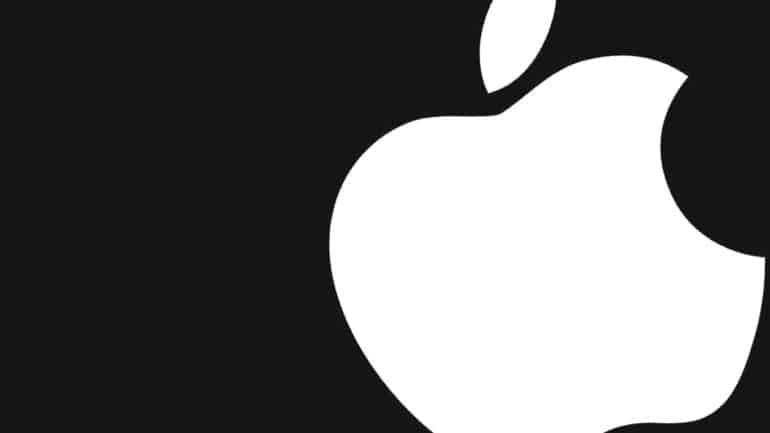The act of taking a screenshot has been gaining popularity over the years. The ability to quickly take a snapshot of some content, mark it up with your own custom notes or messages, and sharing it immediately with your friends or colleagues, has been something that Mac/MacBook users have been enjoying for years. Yes, in today’s world, the screenshot feature is available on all smart devices in the market, but every brand, has its own way of doing screenshots on their devices, and today, we are going to focus on the Mac devices.
In this tutorial, we will show you how to take a screenshot on your Mac or MacBook.
Table of Contents
Screenshot the selected area
Step 1. Unlock your Mac or MacBook to reveal the Home Screen.
Step 2. Browse to the content that you want to screenshot.
Step 3. Now, press the ‘CMD+SHIFT+4‘ keys simultaneously.