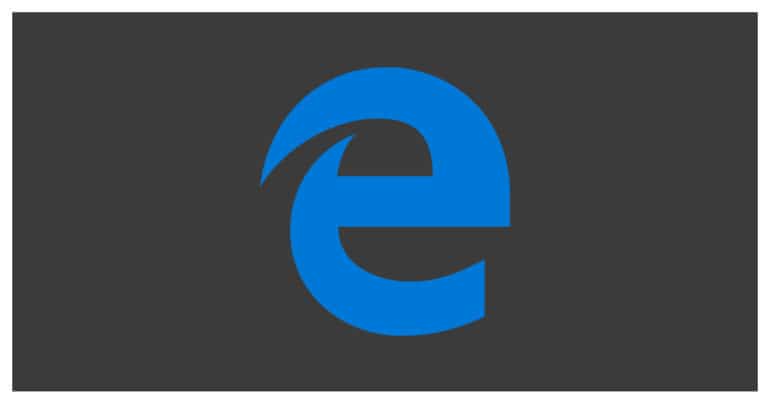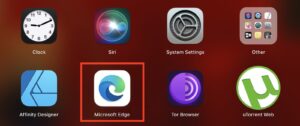It is very common for apps and software to contain web links for every small detail. These links get triggered when we interact with certain elements of the app or software, and this prompts the opening of tabs automatically in the browser. This can be very annoying and can also load the memory and make either the webpage or the app/software unresponsive. Sometimes, these links can also contain sensitive or malicious content which can further damage the computer.
If you have the new Microsoft Edge as your default browser, you will see that a new tab is automatically opened in the browser every time you interact with a link on an app or software.
In this tutorial, we will show you how to stop the auto tab opening on Microsoft Edge 2020.
Table of Contents
Startup the Microsoft Edge browser on your PC/Laptop.
Click on the ‘three-dot‘ icon on the top right of the browser.
Click on the ‘Settings‘ option from the drop-down menu.
In the left pane, click on the ‘Pop-ups and Redirects‘ option.
Toggle on the ‘Block‘ option in the new window.
Additionally, if you know about some malicious websites, you can add them specifically by clicking the ‘Add‘ button next to the ‘Block‘ tab.
Restart the browser to confirm the changes.
This will prevent Microsoft Edge from auto-opening tabs and your browser and computer will be secure once more.
If you do not have the latest Microsoft Edge browser, you can download a copy using the link given below.
Download Microsoft Edge 2020 – Click Here.