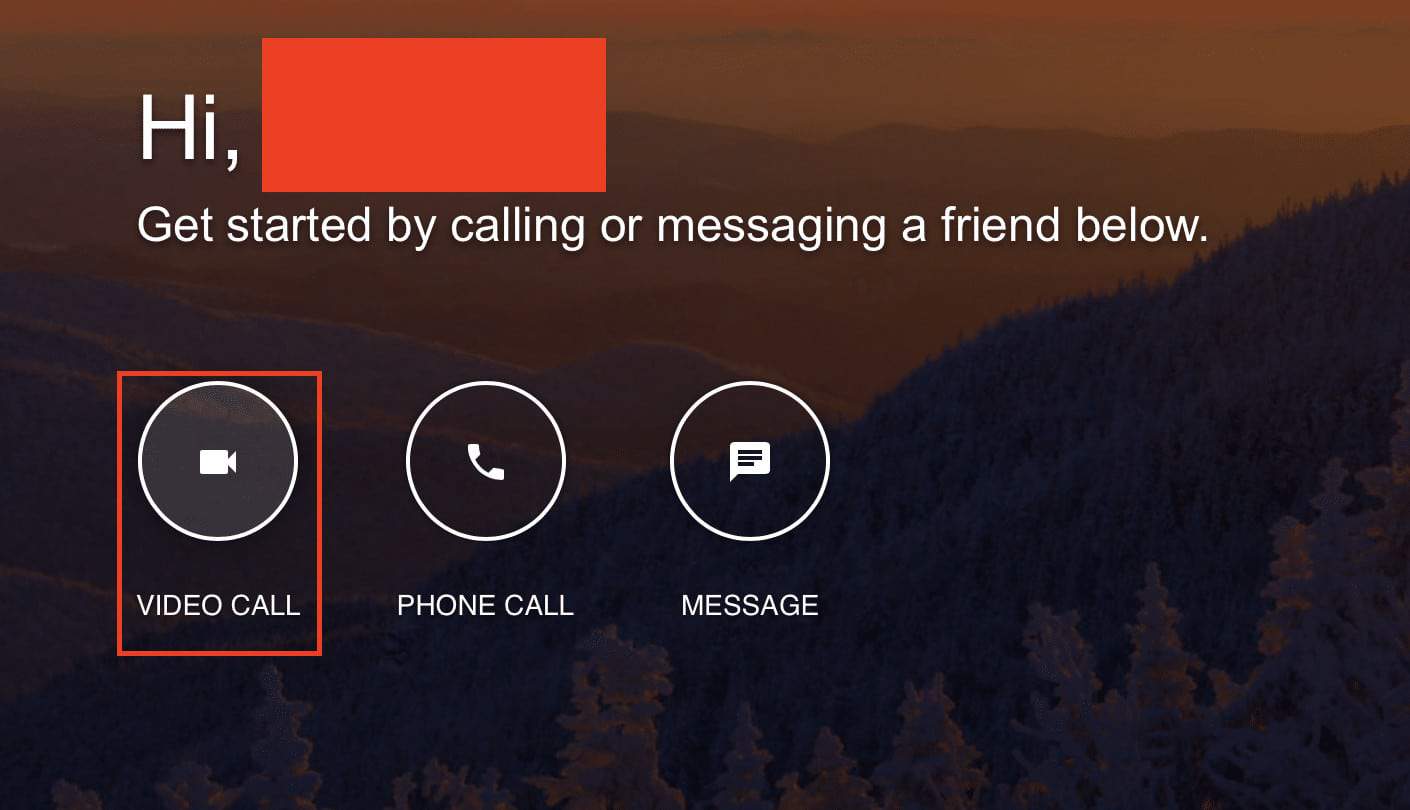When you are collaborating with a team that is spread across the world, the best way to brainstorm or discuss ideas, or even get the job done, is via a video conference. There are many video conferencing apps available in the market, and Google Meet (Hangouts) is one of them.
Video conferencing apps these days have the ability to do a screen share. This means that users can now share a live stream of their computer displays and show everyone at the conference exactly what is going on your computer. This is useful when you are working on a project with an international community and instead of sharing screenshots and waiting for a response, a screen share makes things faster and editing can be done in real-time.
In this tutorial, we will show you how you can share your screen on a Google Meet (Hangouts) video call.
Table of Contents
Open the web browser on your computer.
In the URL bar, enter hangouts.google.com
Now in the Google Meet (Hangouts) window, click on the Video Call button.
This will open a video stream, and once you invite the required people, the video call will begin.
In the video call window, click on the three-dot icon on the top right. You will get a drop-down menu.
From the drop-down menu, click on the share screen option.
You will now get a dialogue box asking for permission to observe the screen. Make sure you allow the request.
Your screen will now be shared in real-time, within the video call.
If you want to end the screen share, simply click on the Stop button, and the screen share will be aborted.
This is how you can easily share your screen on Google Meet (Hangouts).