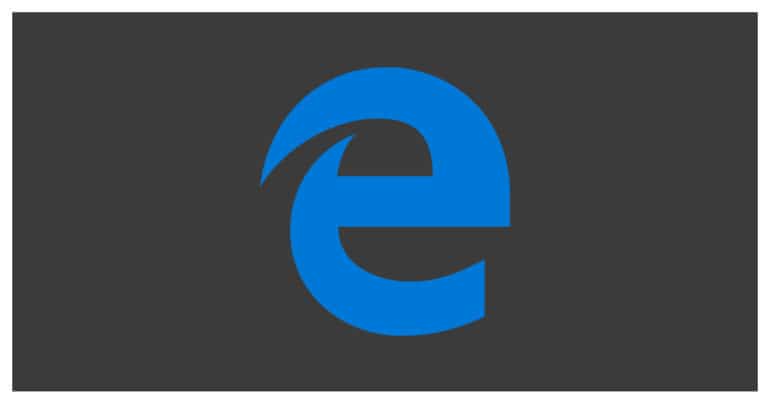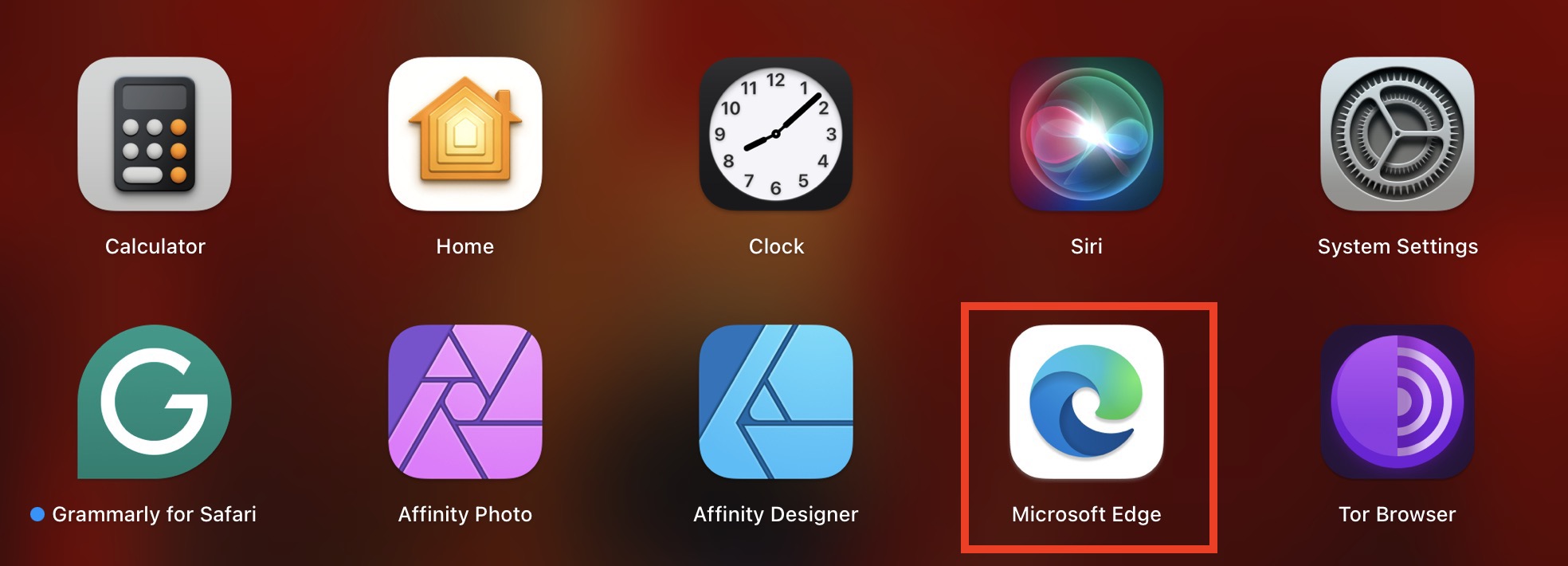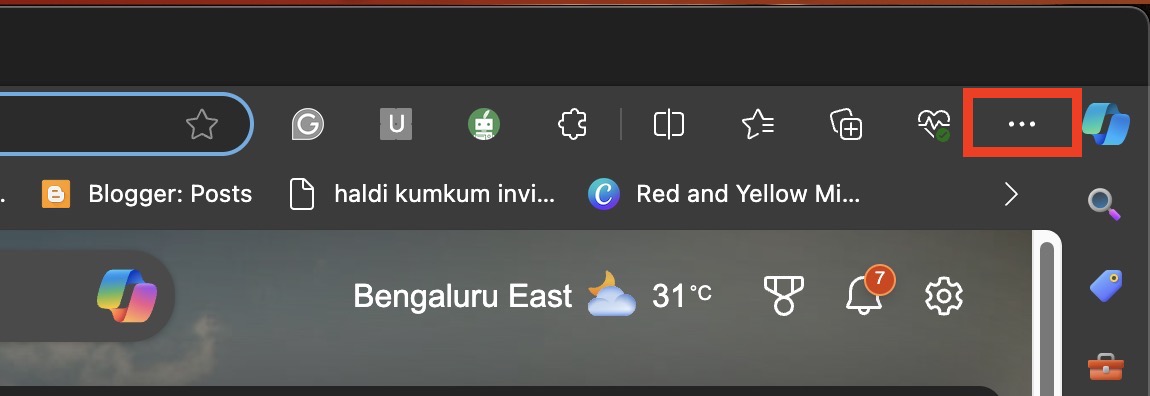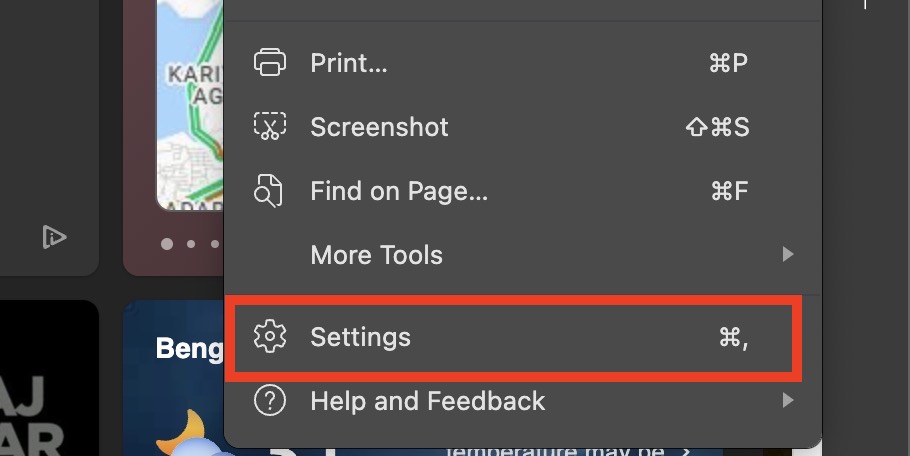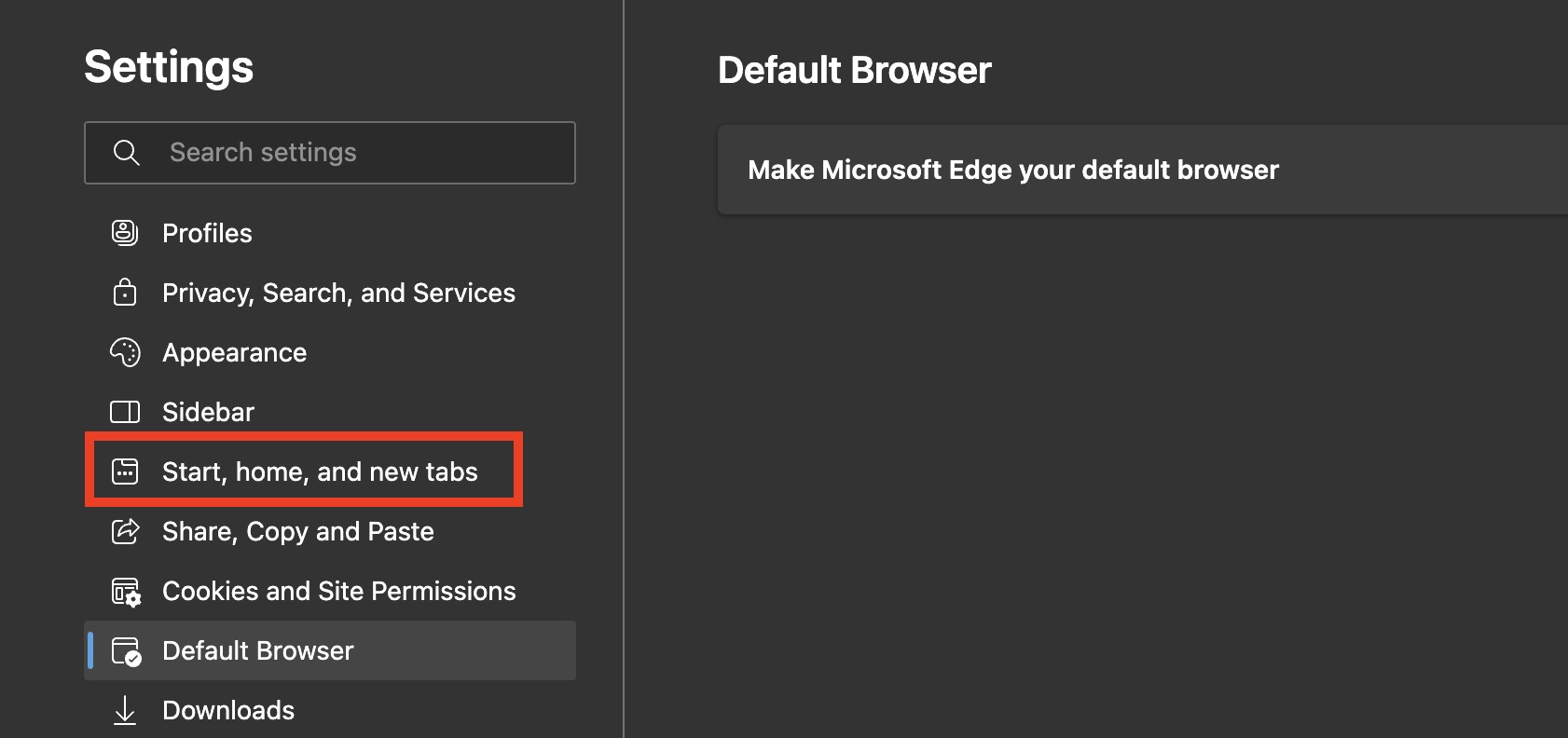The homepage is the first page that opens when you load your web browser. Usually, it is your search engine, but many a time, you will see that the home page is either the brand page of the PC, a news channel page to catch up with the latest news, or even a streaming service.
Setting a home page on most browsers is a tricky affair. The settings are deeply embedded in the browser and make it very hard to navigate through and get across to the right setting window. The new Microsoft Edge browser is a whole new story.
Built ground up on the Chromium engine, the new Microsoft Edge browser really takes a quantum leap in terms of improvements in the UI, Speed, and performance. The settings mimic those on the Chrome browser and as such, make it very easy for new users and existing ones to change or tweak any of the settings.
Table of Contents
How to set the Home Page on Microsoft Edge
In this tutorial, we will show you how to set the Home Page on Microsoft Edge.
Startup the Microsoft Edge browser on your PC/Laptop.
Click on the three-dot icon on the top right-hand side of the browser.
Click on the Settings option from the drop-down menu.
In the left pane, click on the On start-up tab.
Now, in the right-hand side pane, click on the Open a specific page or pages option.
Click on the Add a new page option.
Enter the desired URL in the pop-up window.
Click on the Add button.
Restart the browser to apply the changes. The Microsoft Edge browser will now load the desired page on start-up.
This is how to set a Home page on Microsoft Edge.