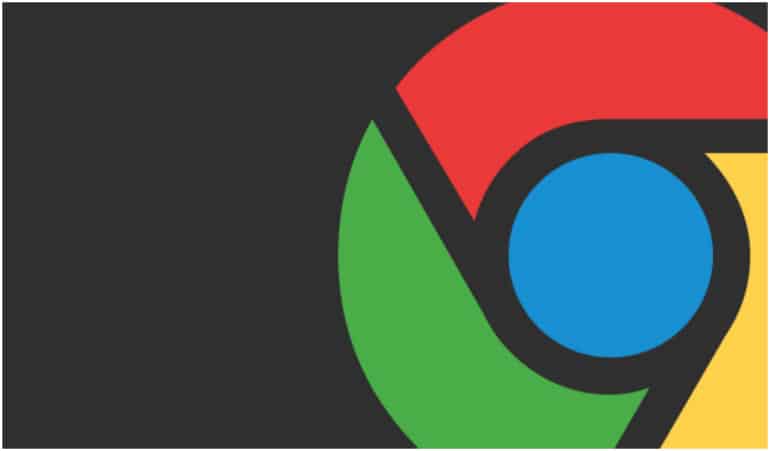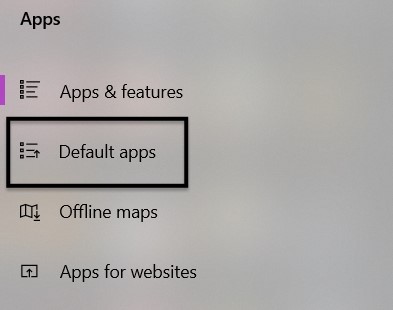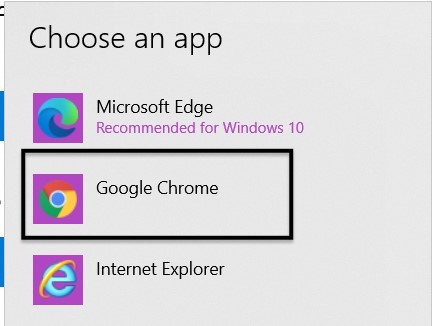When it comes to web browsers on PC or smartphone, the first name that comes to mind is Google Chrome. Designed and maintained by Google, the Chrome browser has been setting benchmarks in the web browser race, since its release in 2008.
Initially, people knew the Chrome browser to be one of the fastest in the market, and the fact that it had the Google tag in its name, evoked a sense of confidence and trust in users’ minds. Google has done a great job of developing the Chrome browser through the years, empowering it with new upgrades, features, and enhancements, to stay on top of the competition.
When you buy a new PC (Either Windows or Mac), the OS boots with a default web browser. In the case of WIndows, it is the Edge browser, while the Mac boots with the Safari browser. However, that has not stopped Google Chrome from making a case for itself.
Today, around 69% of all devices in the world are running the Chrome browser, making it the official king of the web browser market.
If you have the Google Chrome browser on your Windows PC, you have the option to switch it to become the default browser. This way, any links you receive in your messages or emails, will now open on Chrome by default.
In this tutorial, we will show you how to set Google Chrome as the default browser on your PC.
Table of Contents
Open the ‘Settings’ app on your Windows 10 PC/Laptop.
Click on the ‘Apps’ button from the Settings menu.
Now, from the left-hand side menu, click on the ‘Default Apps’ option.
Scroll down the menu and click on the ‘Web Browser’ option.
Choose the ‘Google Chrome’ option from the pop-up menu.
This will set the Google Chrome browser as the default web browser on your Windows PC.
If you do not have the Google Chrome browser on your PC, and you want to try it out, you use the link below to head straight to the Download page.
Google Chrome for PC – Click Here.