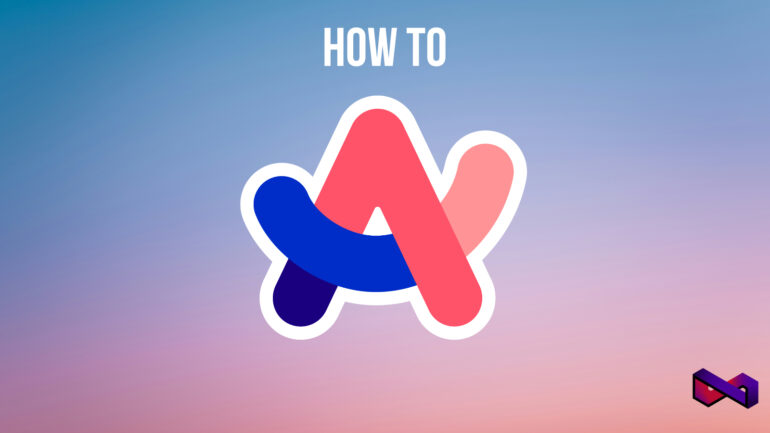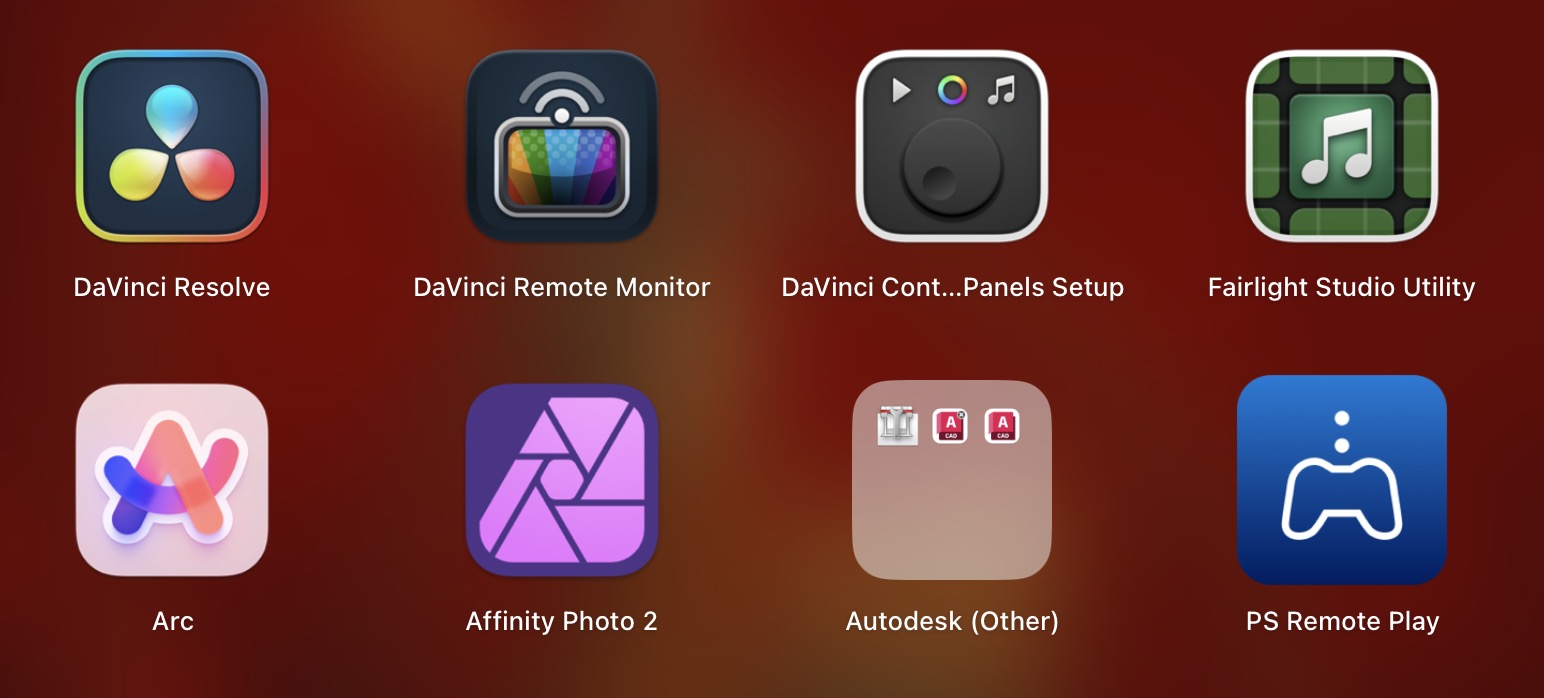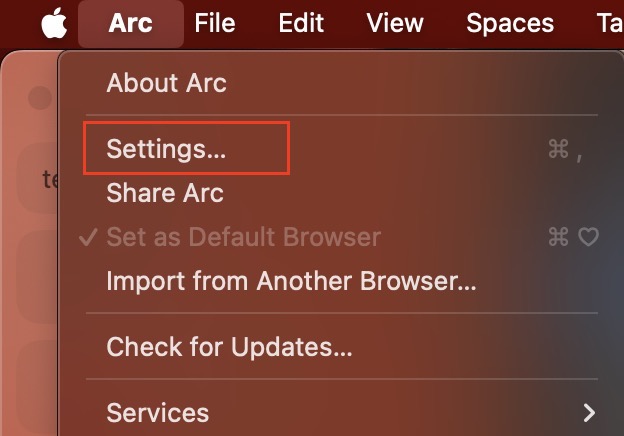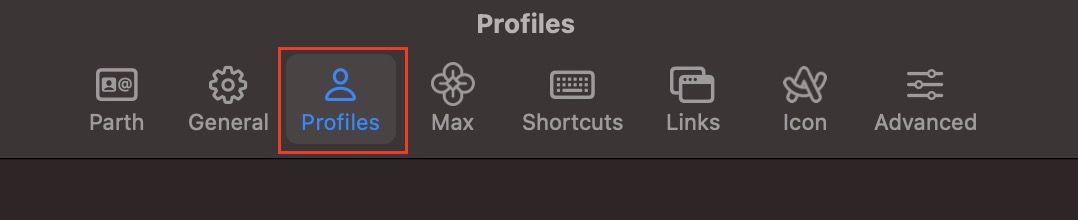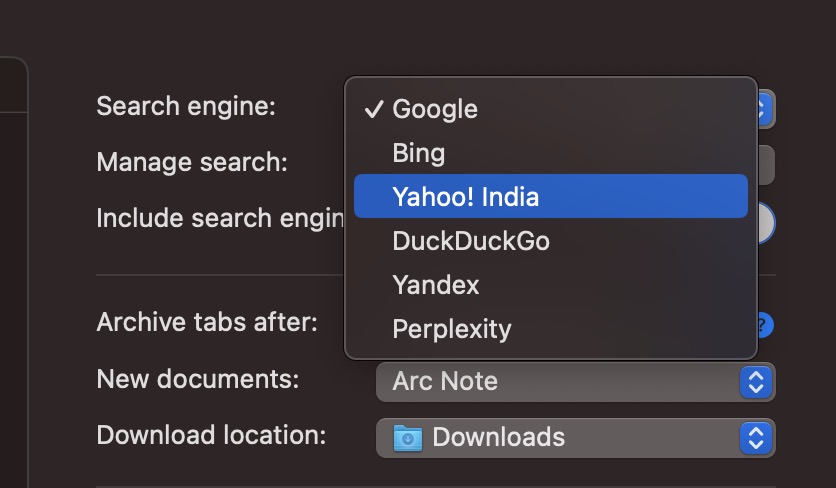Setting the default search engine on your web browser is highly important as it determines where your queries derive their answers from. In simple terms, if you want to look something up on the internet, you use a search engine, which, in most cases, is Google. What you may not know is that there exist, many other alternatives to the search engine giant that provide similar outcomes.
Web browsers allow users to choose the search engine of their choice as the default (you can change this as many times as you want), and the same is the case with the Arc Browser. This web browser is really creating waves in the market, with its radical design, and RAM-friendly construction.
Table of Contents
How to set the default search engine on Arc Browser
In this tutorial, we will walk you through how you can very easily set the default search engine on the Arc Browser, and take your browsing to the next level. Let’s begin –
Disclaimer – The tutorial will feature screenshots from the MacOS version of Arc, but the steps will remain the same for Windows as well.
Step 1. Open the Arc browser on your desktop or laptop (The browser is available for free, and you can download the same using this link).
Step 2. On the top menu bar, click on the ‘Arc’ option.
Step 3. From the drop down menu that appears, click on the ‘settings’ option.
Step 4. In the settings window, click on the ‘Profiles’ tab.
Step 5. You will that the Profiles window contains a lot of options, and the one we want is the ‘Search Engine‘. By default, it will be set to Google, but when you click on it, you will see a drop down menu with a list of search engines that are supported by the browser.
Step 6. You can now choose the search engine that you want, and once you are happy with your selection, you can simply close the settings window and your changes will be saved automatically.
Once your default search engine is set, all your search queries will be handled by the selection that you made. Personally, we still use Google as the default search engine, but from time to time, we switch to DuckDuckGo, as it provides unbiased search results. The indexing mechanism is a bit different on the latter, and you may see some different outcomes when you search for something on Google and DuckDuckGo.
Which Search Engine is the one for you?
If you are someone who is a fan of the Microsoft Copilot, and want to enjoy the same on this browser, you can go for the Bing search engine, and give your browsing experience, the AI treatment. The major selling point for Bing is that the built-in AI Copilot is powered by GPT-4, and you can this chatbot for free. GPT-4 is a premium offering by OpenAI, so this is a neat little trick to get a taste of the powerful GPT-4 for no cost. We have been experimenting with GPT-4 for image generation, ad the results are absolutely incredible.
Perplexity is also a good option as it provides a great summary of your search query, rather than just giving you the list of websites. This makes the search experience very much human-like, and we absolutely love that.
No matter which search engine you ultimately opt for, you must ensure that you browse the web responsibly, and refrain from indulging in activities that can cause harm to others on the web or off it. The internet is a powerful tool, and when used properly, it can lead to some great innovations and breakthroughs.