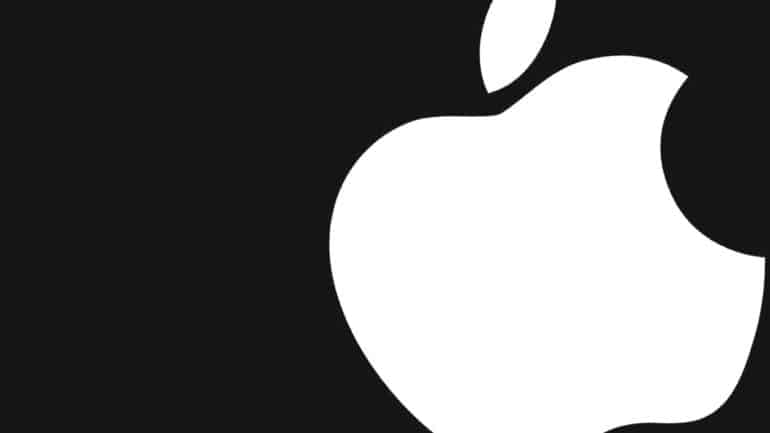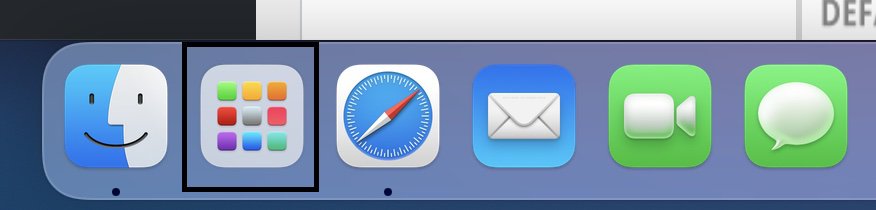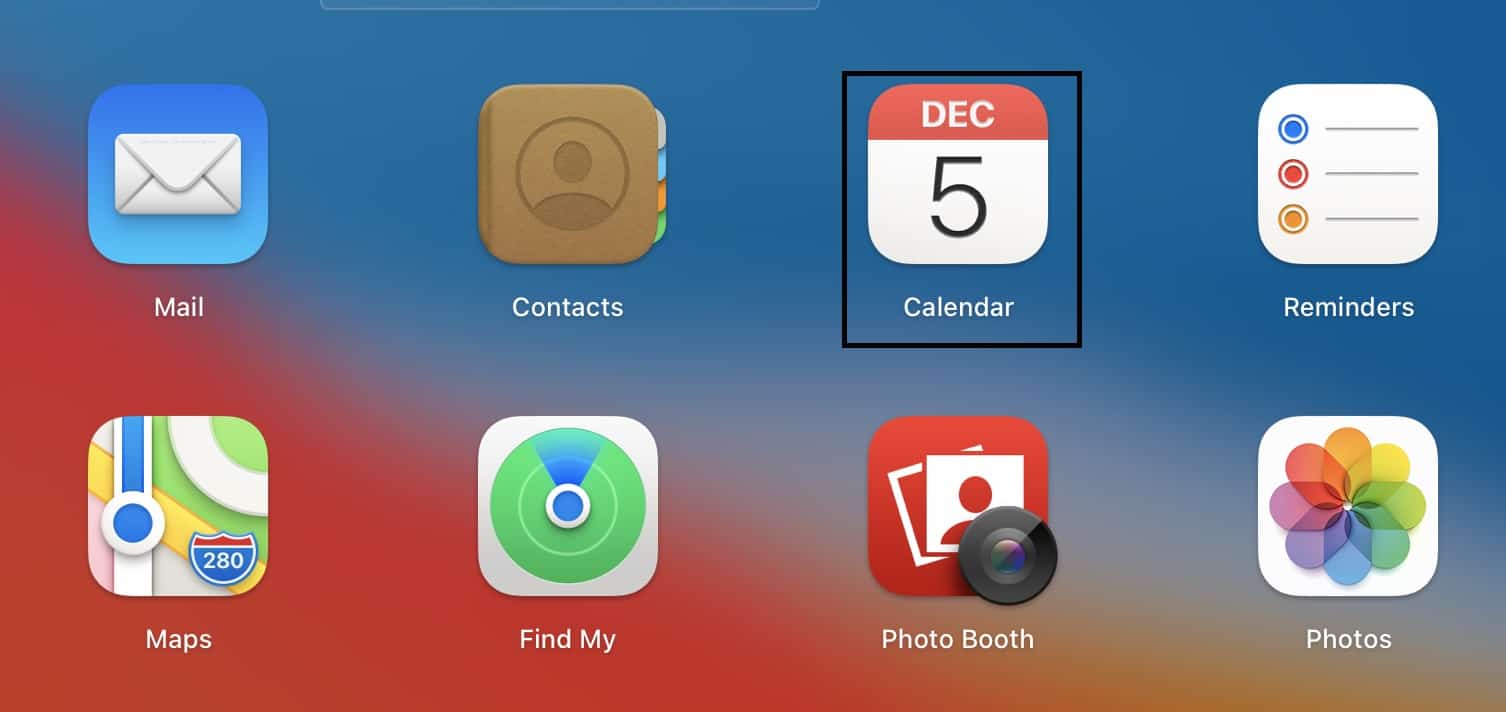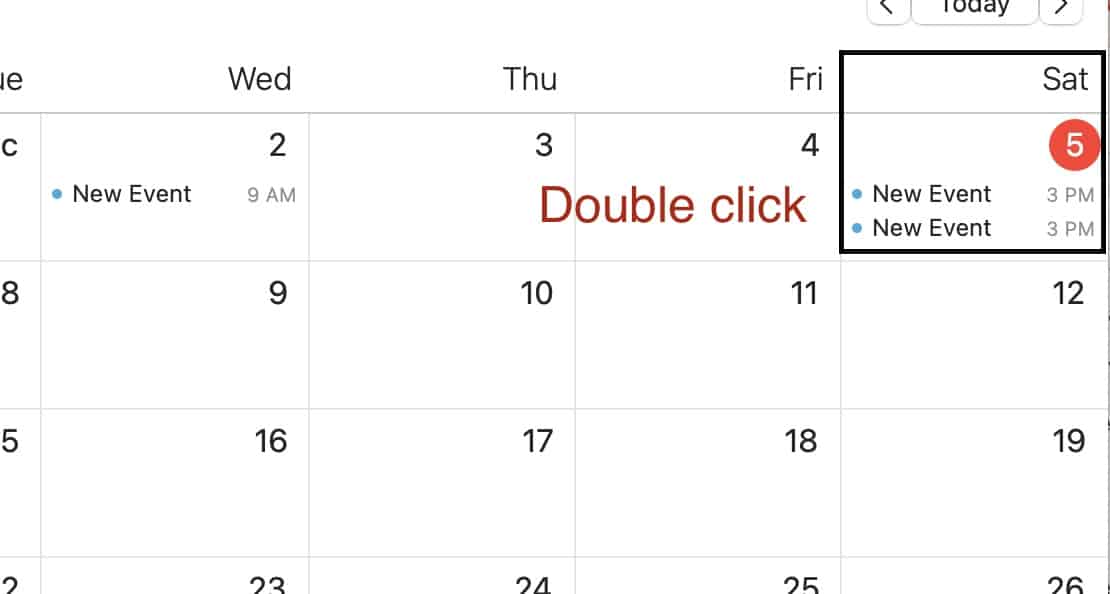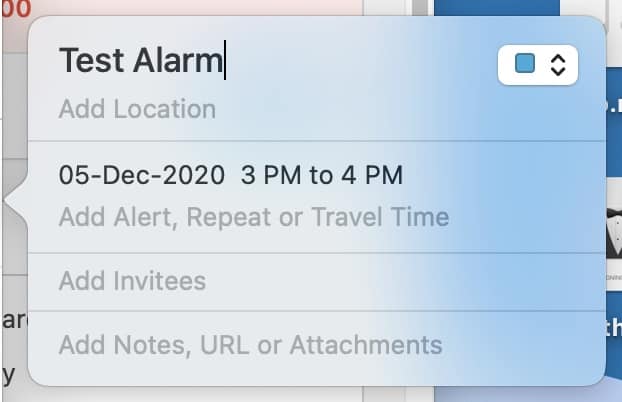The Mac computer from Apple is an all-rounder device. Not only does it let you accomplish tasks that are heavy on the processor or graphic intensive, but it also allows you to accomplish more minor tasks as well. One such menial task is that of setting an alarm.
In a world that is so time-bound, where getting things done on time is of utmost importance, alarms play a very important role in helping us set a rhythm for all our activities. Luckily, the mac and Macbook devices have in-depth date and time features, one of which is also the ‘alarm’ feature. Now, it’s interesting to note that if you were to head to the Date and Time settings in the system preferences, you will not see a dedicated alarm feature over there. However, a clever workaround is to use the calendar app and create events in the form of alarms.
In this tutorial, we will show you how to set an alarm on your Mac or Macbook.
Table of Contents
Click on the ‘Launchpad’ on your Mac or Macbook.
Now, click on the Calendar app to open it.
Now, double click on the day when you want to alarm to ring, including the current date.
Now, enter a brief title for the alarm, set the time slot for the alarm, and you are done.
Now, depending on the time slot and date you set, you will receive the alert on your Mac. If you want multiple alarms on the same day, all you have to do is double click on the same date and create a new event. You can also choose to set the alarm off a few minutes before the stipulated time so that you can take the necessary steps to get ready for the next event on your schedule.