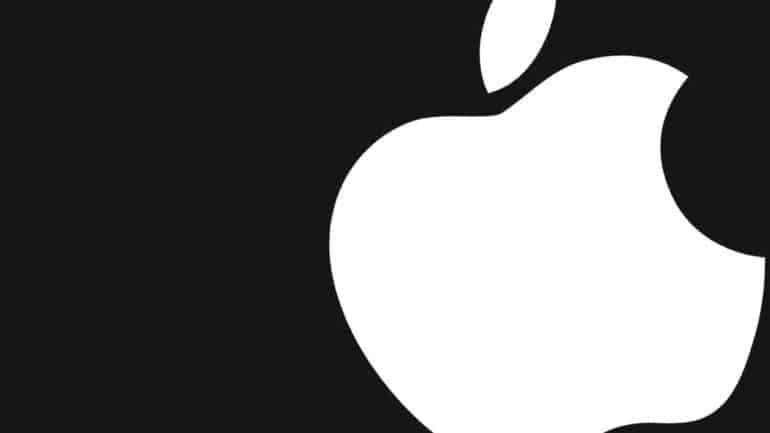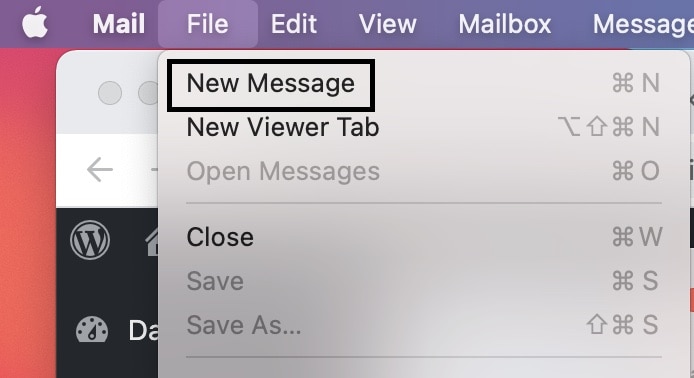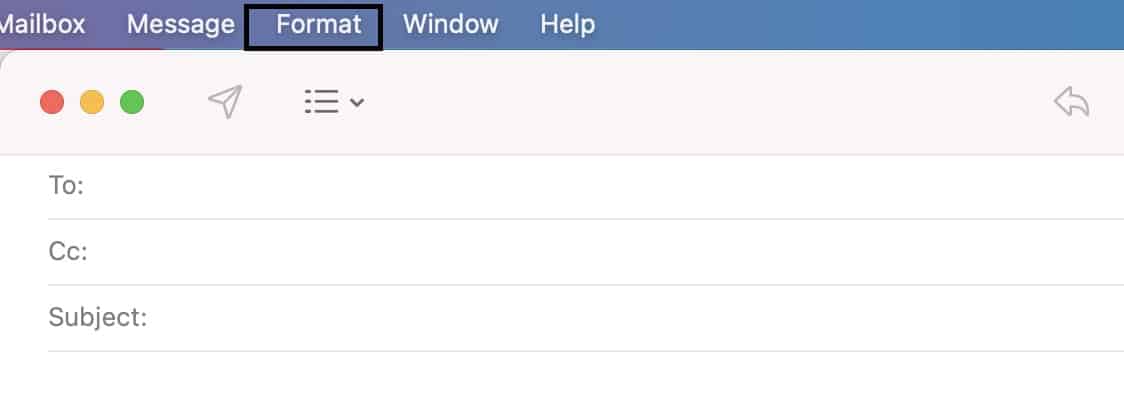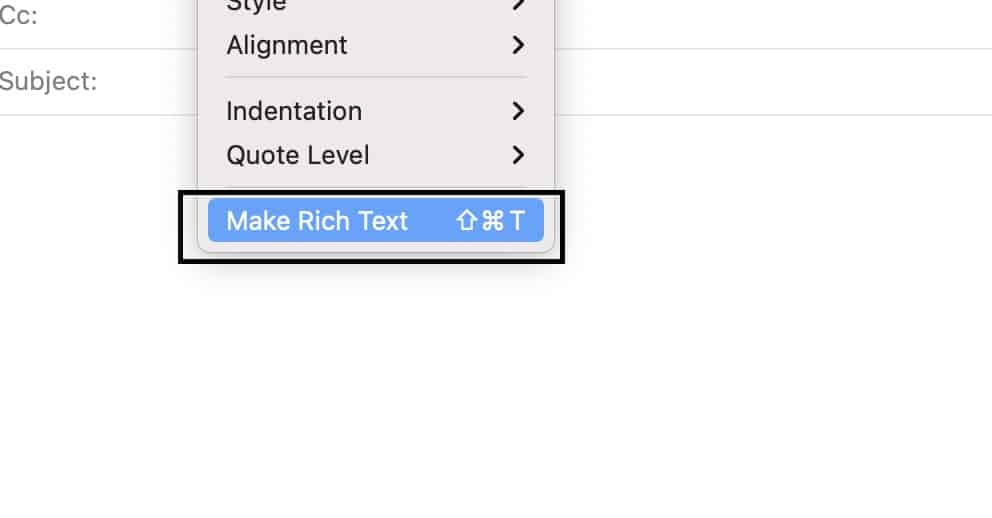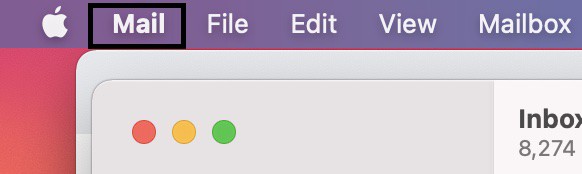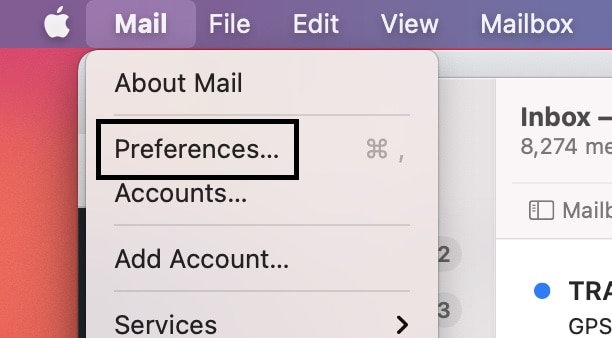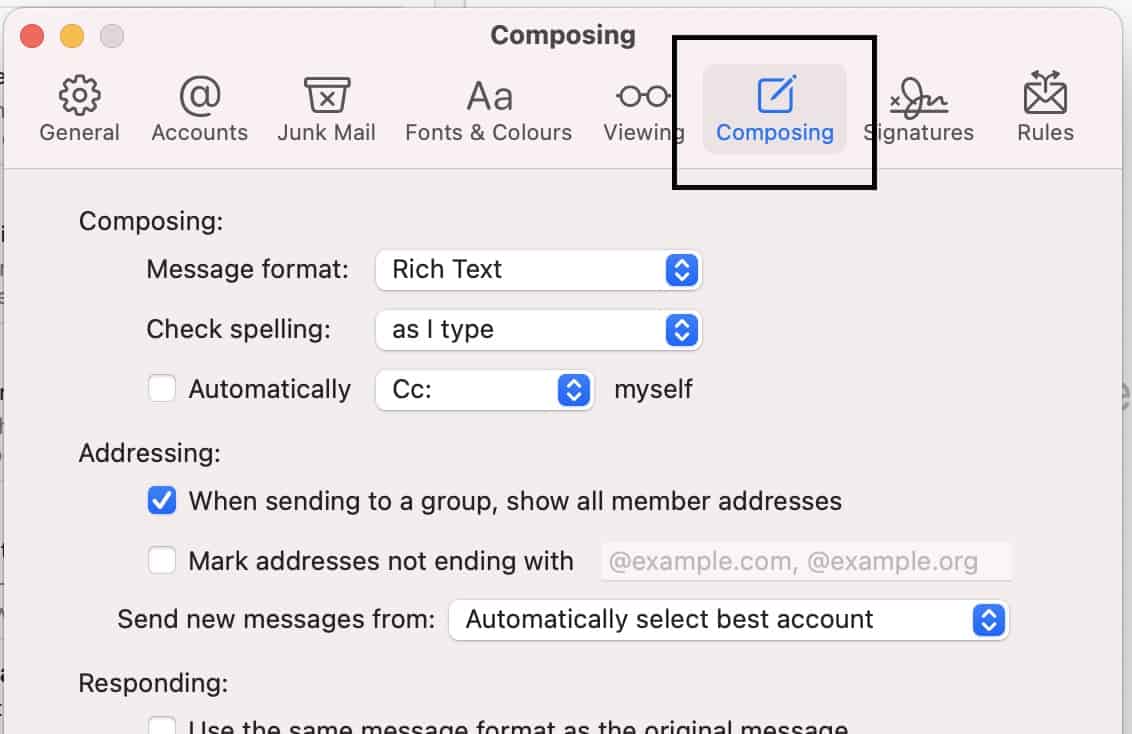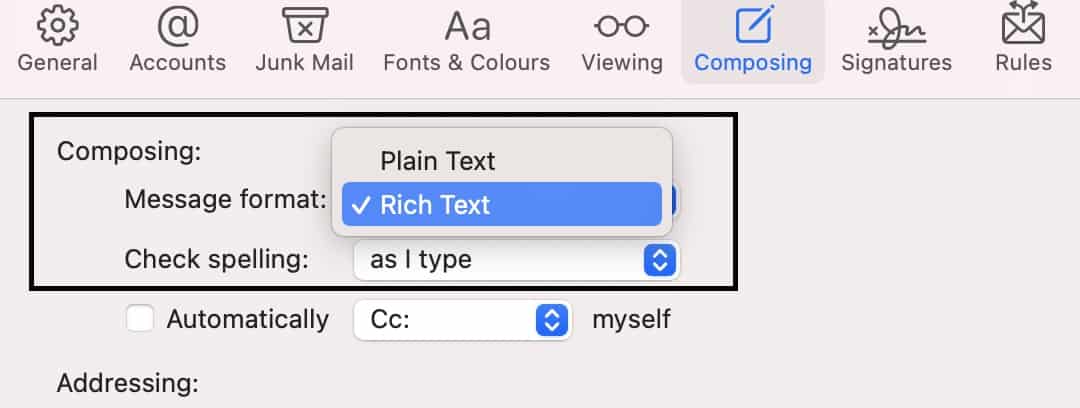One of the most robust and dependable features on the macOS is Apple Mail. The in-built email client made by Apple allows you to see all your mailboxes in one location. That’s not all, you can even compose emails, respond to new emails, or even segregate the emails in various folders. One of the lesser-known features of Apple mail is that you can actually choose whether you want to send the email in Plain Text format, or Rich text format.
Plain text format doesn’t include formatting (such as bold or italic text) or items like tables and images but is readable for all recipients.
Rich text (HTML) format can include formatting, tables, and images, but maybe unreadable for some recipients.
Switching between the formats is possible when you are composing an individual mail, or even as an overall change for all emails going forward. The choice is yours.
How to send an HTML mail on Apple Mail
In this tutorial, we will show you how to send Rich Text emails in Apple Mail.
Table of Contents
To send a single email in Rich Text format
Step 1. Open the ‘Mail‘ app on your Mac or Macbook.
Step 2. Click on the ‘File‘ option from the menu bar.
Step 3. From the drop-down menu, click on the ‘New Message‘ option.
Step 4. Once the new mail window opens, click on the ‘Format‘ option on the menu bar.
Step 5. At the very bottom of the drop-down menu, click on the ‘Make Rich Text‘ option.
You will now be able to send Rich Text (HTML) emails to your recipients. Now, if you want every email you send, to be sent in the rich text (HTML) format, this is what you have to do.
To send all emails in Rich Text format
Step 1. In the Mail app, click on the ‘Mail‘ option from the menu bar.
Step 2. From the drop-down list, click on the ‘Preferences‘ option.
Step 3. Click on the ‘Composing‘ tab from the Preferences window.
Step 4. In the ‘Message Format’ drop-down, select the ‘Rich Text‘ option.
Once you do this, every email that you send through the Apple Mail app will now be sent in the Rich Text (HTML) format.