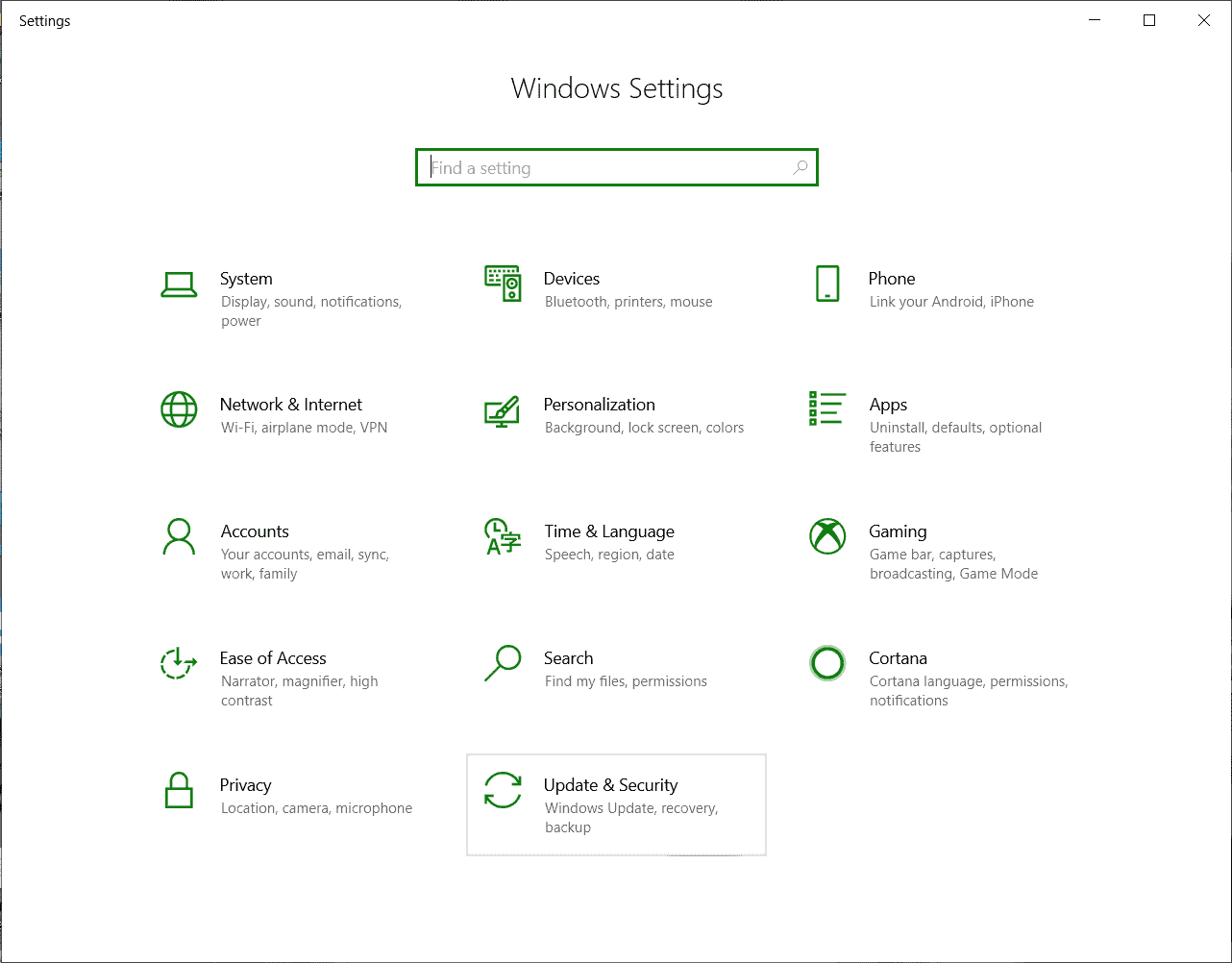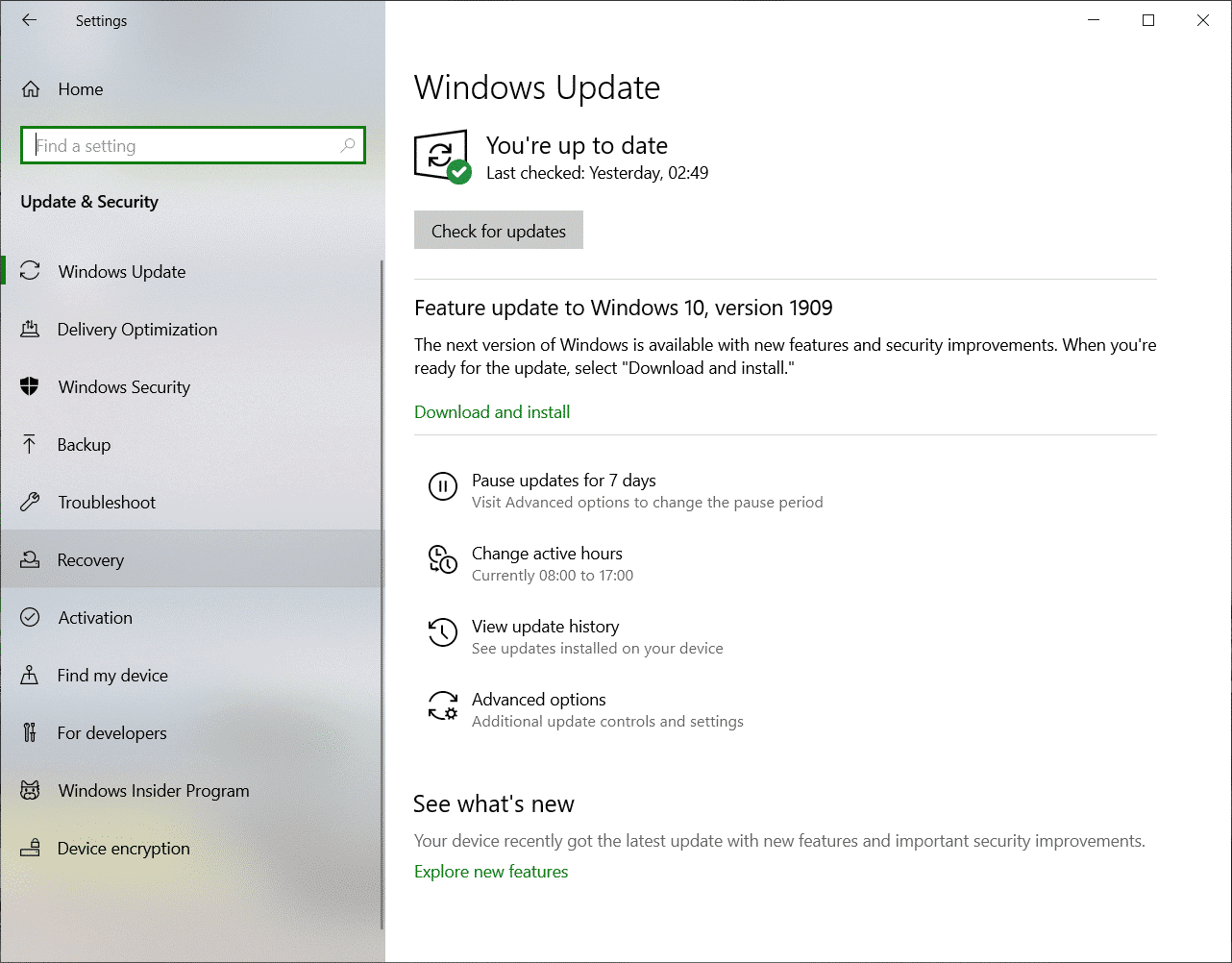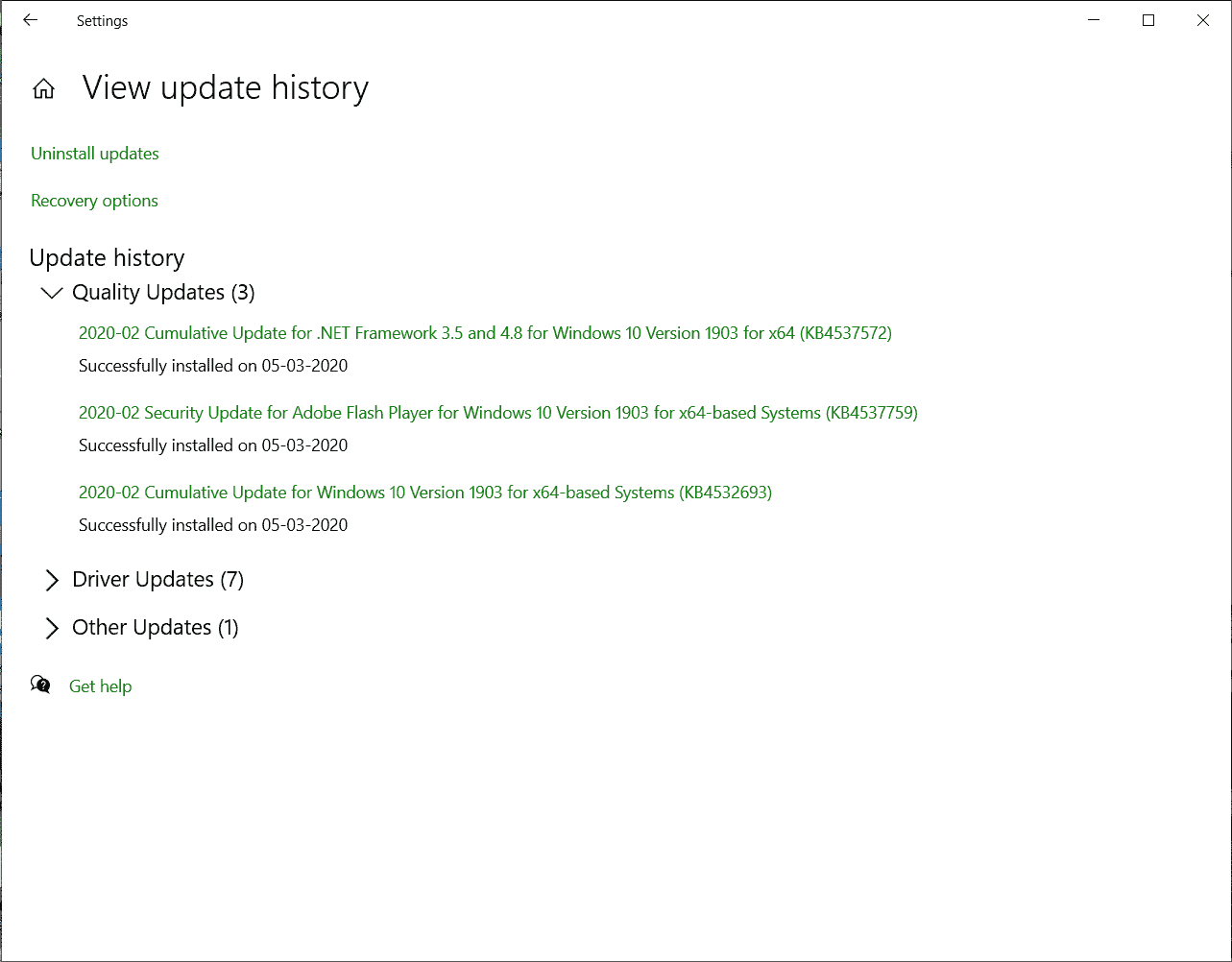In this article, we will take a look at how you can roll back an update on your Windows 10 PC/Laptop. Why do we do this? Well, maybe you attempted to perform an update on your Windows 10 PC/Laptop, and something went horribly wrong midway, and now you are stuck with certain features unresponsive. In such a scenario, Rolling back to the last stable build is your best way forward.
Let’s get started –
Method 1 – Roll Back a Major Update
Alright, so before we begin, you have to keep in mind, that after you have installed a Windows 10 Update, you only have a ten-day window, yes, just 10 days to roll back. So if you start facing major issues after installing the update, I would recommend you to roll back at the earliest.
- The first step we have to perform is to open the Windows 10 Settings. To do this, click on the window icon on the bottom left-hand side of the screen, or press the Windows Key on your keyboard, to open the Start Menu.
Next, click on the Gear shaped icon to open the Windows 10 Settings.
(Note – You can also use the Windows key + I combination to open the Windows 10 Settings) - In the Windows 10 Settings, Select the Update and Security Option. Now pay attention to the left side pane.
- Navigate to the Recovery tab on the left side panel, and select it.
- Now in the Right side pane, select the Go back to the previous version of the Windows 10 option, and click on the Get Started option.
- You will now receive a very simple set of on-screen instructions that will assist you in completing the rollback.
Method 2 – Uninstall Minor Windows Updates
- If you don’t want to perform a complete major rollback, another approach to solve your problems would be to Uninstall minor updates on your Windows 10 PC/Laptop.
To do this, open your Windows 10 Settings from your start menu, or by using the Windows Key + I combination on your Keyboard. - In the Windows 10 Settings, Select the Update and Security Option.
- In the left side pane, select the Windows Update tab. This will open a new window with relevant Windows Update settings and information.
- In the Windows Update Settings, Click on the Update History to view all updates that have been installed on your PC. Now, go ahead and click on the Uninstall Updates option.
- Now select all the Updates that you wish to remove from your PC, and click on Uninstall. Make sure that you select the Updates under the Microsoft Windows tab and not anything else.
Once you have completed either of the Methods, just do a quick reboot of your system and check whether the issues have been resolved.