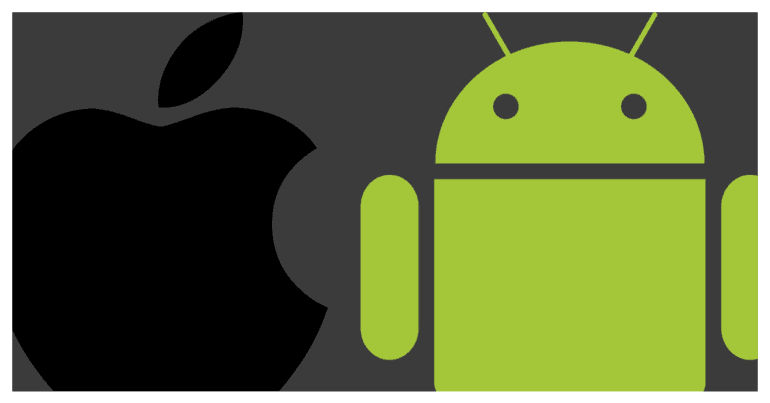The smartphone world today has only two competitors – Android and iOS. While Android has gone open source and as such boasts of a more colorful and varied portfolio, Apple’s close ended approach to their iOS platform has made its brand exclusive. Despite having a feature set that isi so far apart from each other, there are some aspects that are common in both Android and iOS. One of these features is the Network Settings.
Network settings determine how your Android or iOS smartphone connects to the mobile data network or the Wifi. It even manages things like the saved networks, passwords, and all related data. Sometimes, due to a glitch or errors in the operating system, the smartphone starts to encounter problems while connecting to the desired network.
In the past, such problems have only one solution – A full factory reset. However, nowadays, both iOS and Android operating systems allow users to simply reset the Network settings and this not only prevents data loss due to a factory reset but is also very fast.
Table of Contents
How to Reset network settings on Android and iOS
In this tutorial, we will show you how to reset network settings on Android and iOS.
Case – On Android smartphones.
Option 1.
Step 1. Open the ‘Settings‘ app on your Android smartphone.
Step 2. Tap on the ‘Network and Internet‘ option from the menu.
Step 3. Tap on the ‘three-dot’ icon on the top right-hand side.
Step 4. Tap on the ‘Network Settings Reset’ option.
Step 5. Tap on Reset settings to confirm the operation.
Option 2.
Step 1. Open the ‘Settings‘ app on your Android smartphone.
Step 2. Tap on the ‘System‘ option from the menu.
Step 3. In the new window, tap on the ‘Reset Options‘.
Step 4. Tap on the ‘Reset WiFi, Mobile, and Bluetooth‘.
Option 3.
Step 1. Open the ‘Settings‘ app on your Android smartphone.
Step 2. Tap on the ‘More‘ option.
Step 3. Tap on the ‘Network Settings Reset‘ option.
Step 4. Now, tap on the ‘Reset Settings‘ option to confirm the changes.
Option 4.
Step 1. Open the ‘Settings‘ app on your Android smartphone.
Step 2. Tap on the ‘Backup and Reset‘ option.
Step 3. Next, tap on ‘Network Settings Reset‘.
Step 4. Tap on ‘Reset Settings‘ option to confirm the changes.
These 4 options should cater to most Android smartphones.
Case 2 – On iOS device (iPhone and iPad)
Step 1. Open the ‘Settings‘ app on your iOS app (iPhone and iPad).
Step 2. Scroll down and tap on the ‘General‘ option.
Step 3. Tap on the ‘Reset‘.
Step 4. Tap on the ‘Reset Network Settings‘ option.
Enter your password (if any). The device will reboot and the Network Settings will be reset.