Method 2 – Use a Bootable USB to launch Startup Repair
If your OS has glaring problems and is malfunctioning critically, the only solution for you is to perform a fresh installation of Windows 10. To do this, you have to first create a bootable USB or a disk with the Windows 10 ISO loaded into it. If you are unable to create the Bootable USB or disk on your PC, you can always borrow your friend’s Windows 10 device to create the same. Rest assured, their PC will not be harmed in any way.
Step 1 – The first step is to download the Media Creation Tool provided by Microsoft themselves. Click here to download the Microsoft Media Creation tool.
Step 2 – Once you install the tool, run it, and in the window that appears, select the Create installation media for another PC option.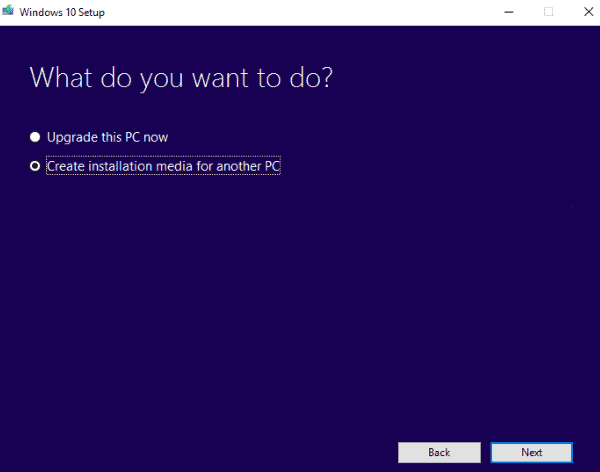
Step 3 – Next, select the language of your choice, the edition of the OS as well as the architecture of your PC/Laptop (32 Bit or 64 Bit).
Step 4 – You will now be asked what kind of media you will be using. Here, select the USB Flash Drive option.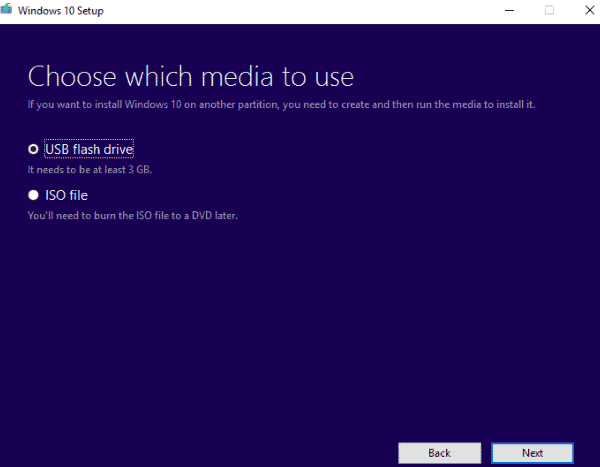
Step 5 – Press the Next button and after a few minutes, your Bootable USB containing the right version of Windows 10 will be ready for use.
Once you create the Bootable USB
1. First, Boot up your PC, but this time, ensure that the boot does not go all the way. We want to enter the BIOS.
2. Make sure that the bootable media is inserted into the PC before you boot it.
3. Load the BIOS by pressing the BIOS key on booting up. This is usually the ESC key, Delete key or the F2 key on your keyboard.
4. In the menu, select the Removable Devices Option.
5. Now, change the boot list in such a way that the PC starts up the Bootable USB when you Power it on.
6. Now Reboot your Device and the Bootable USB should startup.
7. Click Repair your computer option.
8. Click Troubleshoot > Advanced options > Startup Repair.
Method 3 – Perform a System Restore
If you have created a Restore Point before, you can try to repair your Windows 10 OS by reverting it back to the last saved restore point.

