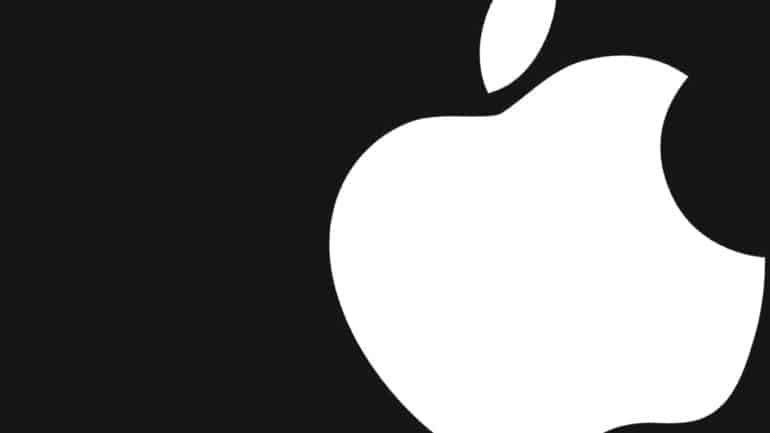When it comes to Apple devices, the one thing that is key to making your devices run properly, with all the features and functions, is your Apple ID. The ID that you set on the first boot, is required to access almost every feature on your Apple device. What’s more, if you have multiple Apple devices, then the Apple ID is what helps them communicate with each other.
Now, say you have an iPhone that has your Apple ID logged in, and you end up buying a new model as an upgrade, then you may feel the need to remove the Apple ID from this older model. If it is what you want, then this article is for you.
In this tutorial, we will show you how to remove your Apple ID from an iPhone.
Table of Contents
Open your web browser and head to the Apple ID Website.
Sign in to your Apple ID using the appropriate credentials.
Scroll through the options and locate the ‘Devices’ section.
Here you will see a list of Apple devices that have your Apple ID logged in.
Locate the iPhone device from the list and click on it.
From the drop-down list, click on the ‘Remove from Account’ button.
Your iPhone will now be de-linked from your Apple ID. Once this is done, you will have to sign back into that device in order to make purchases or access features on the older iPhone device.