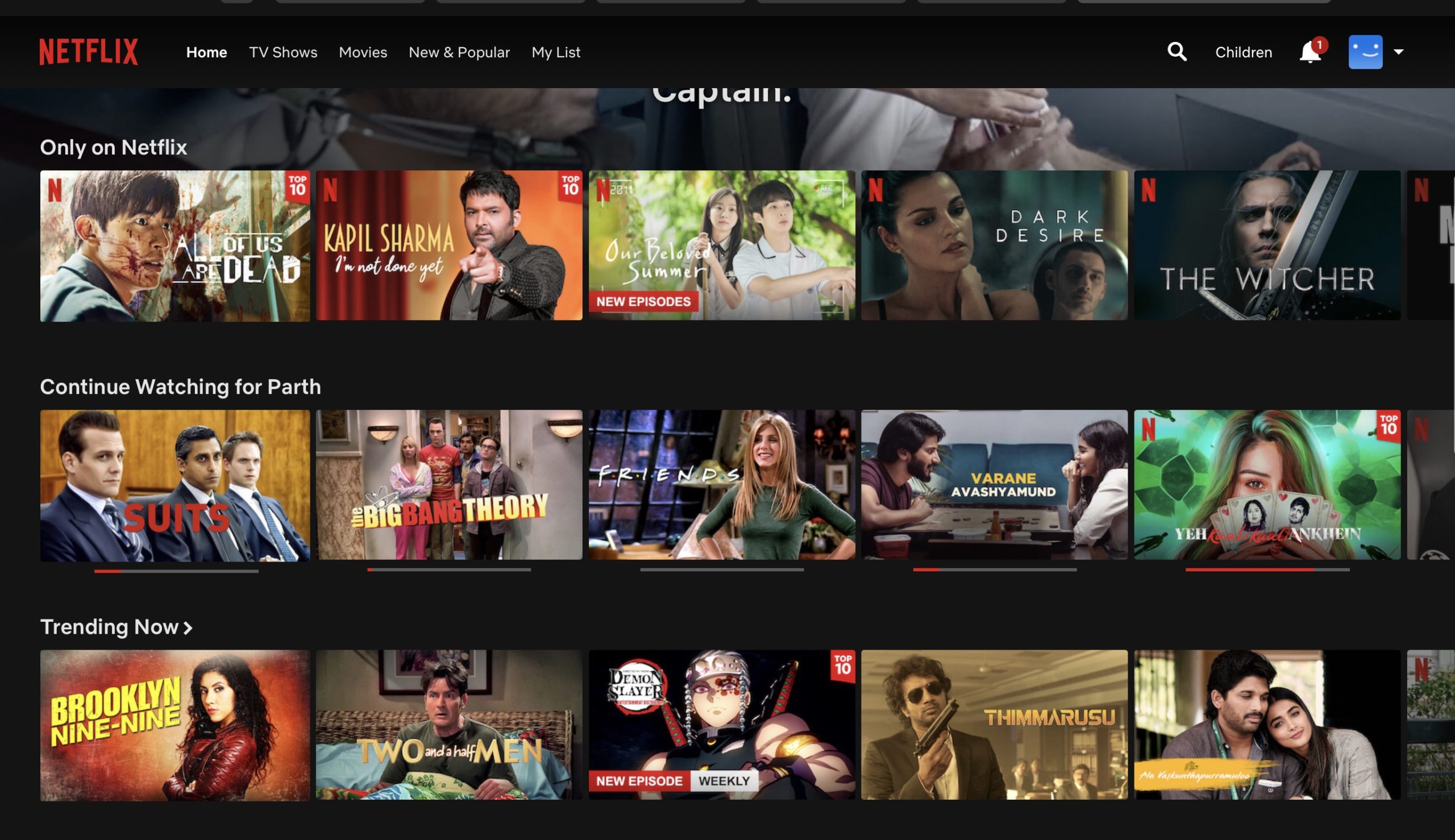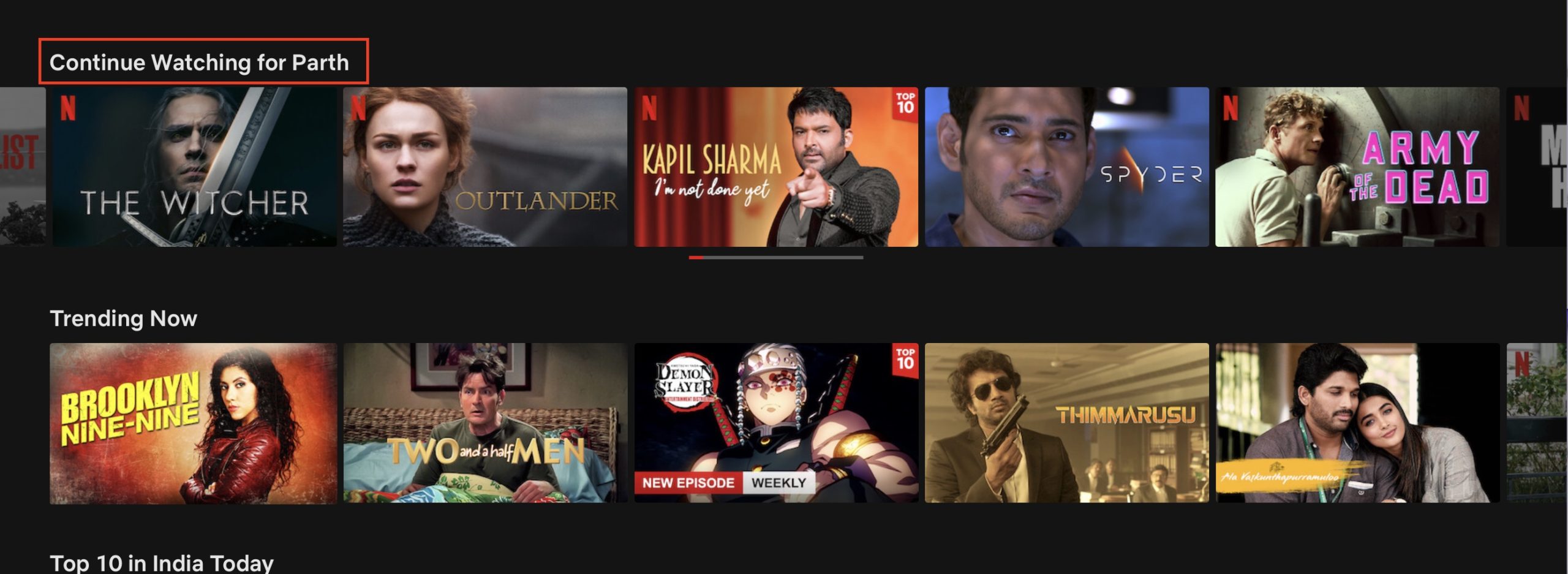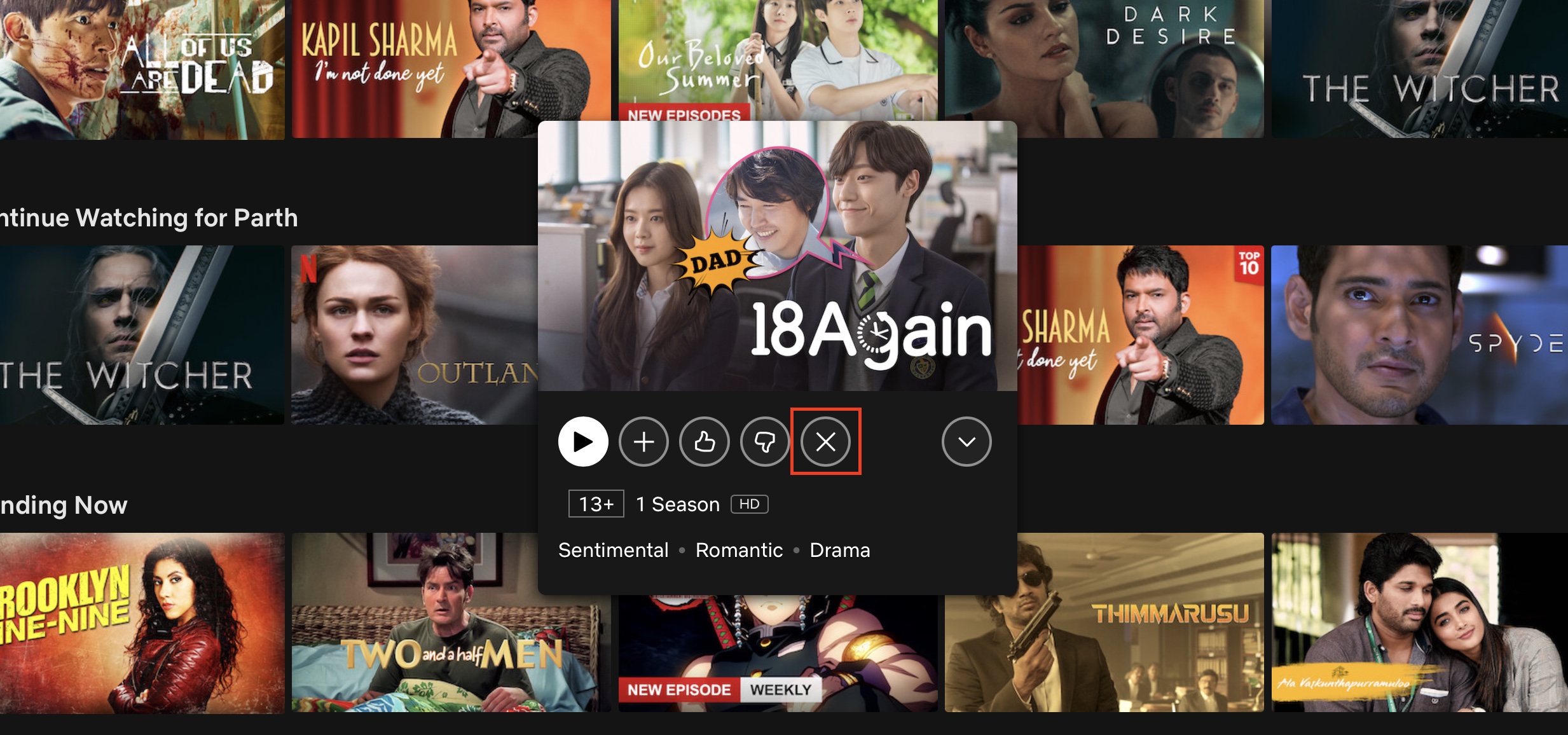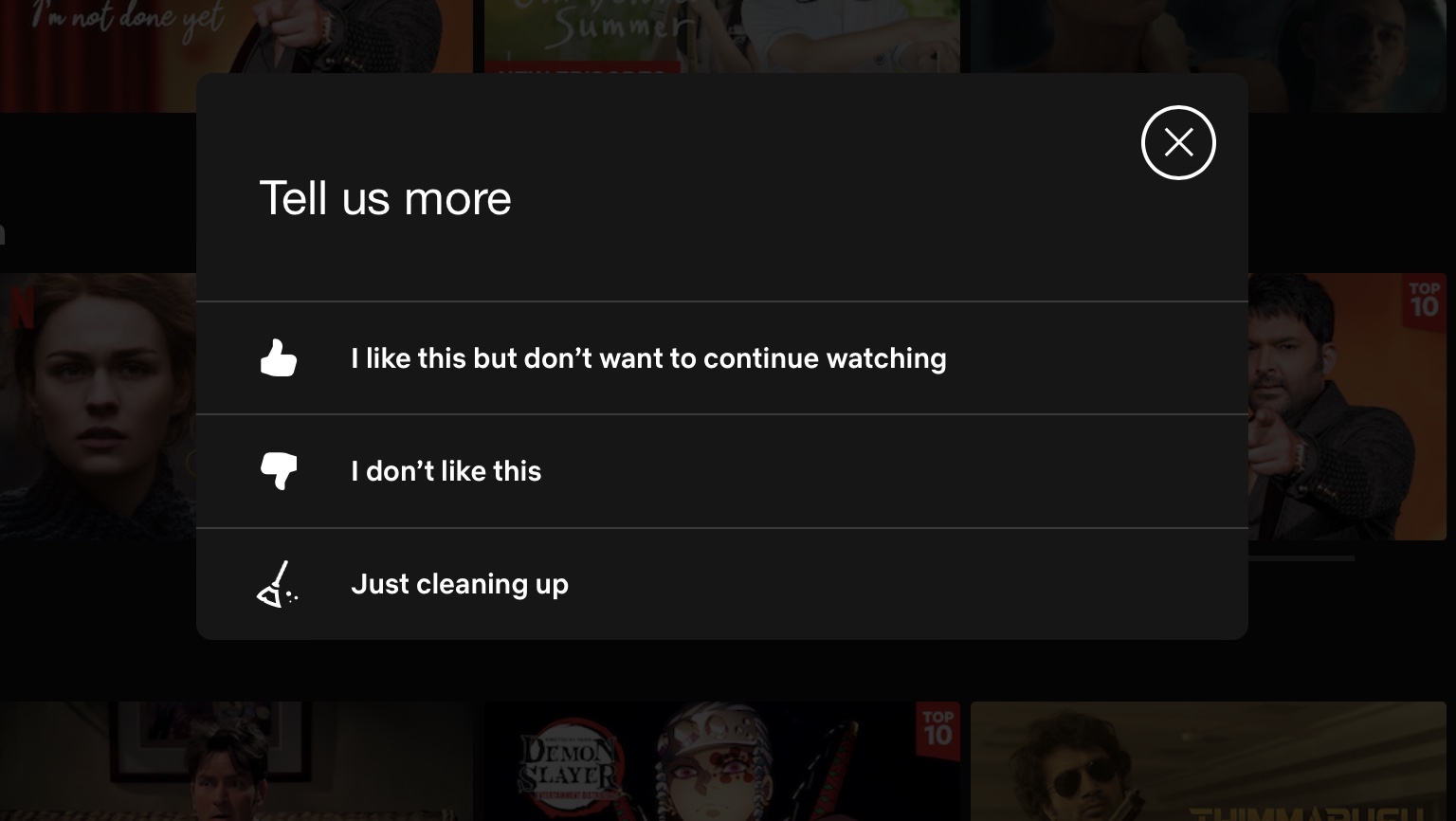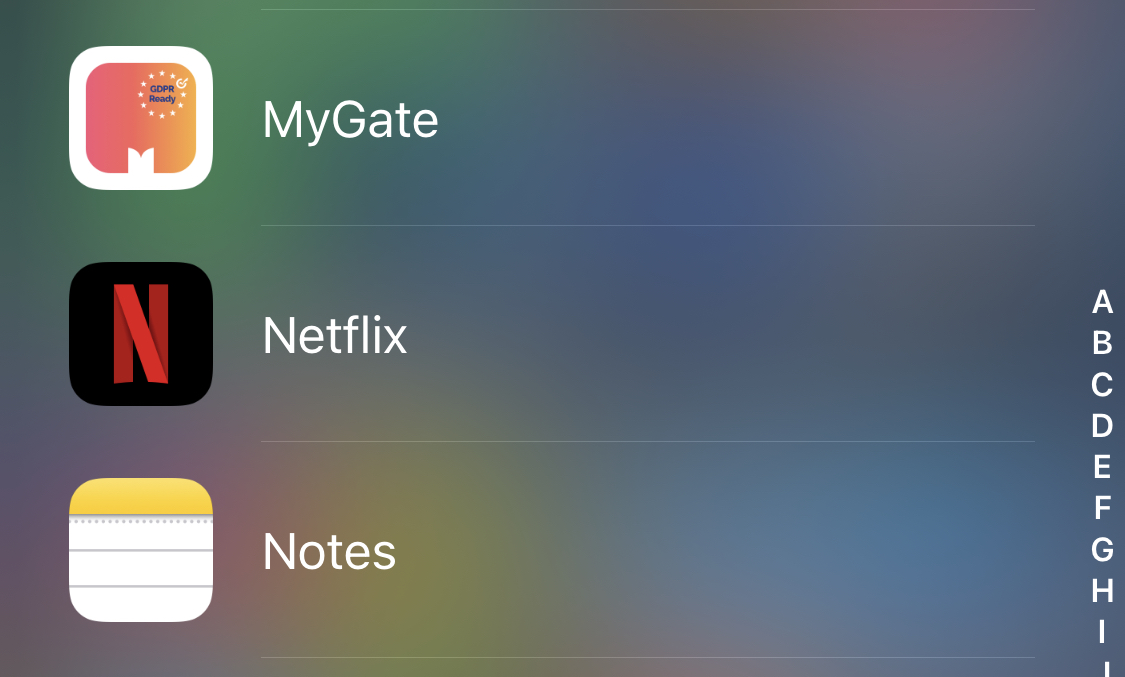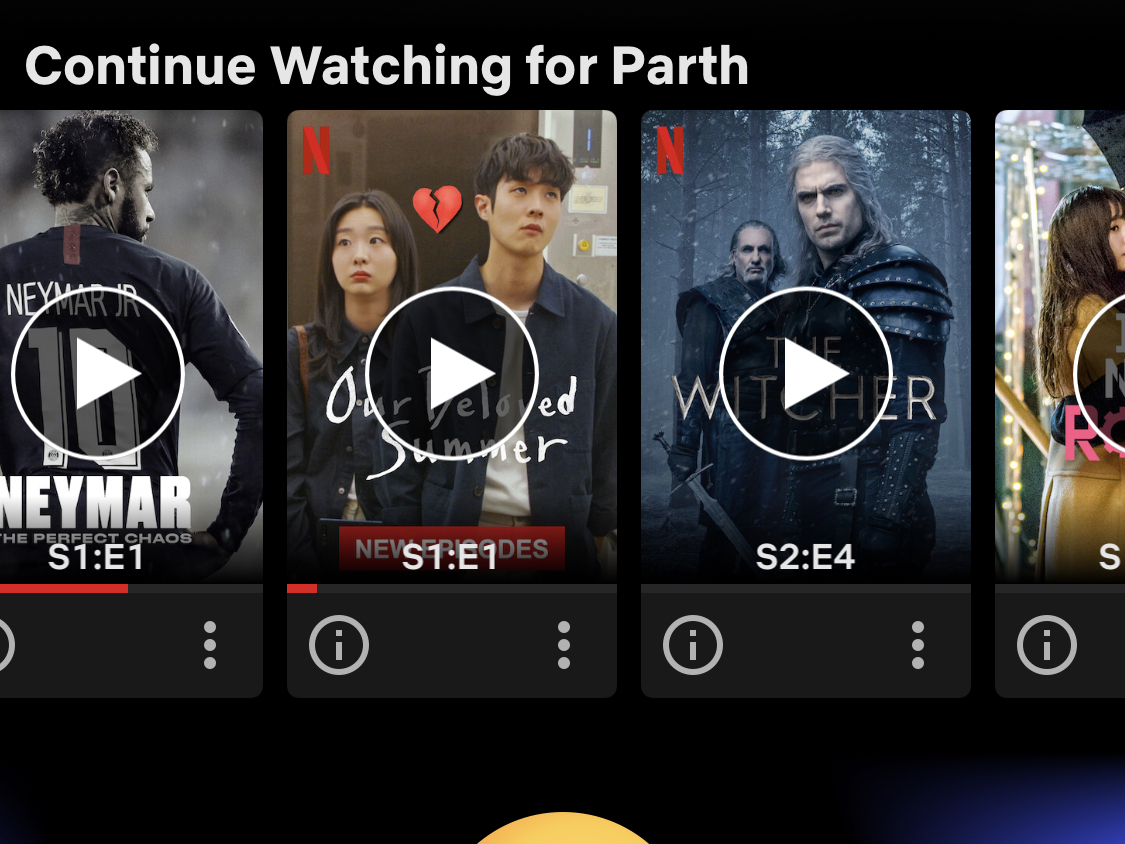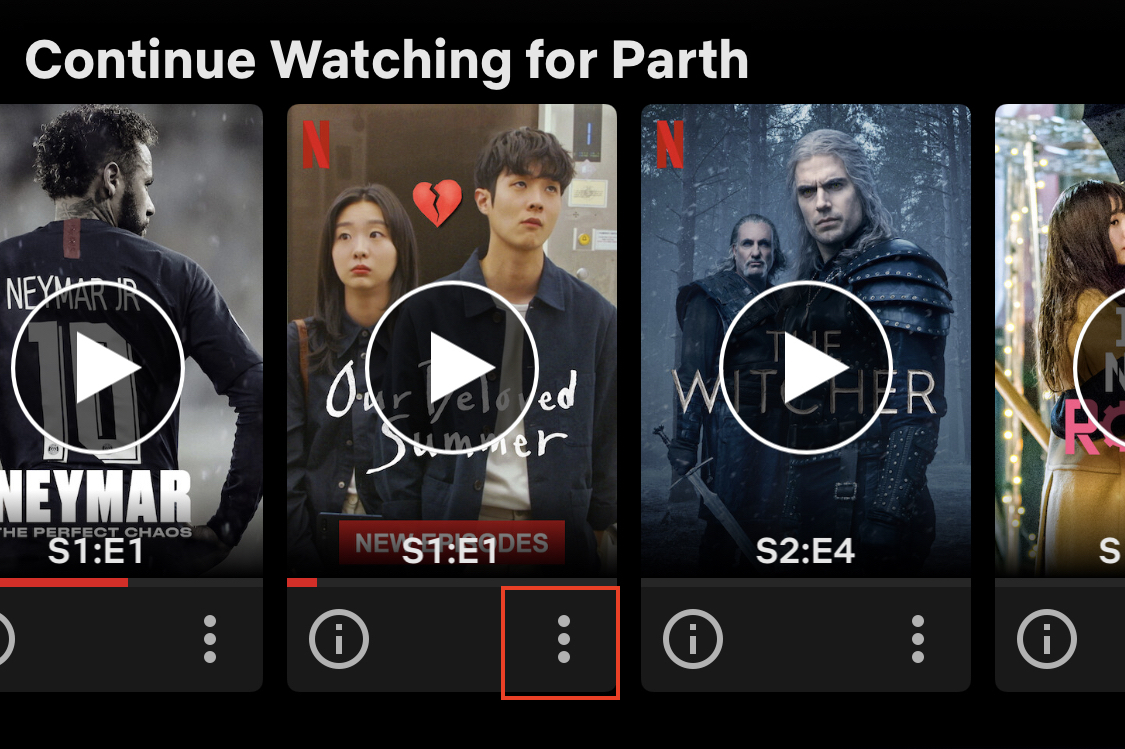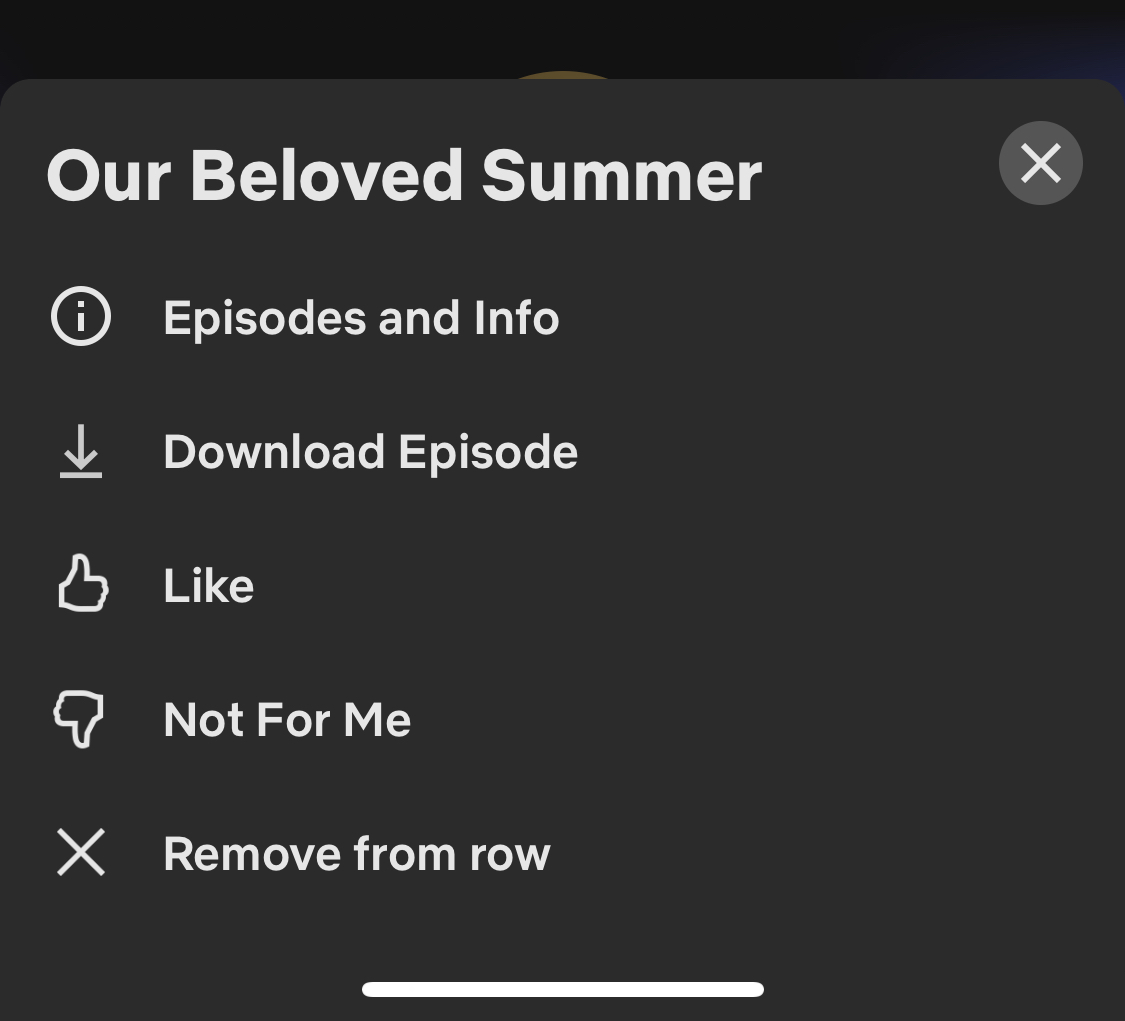When you buy yourself a Netflix membership, you will be overwhelmed by the amount of content that is available to stream on the platform and as days go by, you may indulge in watching movies and shows across multiple genres and even languages as the streaming giant offers accurate subtitle tracks as well. One of the best features of Netflix is the ‘continue watching’ bar. This carousel-like space on your Netflix home page shows you a list of shows and movies that you are currently watching and allows you to pick up where you left off in any of those titles. It may so happen that there are some shows and movies on the continue watching list that you may have given up on and want them off that list to make way for other shows that you are currently interested in. Earlier, there was no way to get this done, but Netflix has launched a minor update to their web and mobile applications where you can now manually remove items on your continue watching list.
If you are someone who wants to know how to get this done, follow along with this tutorial.
Table of Contents
Web Version
Step 1. Open the Netflix page on your browser and log in with your credentials.
Step 2. On the home page, locate the ‘Continue Watching’ bar. It is typically the first one on the page.
Step 3. Go through the bar and locate the item that you want to remove.
Step 4. Hover over the title card of the show or movie and click on the ‘X’ button. The X button represents the ‘Remove from Row’ option.
Step 5. From the pop-up window, you can pick the reason for removing this content from your ‘Continue Watching’ list.
Once you do that, you will see that the particular movie or show is removed from the list. You can always revisit the show or movie at a later date and it will re-appear in the list, but for the time being, it will be gone.
Mobile version
Step 1. Open the Netflix app on your smartphone and log in with your credentials.
Step 2. On the home page, scroll till you see the ‘Continue Watching’ bar.
Step 3. Scroll through the list and locate the movie or show that you want to remove.
Step 4. Tap on the three-dot button on the tile.
Step 5. From the menu, click on the ‘Remove from Row’ option.
Confirm the operation and the title will be removed from the ‘Continue watching’ list.
Keep in mind that these solutions are only for removing the title from your list and not from the platform itself. That is something that only the platform itself is eligible to do.