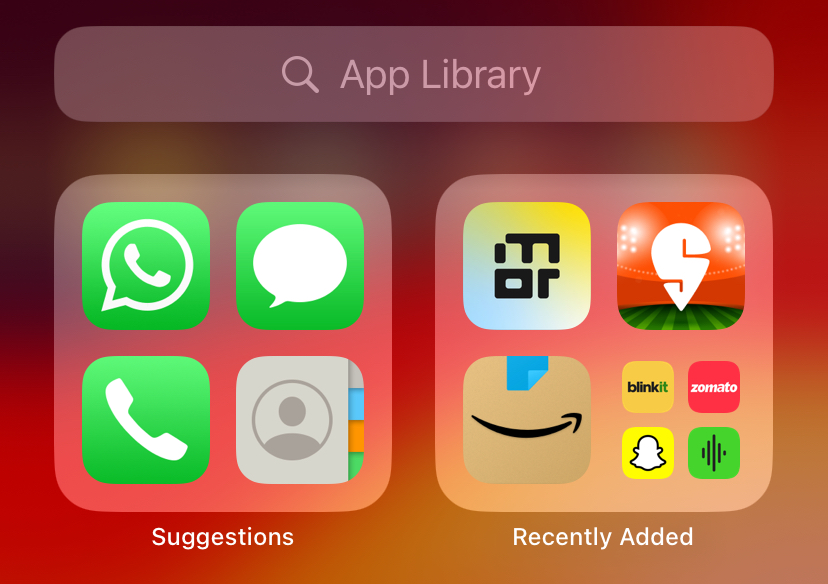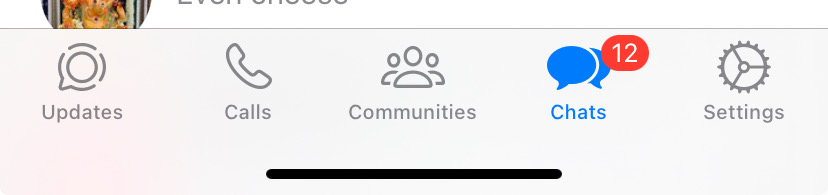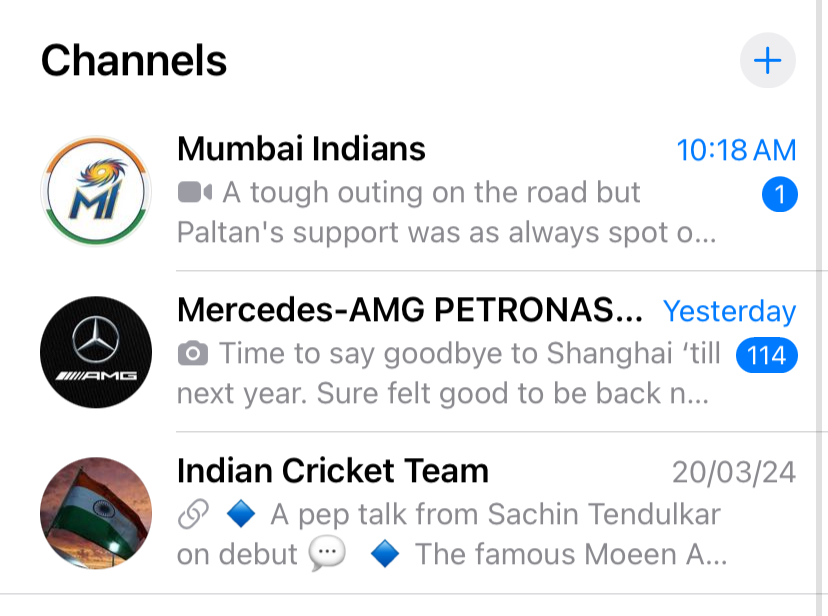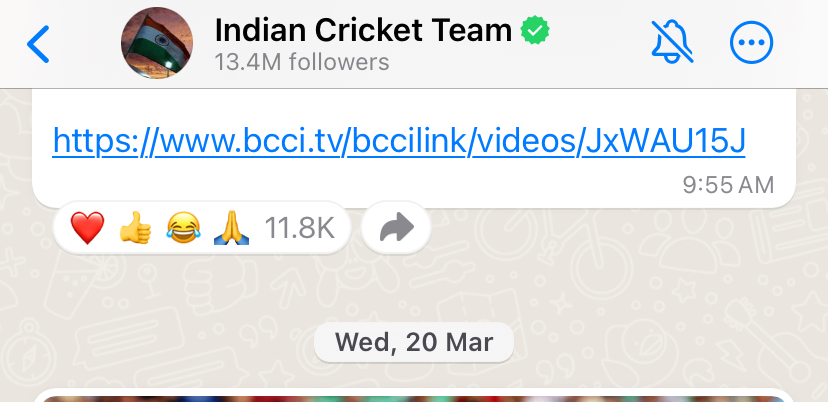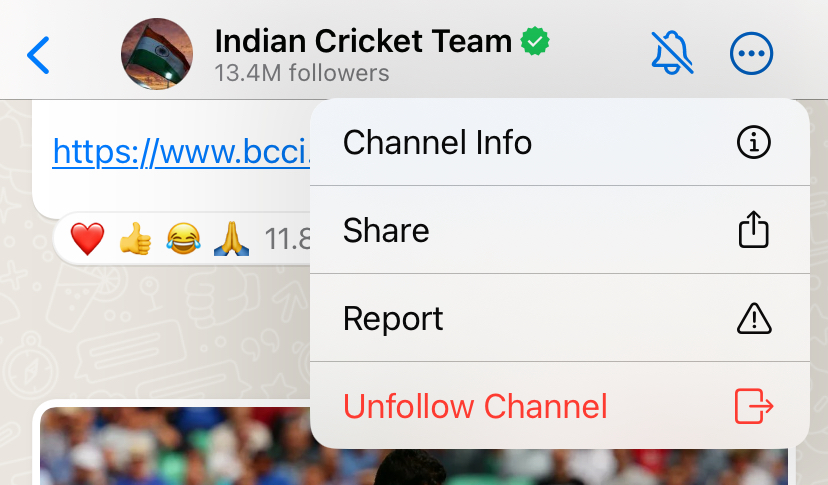Recently, Whatsapp introduced Channels, a new way for brands to interact with their followers. It looks and feels a lot like Telegram channels, where the brand itself can post content and updates, while followers can interact with the same, leave their reactions in their form of message reactions, but cannot contribute to the channel in any way. The feature sits below the Status on the Whatsapp Status tab, and when you look at the bigger picture, the screen, which consists of your friends’ status on the top and Channel updates on the bottom, looks a lot like Instagram.
If you are running the latest build of Whatsapp, and are an avid user of the messenger, chances are that you have followed the channels of your favourite teams, brands, celebrities, influencers, etc. The rate of updates depends on the individual, and if you have got your notifications muted, you need not worry. However, for some reason, you decide that you no longer want to receive updates or see any content related to a certain team, celebrity, or influencer, then the best thing to do is to remove the channel from your profile.
Don’t worry, the process is very simple, and without further ado, let’s dive right in –
How to remove channels from Whatsapp
Step 1. Open the Whatsapp application on your smartphone. (We are using an iPhone for this guide, but the process remains the same for Android as well).
Step 2. Tap on the ‘Updates’ tab to head to the updates section of the app. Here, you will see the status updates of your friends and family members, followed by your subscribed channels.
Step 3. Scroll through the list of channels you have subscribed to and tap on the channel that you want to remove.
Step 4. On the channel page, tap on the ‘three-dot’ button on the top right hand side of the page.
Step 5. From the drop down menu that appears, tap on the ‘Unfollow Channel’ option and you are done.
You will now be unsubscribed from the channel and no longer see it in your list. If at some point, you wish to re-subscribe to the channel, you can search for the same and follow it, and you will start seeing it on your Updates page just like before.
The channels feature seems to be a small step in a larger scheme of things for Meta, who seem to be converting Whatsapp into a social network of its own. The humble messenger has evolved since it was taken over by Zuckerberg’s social giant, and there seems to be something larger at play.