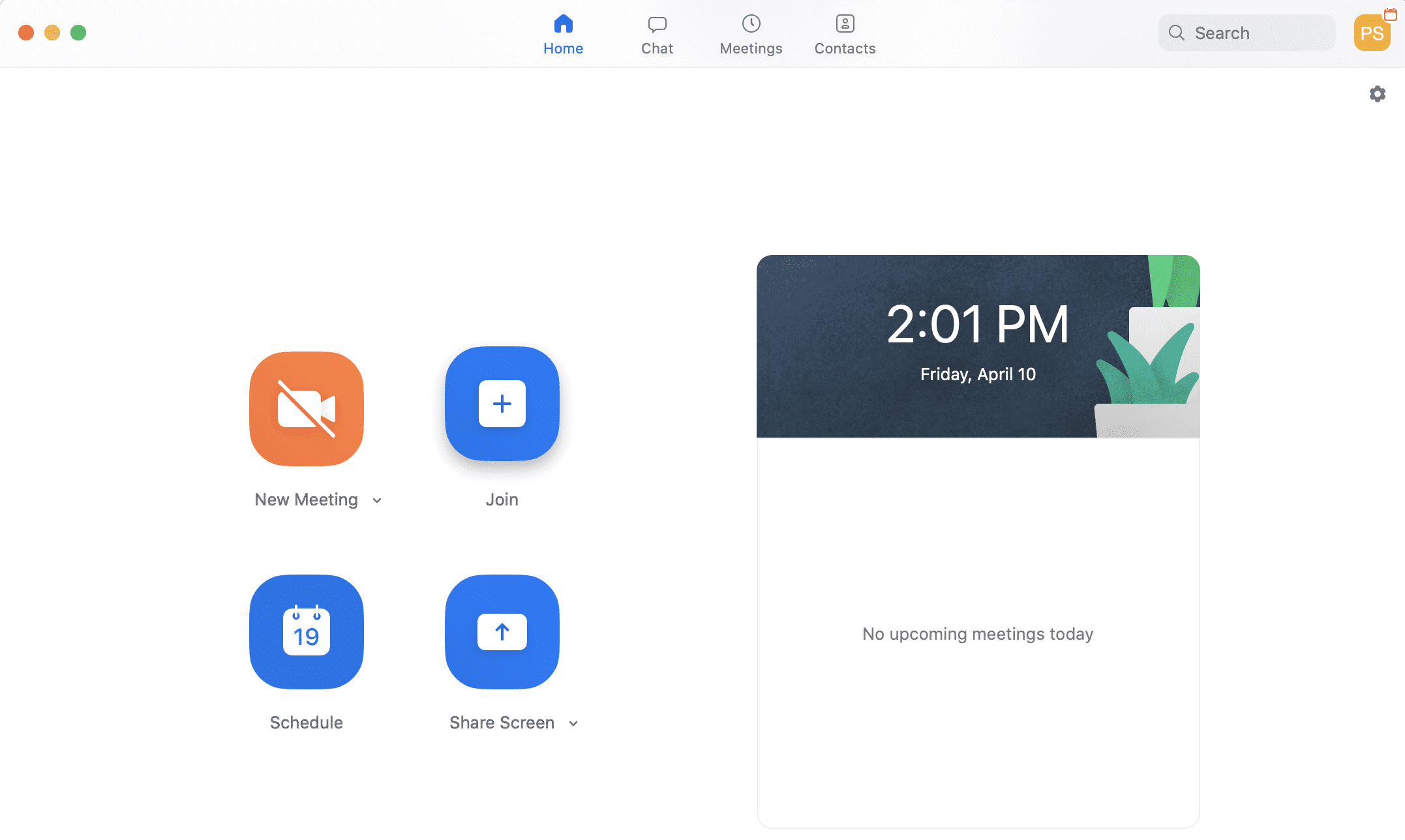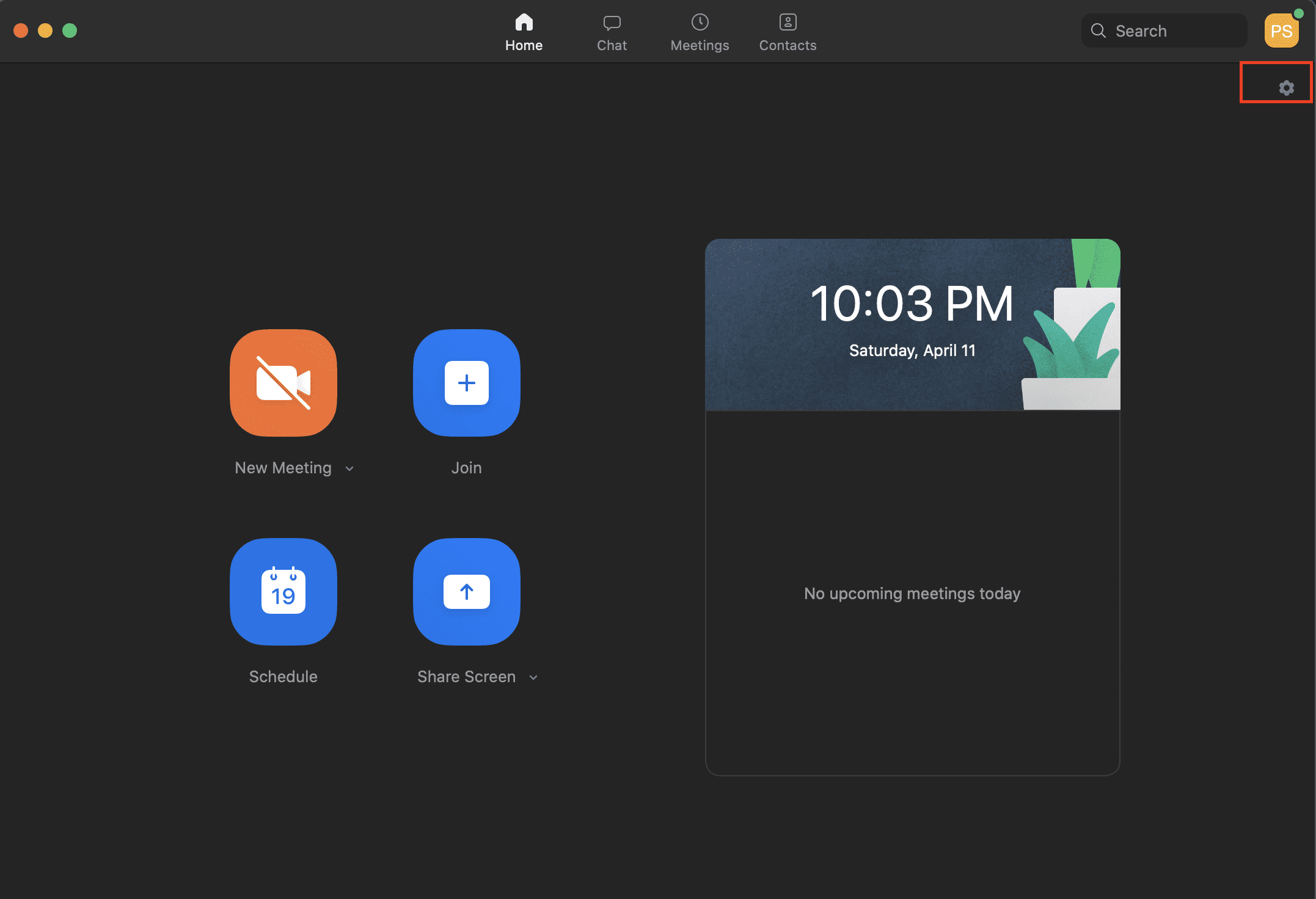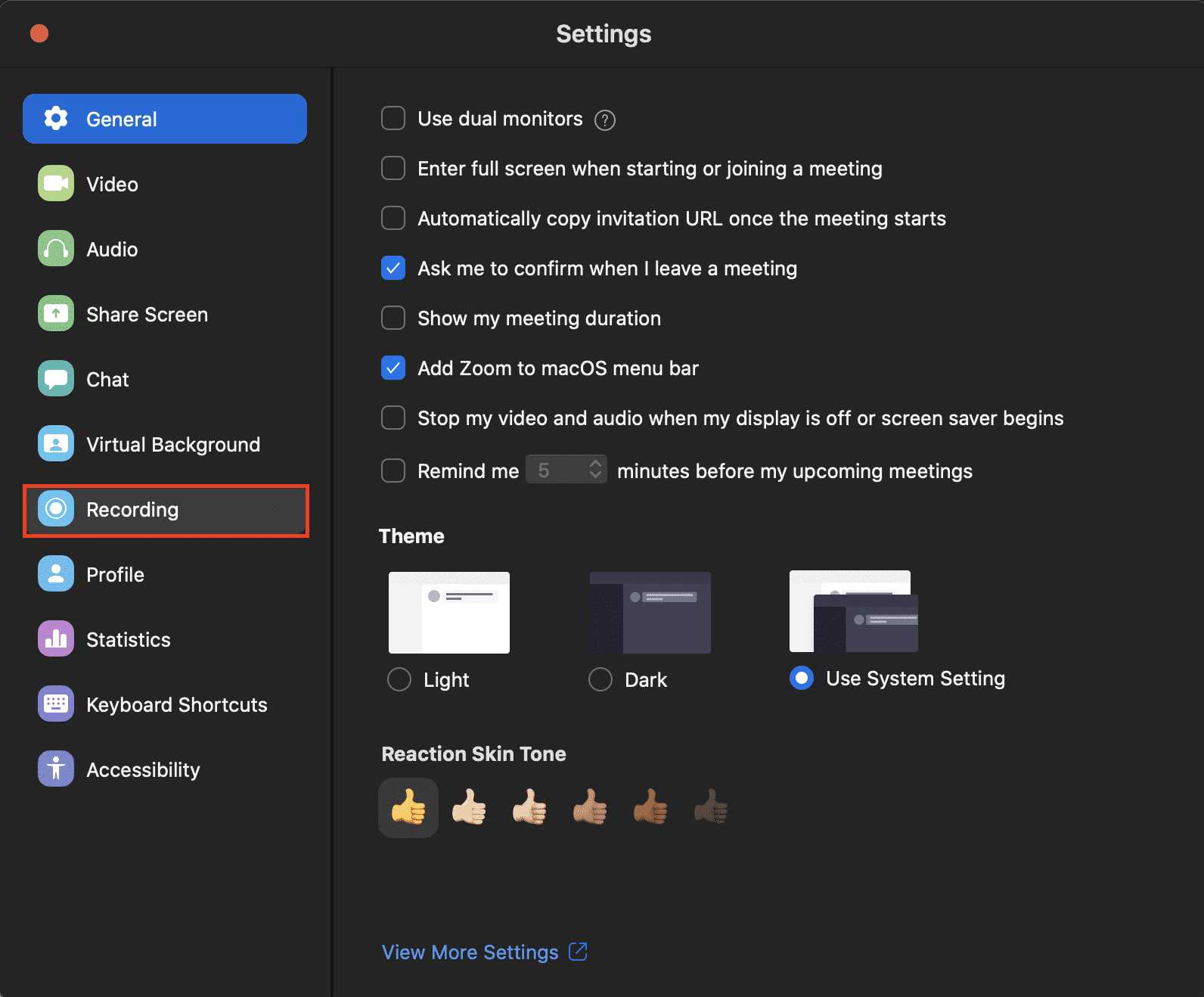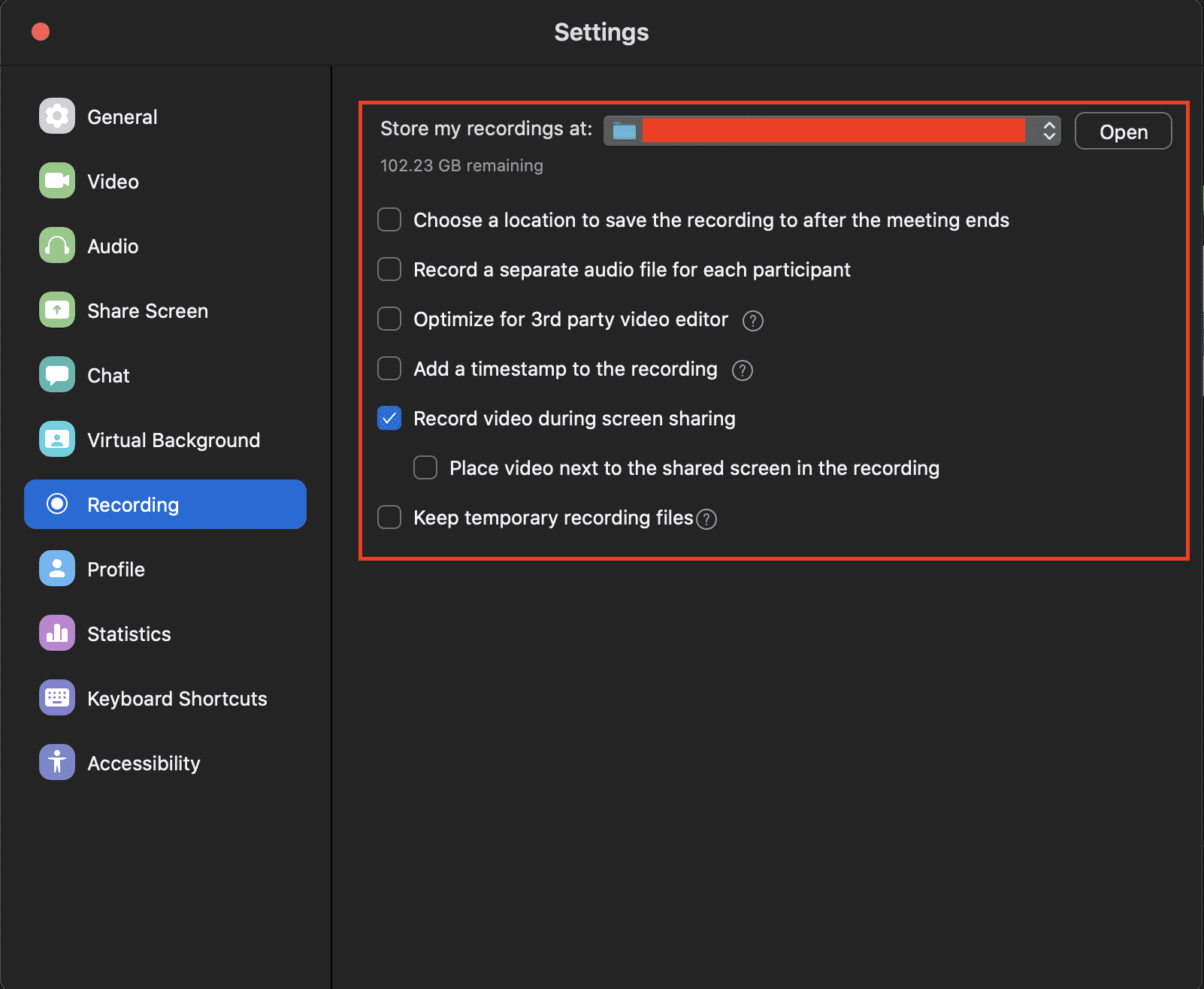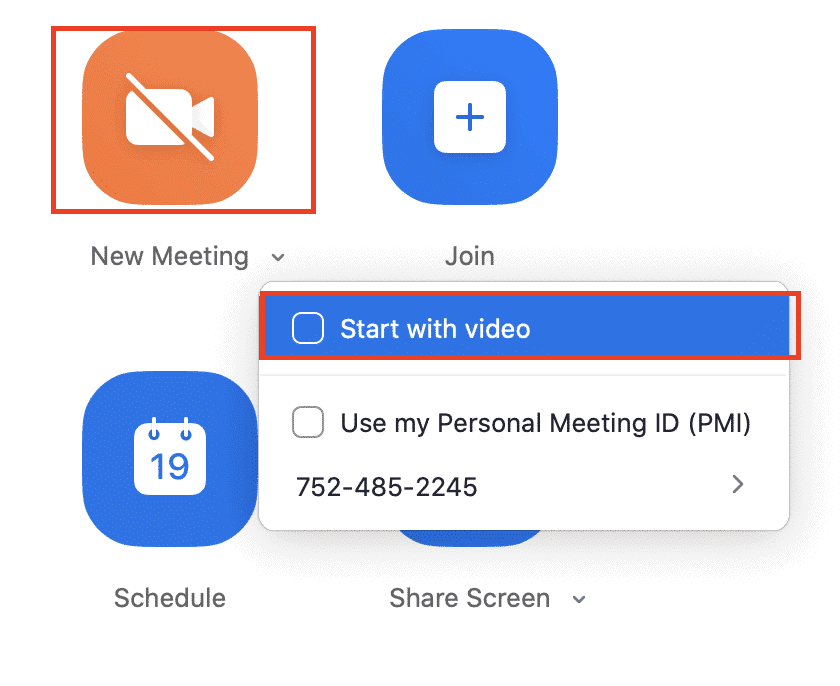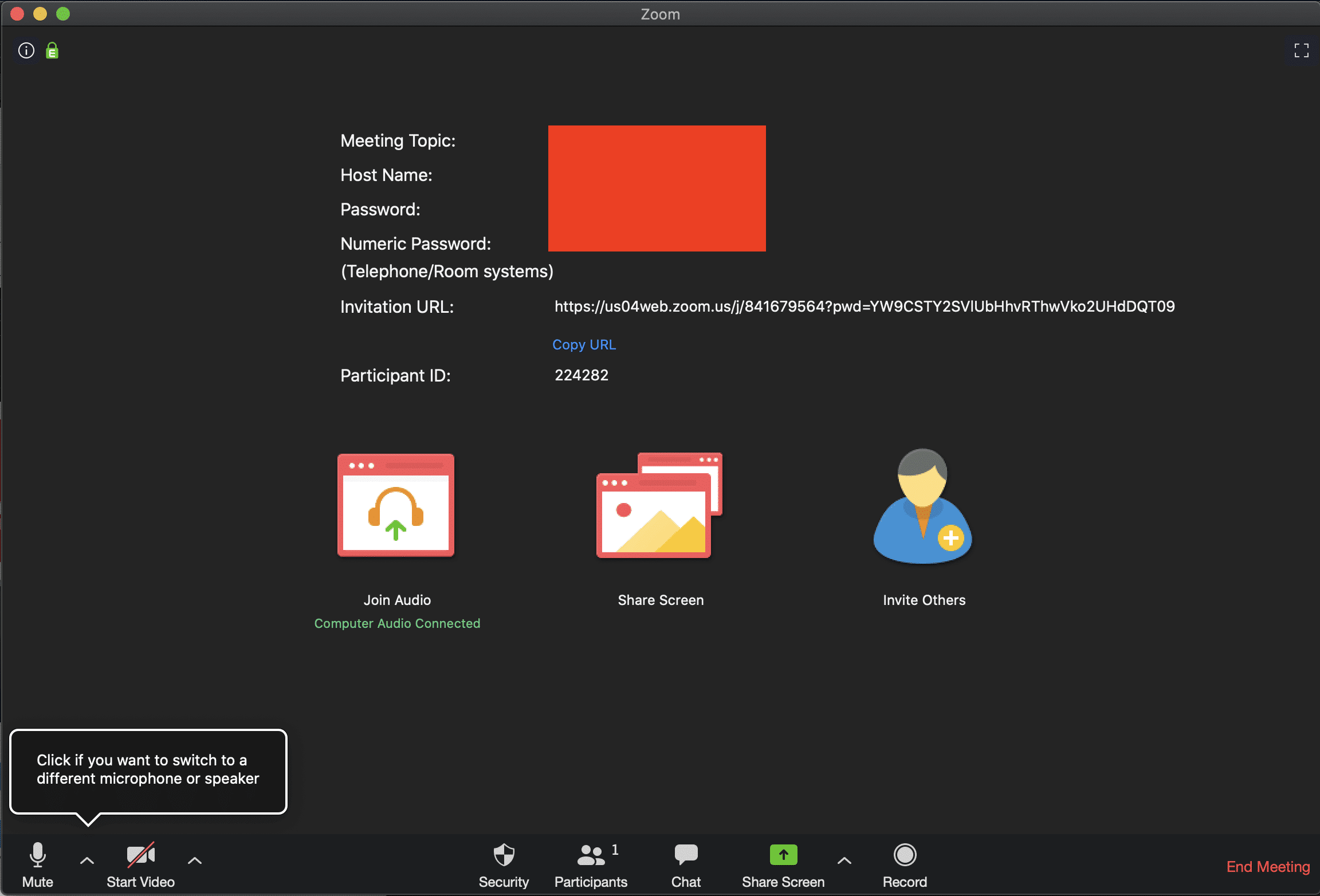Table of Contents
Open the Zoom Video Conferencing app on your device.
You will now see your dashboard with all necessary options and a scheduled conference list (if any).
On the top right, click on the Settings button.
This will open the Settings window.
In the Settings window, click on the Recording tab.

You can now choose the appropriate settings regarding the recording you will be creating.
You can also select a custom path where your recording will be saved.
Now, start a new video conference by clicking on the New Meeting button on the dashboard.
You will now see the main conference window with controls on the tab at the bottom.
On this tab, click on the Record button, and Zoom will now start recording the conference.
You can also Pause or Stop the recording at any time using the appropriate buttons on the controls tab.
When the conference is over, the recording will automatically save to the destination folder decided by you in the settings.
You can now access this recording at any time, or even share it with your colleagues.