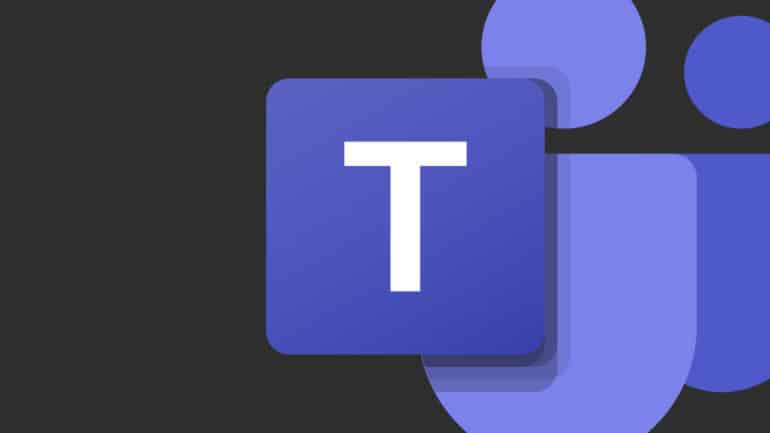Once the recording is done, you can simply click on the more options button and then click on the ‘Stop Recording’ option. Once the recording is stopped, the following happens –
- The recording is then processed and saved to SharePoint if it was a channel meeting or OneDrive if it was any other type of meeting.
- The meeting recording shows up in the meeting chat—or in the channel conversation, if you’re meeting in a channel. These links are available for seven days.
If you want to download the Microsoft Teams app on your Desktop, you can use the link here, to head to the download page.