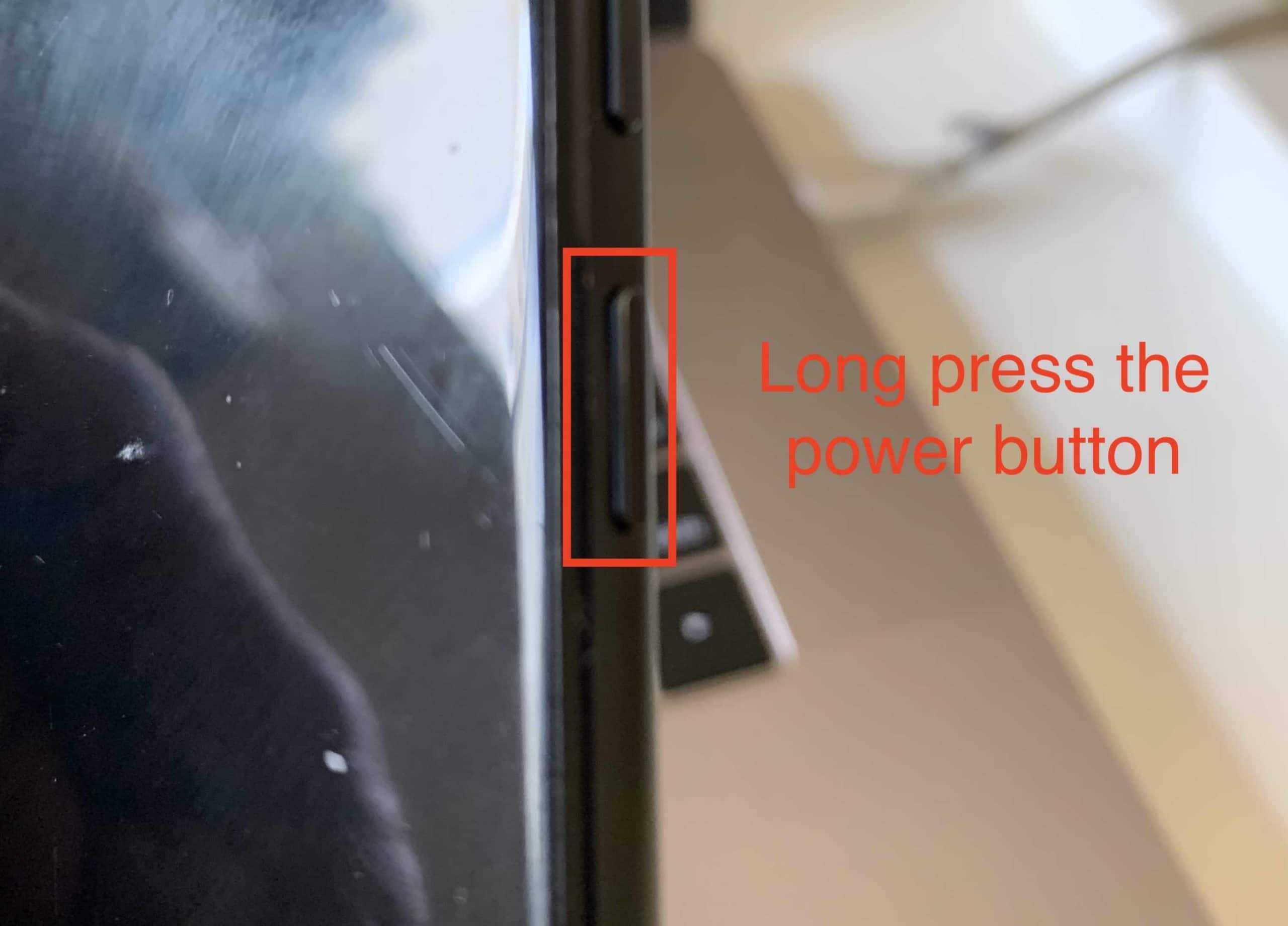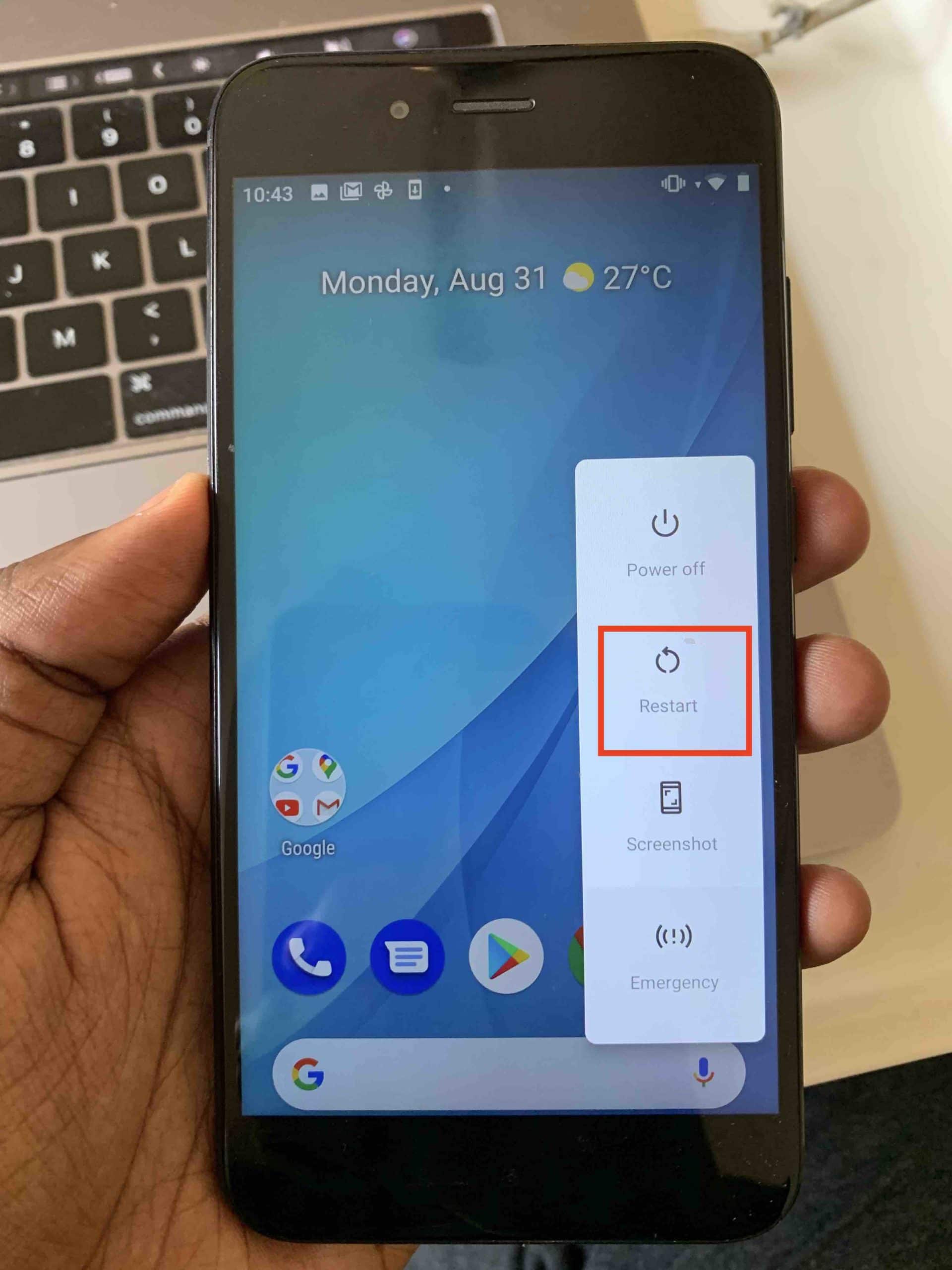When you look at an Android-powered smartphone, what you will see is a blend of fluid software and very durable hardware. The perfect teamwork between hardware and software is what makes the whole experience an enjoyable one and more often than not, this cohesion is what keeps us hooked to our Android smartphone for hours in a day.
Prolonged use of an Android smartphone can lead to some slight issues like lagging or screen freezing, which is common in almost all devices. While sometimes, the smartphone starts responding on its own in a few seconds, there are some cases where the device just hangs and you are left looking for answers.
Now, before panicking and suspecting the drastic, you can just reboot your device, because this solves most software-related glitches automatically.
In this tutorial, we will show you how to reboot your Android device.
Table of Contents
Long press the ‘Power’ button on your Android smartphone.
Tap on the ‘Restart’ option from the menu that pops up.
The smartphone will start the reboot process.
Once the Android smartphone boots up, you should see the OS perform the way you always expect it to. Rebooting the smartphone clears off the cache memory and closes all the background apps, easing up the memory, and bringing your phone to normal.