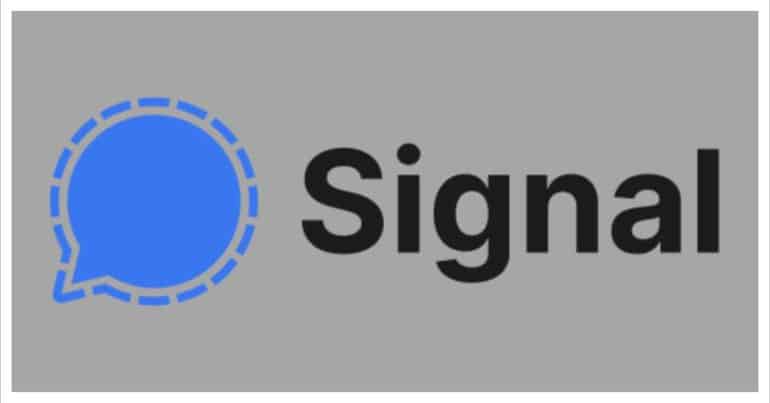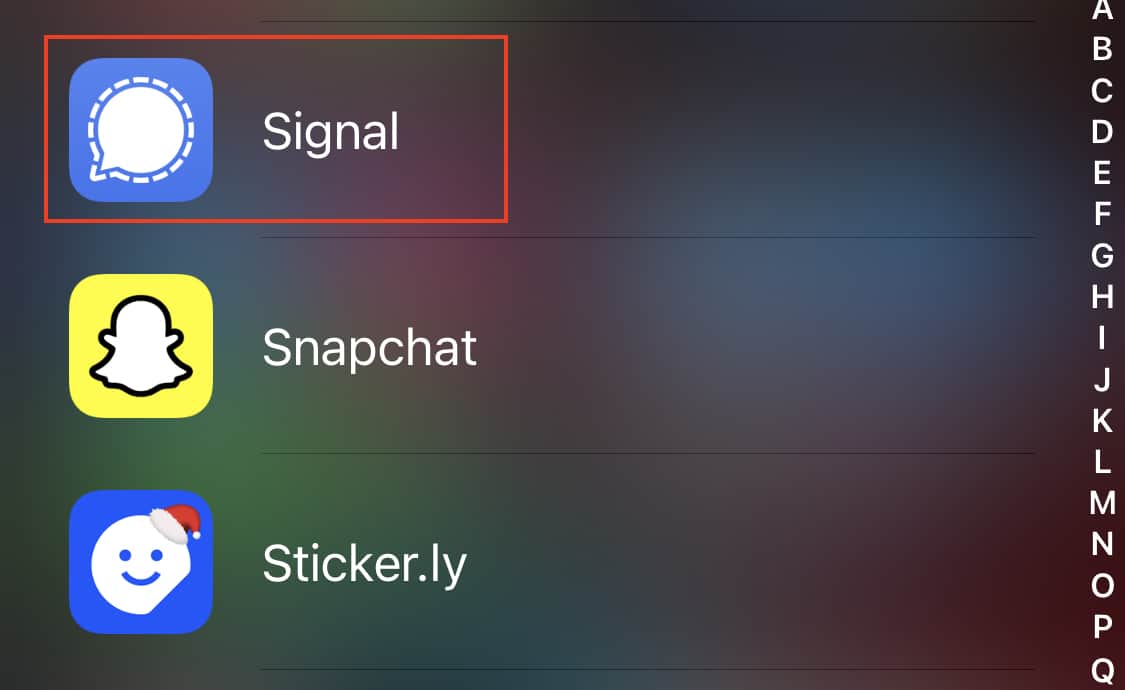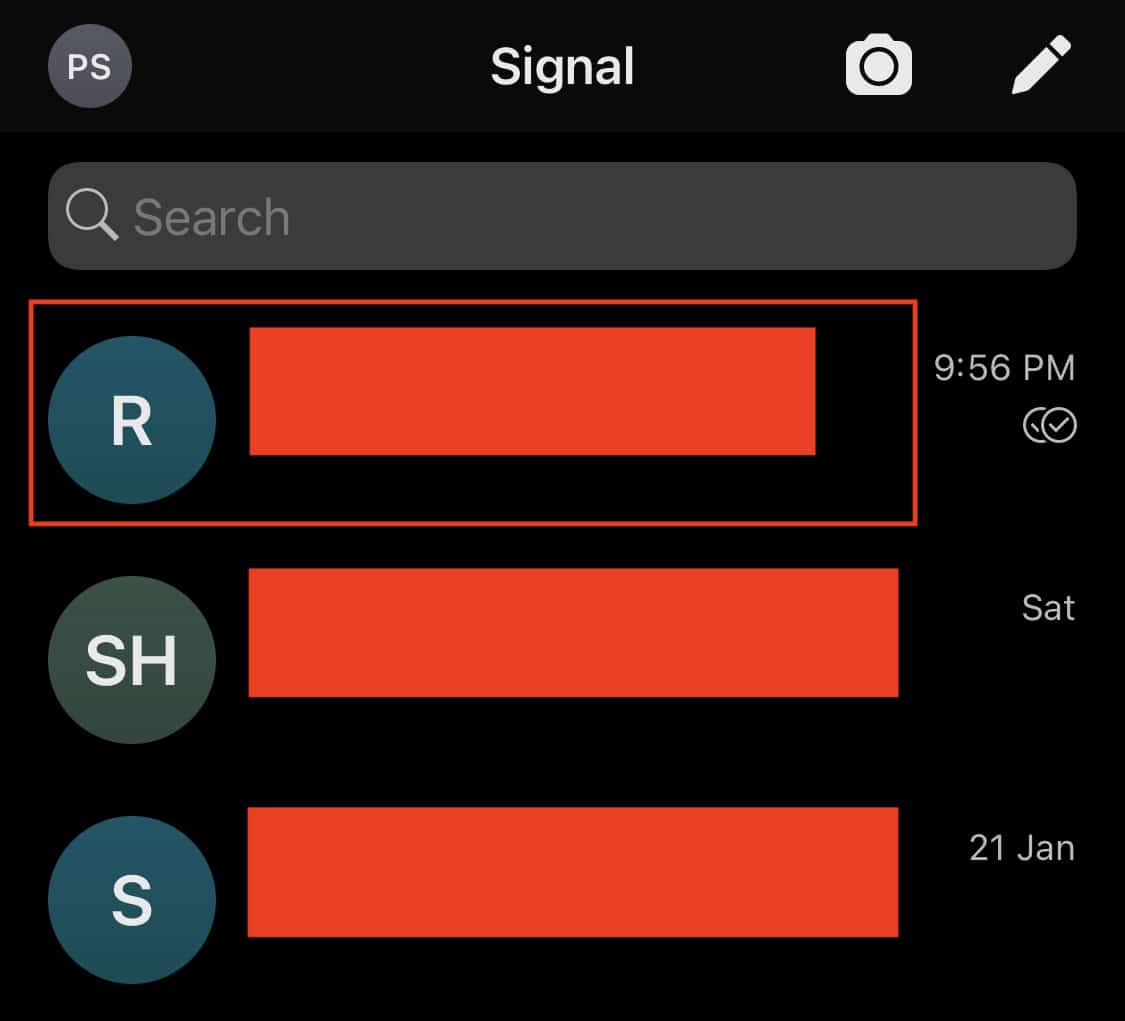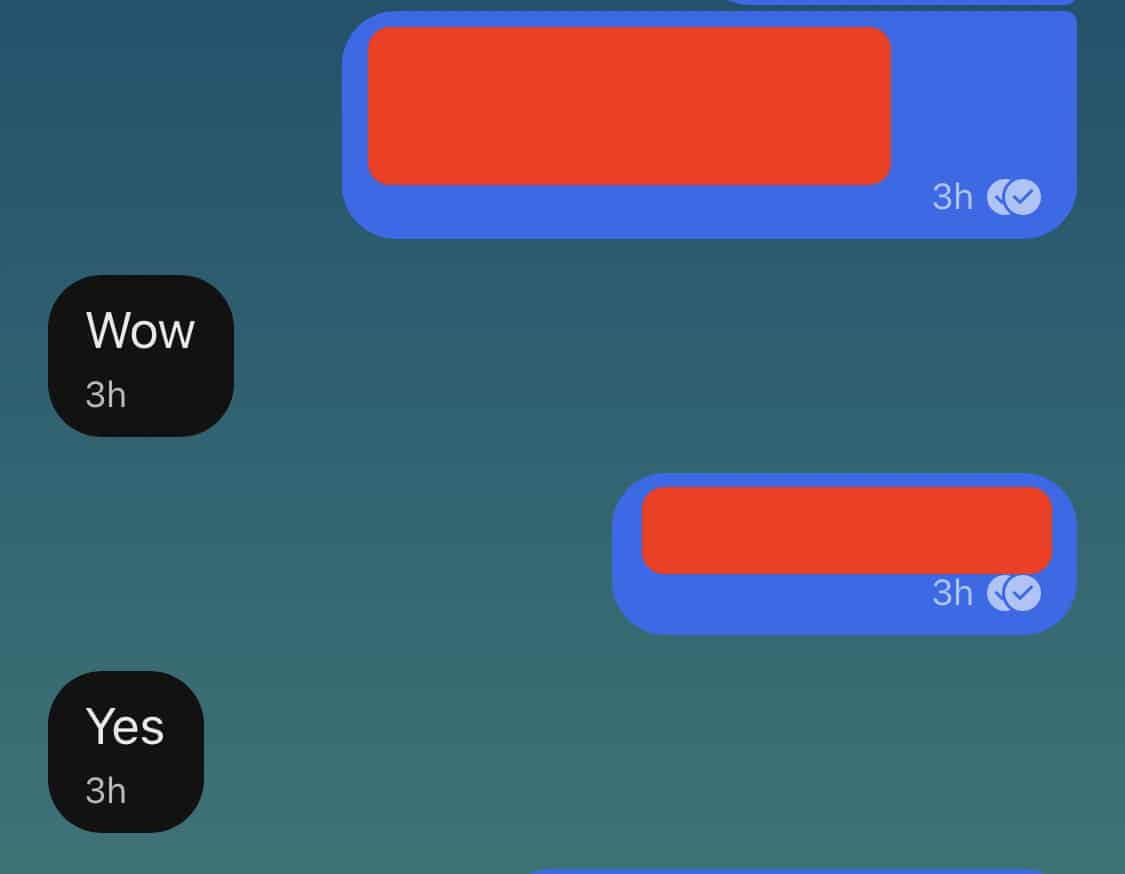The Signal messaging app is an instant messaging application that works on the principle of true end to end encryption. A lot of people have been switching to this app, ever since Whatsapp introduced a new set of terms of use, that allowed their parent company, Facebook, to access absolutely every bit of data that is shared on the Whatsapp platform.
What is even more baffling is that you end up losing access to the Whatsapp account if you don’t accept these terms of use. All of these factors have started a revolution, where users are fully switching to the more secure Signal Messaging App.
If you have downloaded your copy of the Signal app and got the basic setup done, you can now start exploring the Signal app. Over time, you may end up having a lot of conversations on the Signal messaging app, and one of the best things about the Signal app is that not only can you react to the messages with your response, but you can even react to that specific message, just like you can on other platforms.
In this tutorial, we will show you how to react to messages on the Signal messaging app.
Table of Contents
Open the Signal Messaging app on your smartphone.
Tap to open the conversation of your choice.
Now, locate the message that you want to react to.
Long press the message to reveal the reaction bar.
Tap on the reaction you want.
Once you do this, a tiny reaction thumbnail will appear below the message. This feature is really helpful when you want to react in a particular way to a specific message, and you don’t want to break the thread at the same time.
You can download your copy of the Signal messaging app from the link below.
Signal for Android – Click Here.
Signal for iOS – Click Here.
Signal for PC – Click Here.