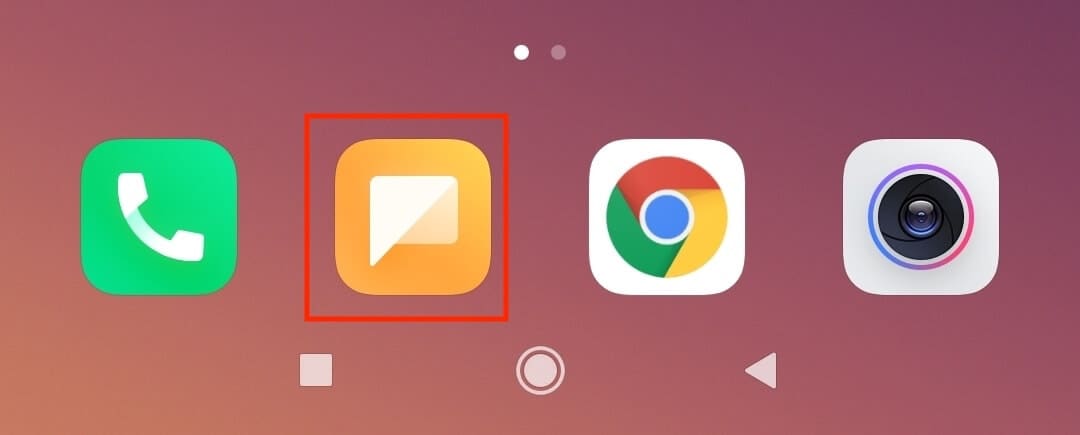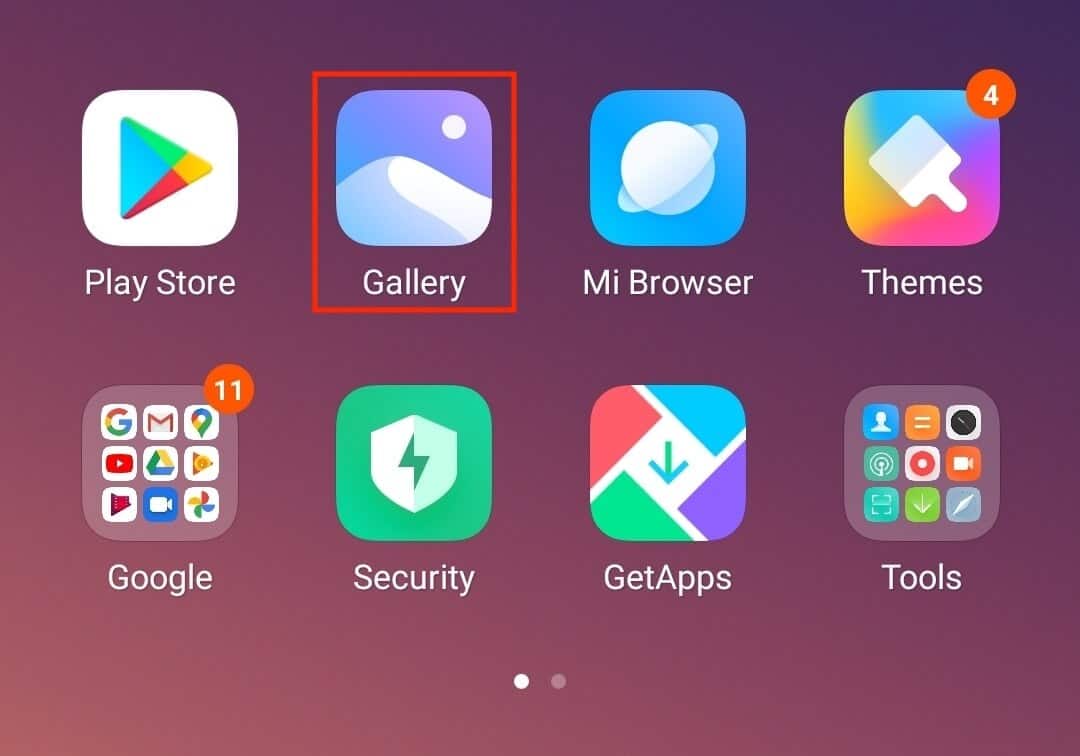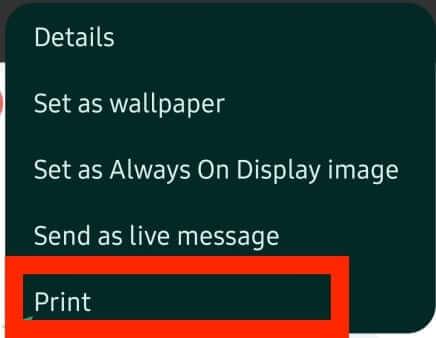The Android mobile operating system is well known for its comprehensive messaging support. The built-in messenger is filled to the brim with new features and the various OEMs ensure that they keep the messenger updated through periodic updates. Features like threads, group chats, dedicated reply, quick response, and emojis are used every day by Android users, but one of the features that are still missing is the print feature.
We usually receive messages from the bank and other services in the SMS format, and most of the information is something you want to be able to save a copy of for future reference. This is especially useful in case of cases where you end up clearing your message inbox and lose important content in the process. While we wait for the official print feature to actually come into the messages app, there is still a workaround available.
In this tutorial, we will show you how to print text messages on Android.
Table of Contents
Open the default Messages app on your Android smartphone.
Open the message thread that you want to print.
Now, screenshot the messages that you want to print.
[Depending on how many messages you want to print, you may want to take multiple screenshots].
Open the ‘Gallery’ app on your Android smartphone.
Tap on the screenshot you have taken.
Tap on the ‘three-button icon on the top right-hand side.
Tap on the ‘Print’ option from the drop-down menu.
Now, if you have a Wifi Printer at home, you can directly print the screenshot from your smartphone. If you don’t have a Wifi printer, you can save the screenshot as a pdf and send it to yourself in an email and get it printed out from other sources.