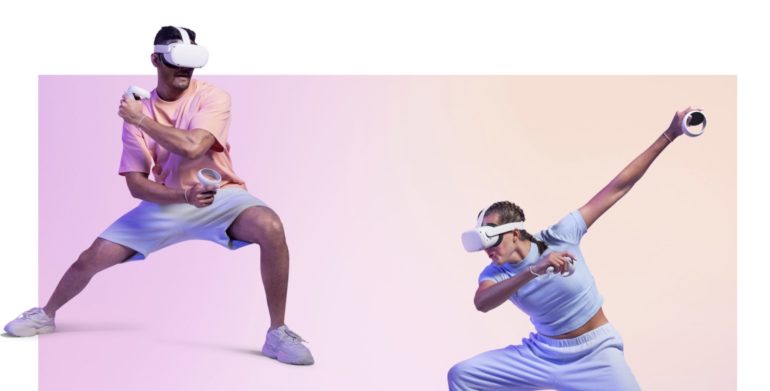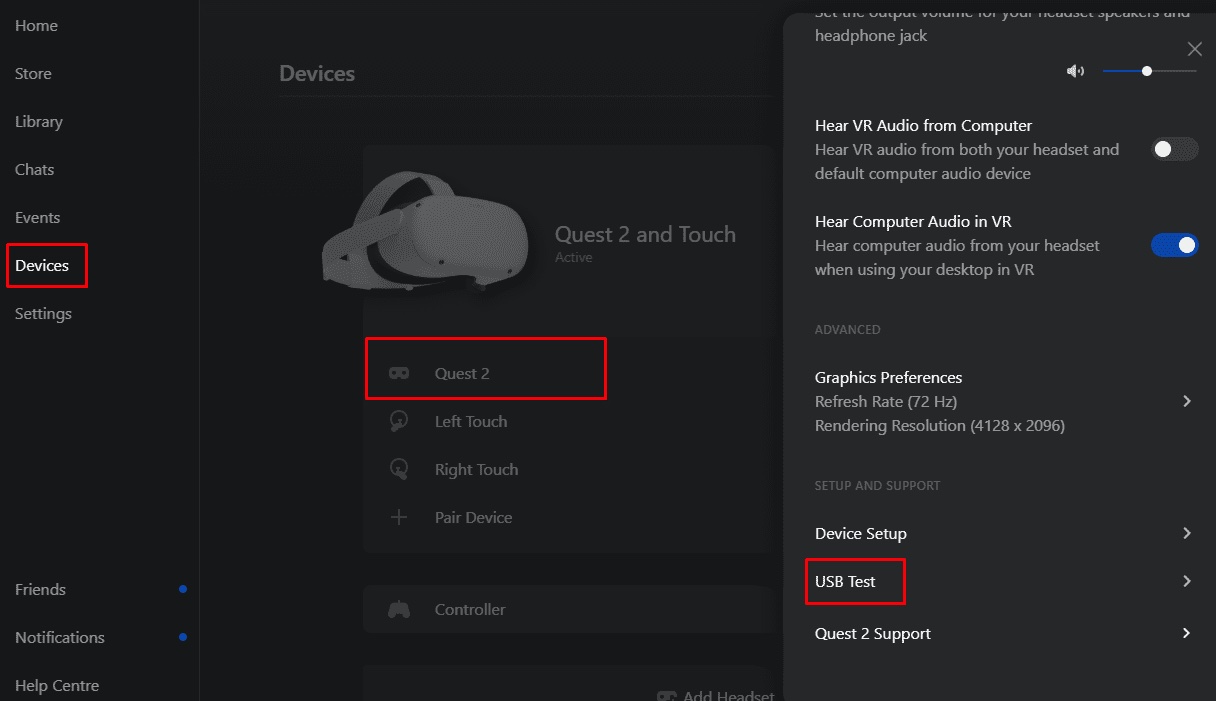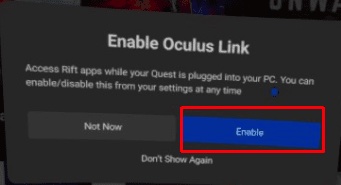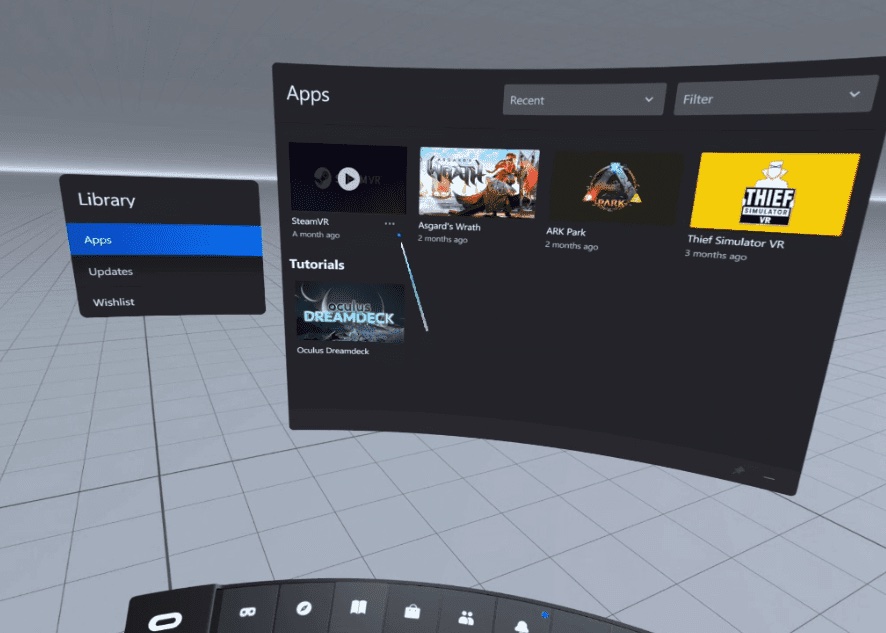The Oculus Quest 2 allows you to enjoy gaming in VR and it does so in two ways – Wired and Wireless. With most game developers now leveraging the incredible VR capabilities of current hardware, the Oculus Quest 2 fits right into the mix and really delivers a rich and immersive VR gaming experience. However, it is not exactly a plug-and-play affair as we found out the hard way.
The past few years have been great for content creators and every day, they are looking for ways to make their work more interactive and enjoyable for viewers and consumers and one of the technologies that are set to usher in a new dimension to content creation and interaction is Virtual Reality (VR). We have had some VR headsets and devices in the market for some time now and while the technology is still in its nascent stage, brands all over the world are pooling considerable resources towards developing the technology, and it’s not far away when we get some proper mainstream VR devices.
One such company that is working completely towards leveraging and developing VR is Oculus. For those of you who don’t know, Oculus is a division of Meta Platforms, that deals exclusively with VR and VR-related hardware. Meta Platforms is nothing but the renamed Facebook Inc. and is basically an amalgamation of the various social media platforms that come under the Facebook brand, including Facebook itself, Instagram, Whatsapp, and Oculus.
So, in this tutorial, we will show you how you can play Steam games on the Oculus Quest 2.
Table of Contents
What you need
Ok, so if you are someone who prefers the wired experience, then you need to be in possession of a high-quality USB Type C cable. Oculus recommends that you use the official five-meter Oculus link cable will give you the best performance and stability. However, at a pricy $80, we feel that it is a lot for a USB cable. A regular good quality cable will work as long as it is at least USB 2.0.
If wireless is the way to go, then you have to buy virtual desktop software. You do get one through the Steam app, but the recommended one, that will always work is the “Virtual Desktop” from the Oculus Store.
The most important piece of hardware that you need, is a PC that can actually run VR games. If you do not have this, then none of this will work. If you have a PC that runs VR games, make sure you have Steam and Steam VR installed on it.
Setting up the Oculus Quest 2
With all the hardware procured and software packages installed, you can now start setting up the Oculus Quest 2.
Step 1. Connect the Oculus Quest 2 to the PC using the link cable. Once it’s connected, the Oculus app should recognize your headset as a Quest 2 and perform a quick performance test on your connection to the headset.
Step 2. If you have used the official link cable, the connection test will pass without a hitch. If you have used a third-party cable to link the Oculus, then you must ensure that you use a robust adapter to ensure a problem-free connection.
Step 3. Provide the necessary permissions to the Oculus to ensure that you do not get disconnection issues later on.
Step 4. A new Oculus link homeroom will now appear. On the home screen, select “Steam VR” to switch to the Steam VR home.
You can now play your favorite Steam VR games on the Oculus Quest 2. Press the “Menu” button on the left controller to open the list of Steam games.
Enjoy a rich, immersive VR gaming experience!!