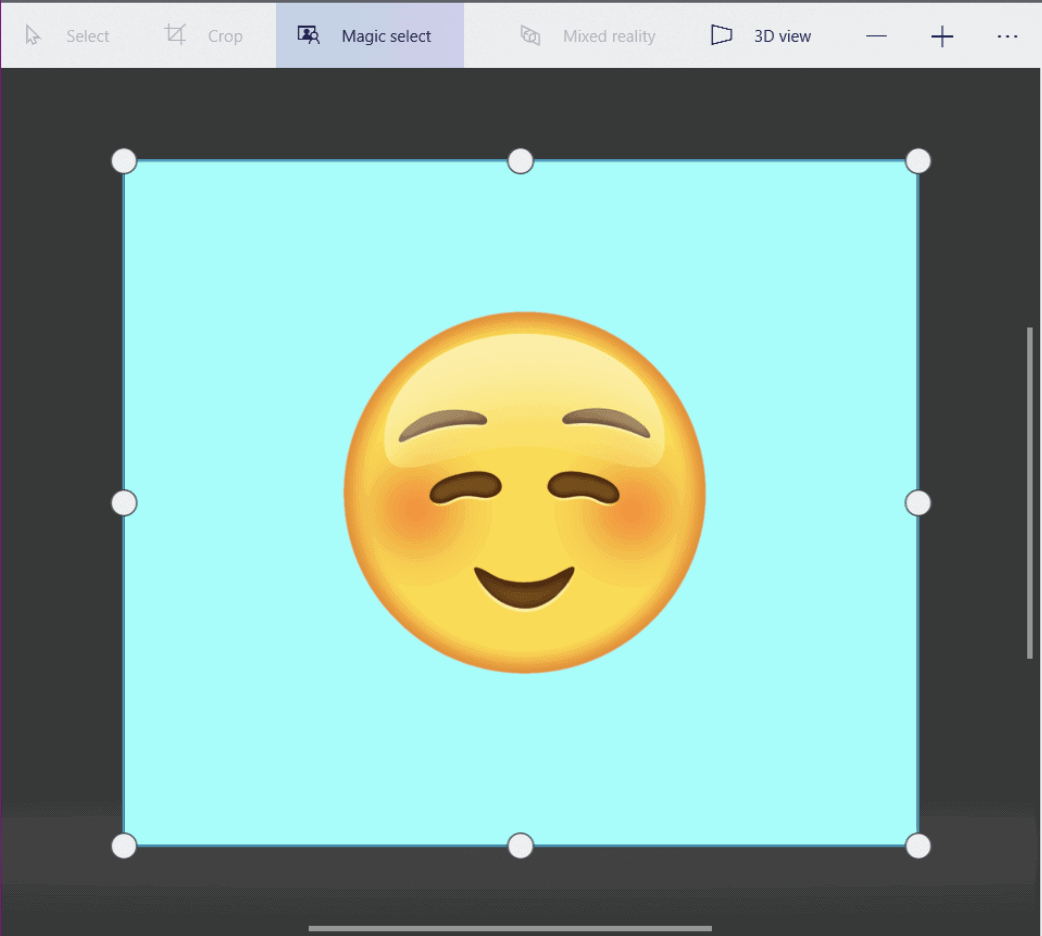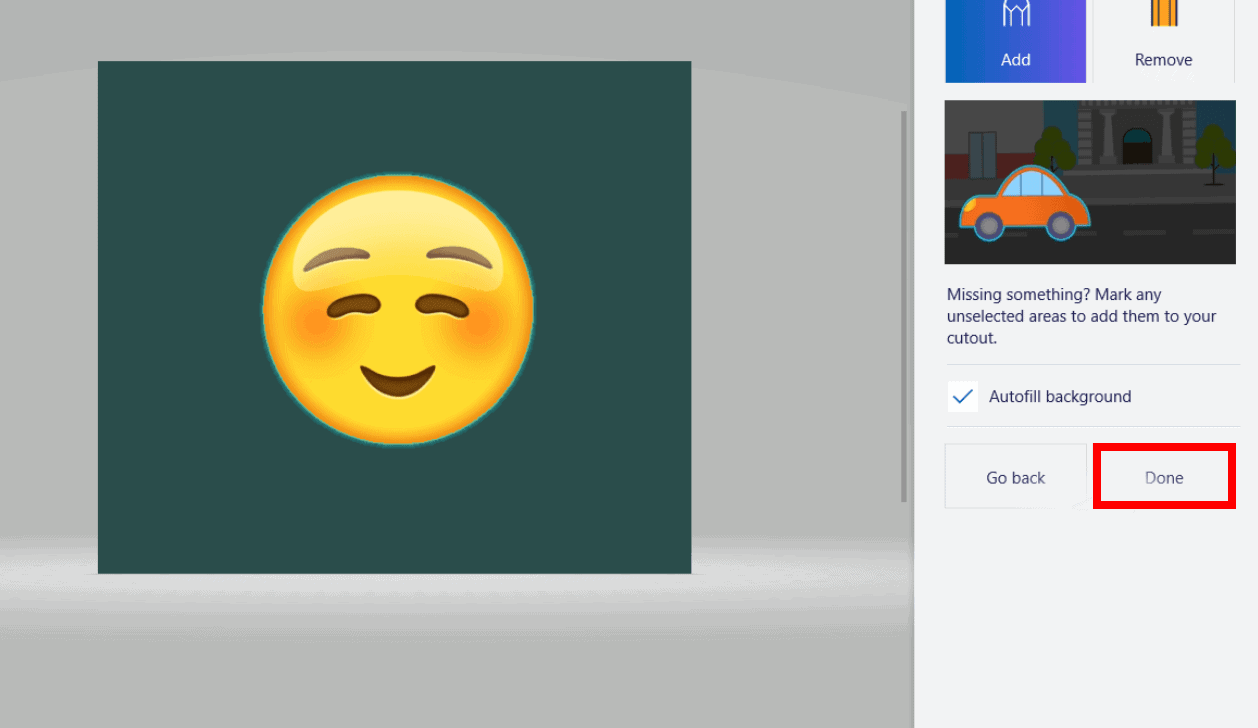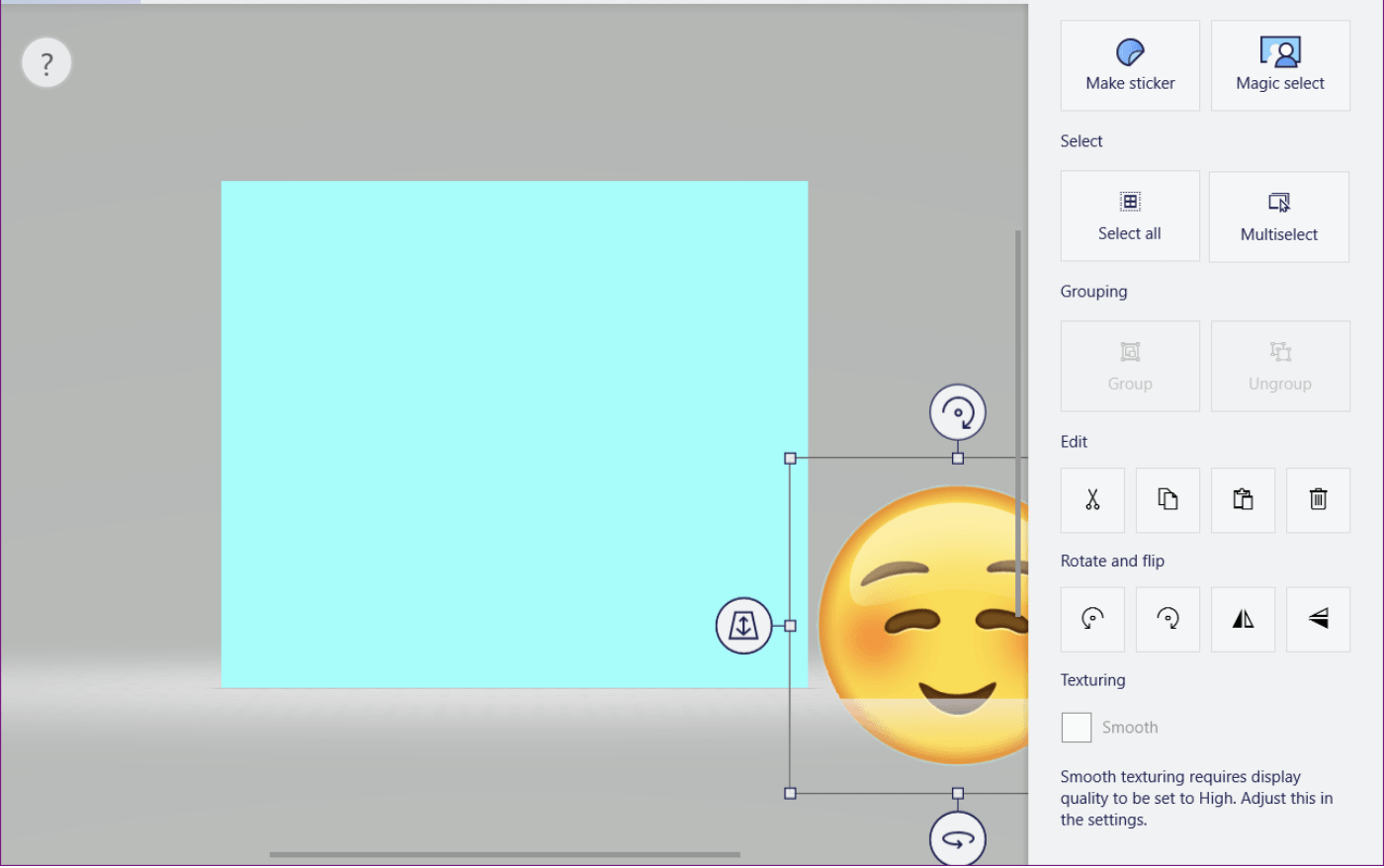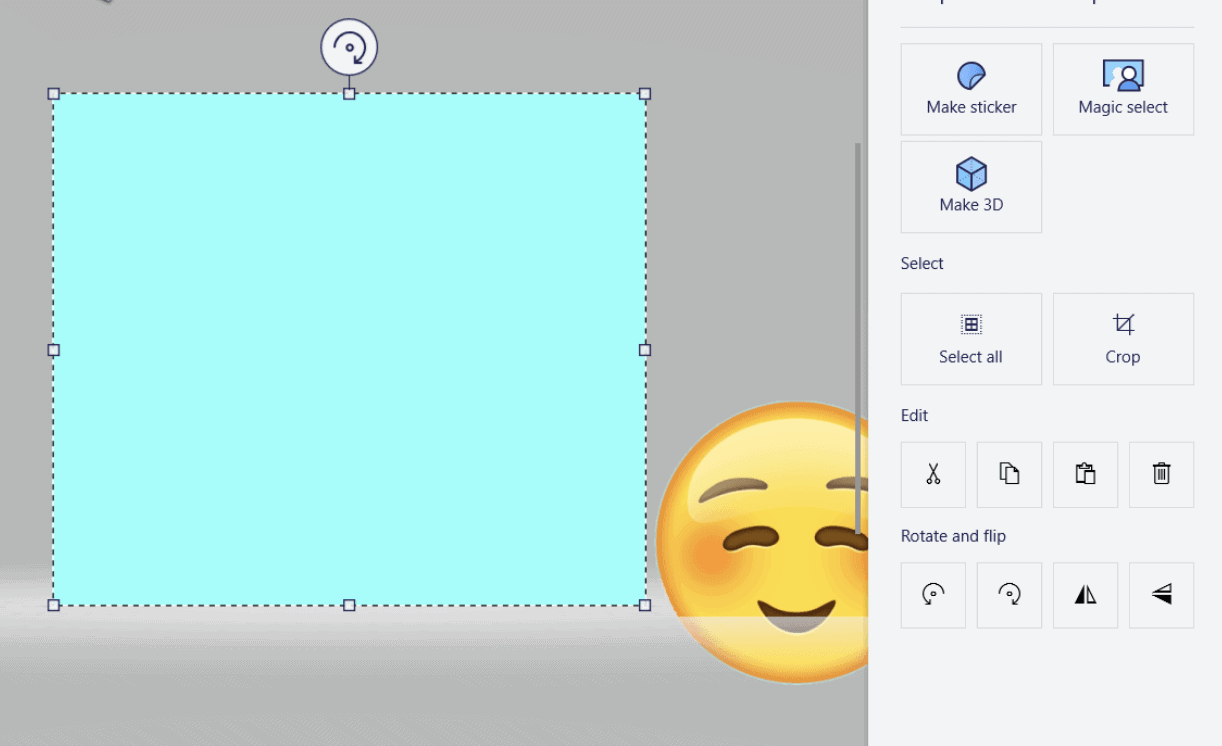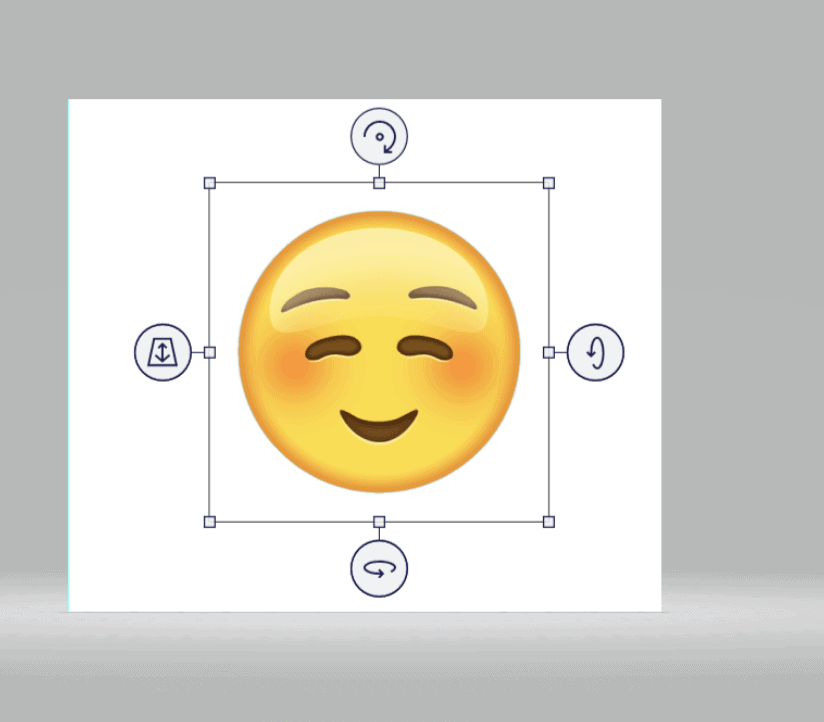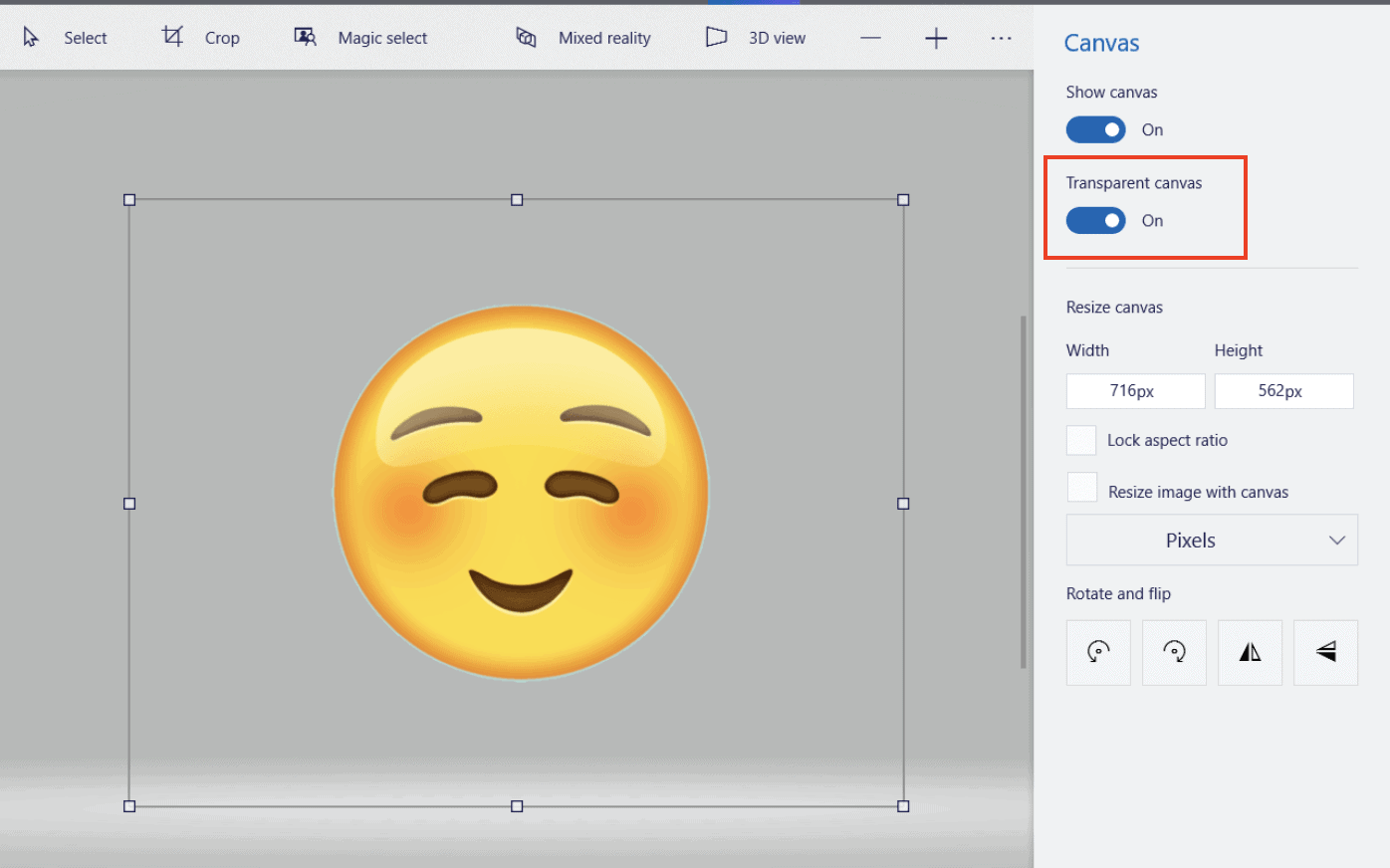When Microsoft announced the Windows 10 OS, they promised a lot of new features for creators and designers. One of the most radical changes that we got in the OS is Paint 3D. This is not a new application, but rather a complete overhaul of the popular Microsoft Paint software that we have been using and for some users, it has been the first step into digital art.
Paint 3D includes support for 3d models and also allows for some primitive photo editing, like Photoshop.
When we make graphic design content, the preference is to save the content with a transparent background so that applying a custom background to your graphic design content becomes easy. Paint 3D can easily assist us in accomplishing this task, and that too, with relative ease.
In this tutorial, we will show you how you can make the background of your image transparent using Paint 3D.
Table of Contents
Open the Paint 3D app on your Windows 10 PC/Laptop.
Open the image you want to work on in the Paint 3D app on your Windows 10 PC/Laptop.
Click on the Magic Select button in the top bar of the Paint 3D app.
Using the selection square, select the portion of the image whose background you want to remove.
Paint 3D will now automatically detect the subject within the selection.
Click on the ‘Done button if you are happy with the selection.
Now, with the image selected, drag it outside your background.
Click on the background layer to select it.
Click on the ‘Delete’ button to delete the background layer.
The background now turns into a white layer and you can drag the image back onto this layer. keep in mind that the image itself has no background.
Now, click on the ‘Canvas’ button.
Toggle the ‘Transparent Canvas’ option to ‘ON’.
You will now get an image with a Transparent Background.